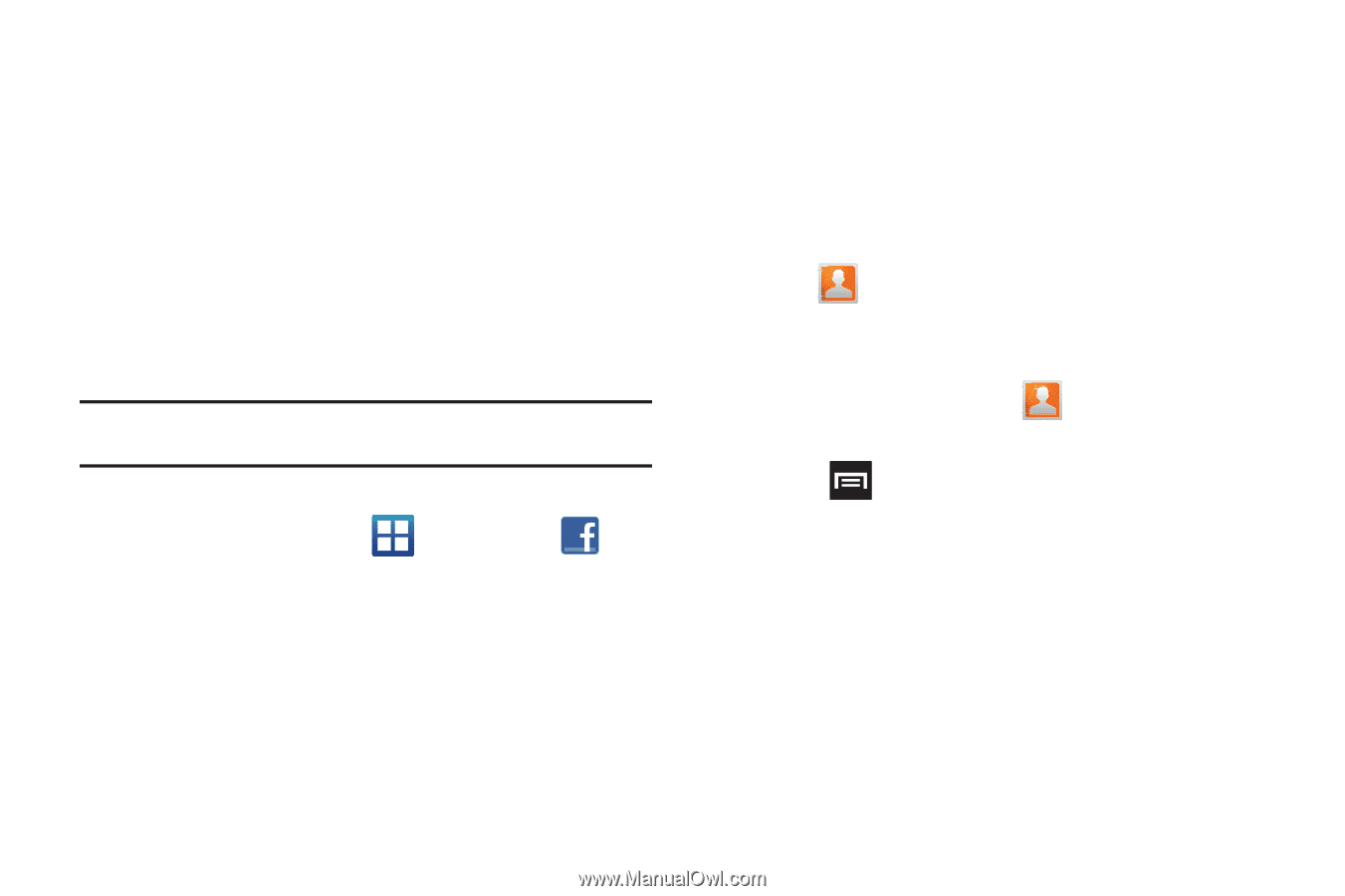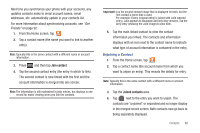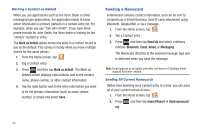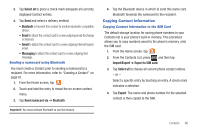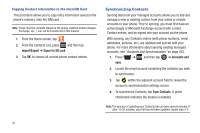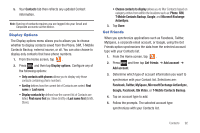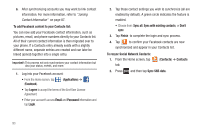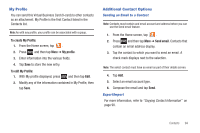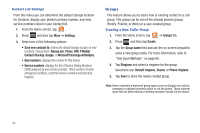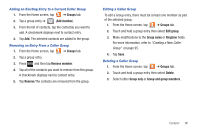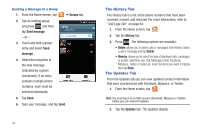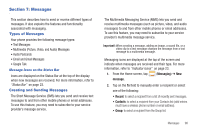Samsung SGH-T759 User Manual (user Manual) (ver.f4) (English) - Page 98
To resync Social Network Contacts, Sync SNS data
 |
View all Samsung SGH-T759 manuals
Add to My Manuals
Save this manual to your list of manuals |
Page 98 highlights
6. After synchronizing accounts you may want to link contact information. For more information, refer to "Joining Contact Information" on page 87. To add Facebook content to your Contacts list: You can now add your Facebook contact information, such as pictures, email, and phone numbers directly to your Contacts list. All of their current contact information is then migrated over to your phone. If a Contacts entry already exists with a slightly different name, separate entries are created and can later be linked (joined) together into a single entry. Important!: This process not only synchronizes your contact information but also your status, events, and more. 1. Log into your Facebook account: • From the Home screen, tap (Facebook). (Applications) ➔ • Tap I agree to accept the terms of the End-User License Agreement. • Enter your account's access Email and Password information and tap Login. 2. Tap those contact settings you wish to synchronize (all are enabled by default). A green circle indicates the feature is enabled. • Choose from: Sync all, Sync with existing contacts, or Don't sync. 3. Tap Finish to complete the login and sync process. 4. Tap to confirm your Facebook contacts are now synchronized and appear in your Contacts list. To resync Social Network Contacts: 1. From the Home screen, tap tab. (Contacts) ➔ Contacts 2. Press and then tap Sync SNS data. 93