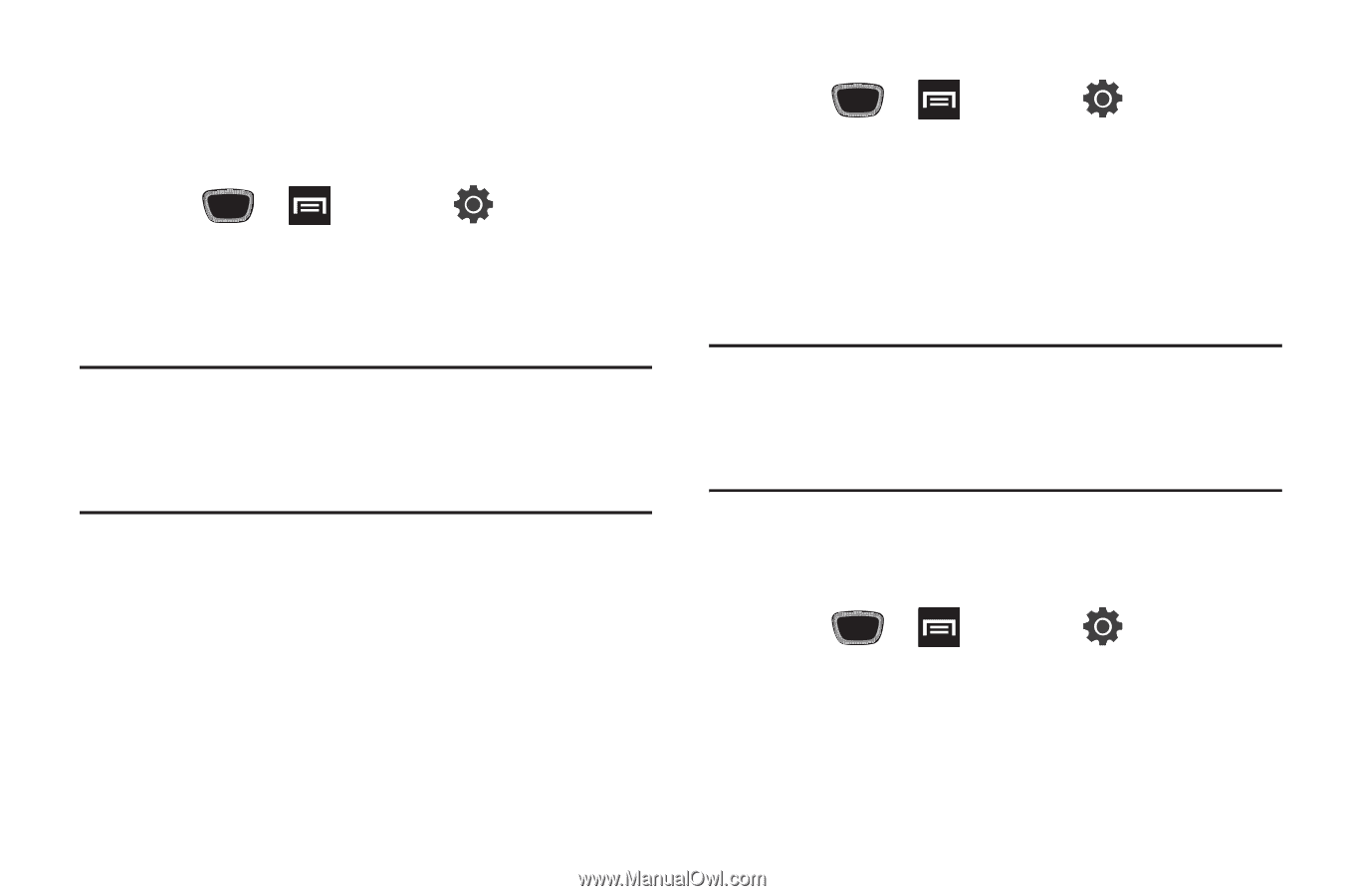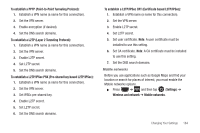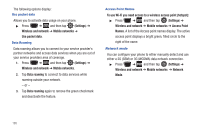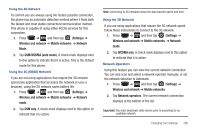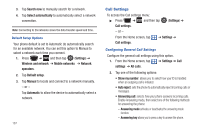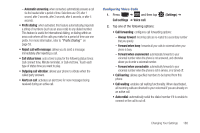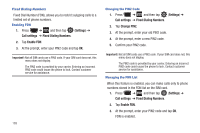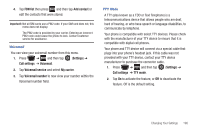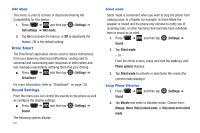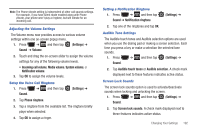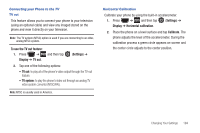Samsung SGH-T759 User Manual (user Manual) (ver.f4) (English) - Page 194
Settings, Call settings, Fixed Dialing Numbers, Enable FDN, Change PIN2
 |
View all Samsung SGH-T759 manuals
Add to My Manuals
Save this manual to your list of manuals |
Page 194 highlights
Fixed Dialing Numbers Fixed Dial Number (FDN), allows you to restrict outgoing calls to a limited set of phone numbers. Enabling FDN 1. Press ➔ and then tap (Settings) ➔ Call settings ➔ Fixed Dialing Numbers. 2. Tap Enable FDN. 3. At the prompt, enter your PIN2 code and tap OK. Important!: Not all SIM cards use a PIN2 code. If your SIM card does not, this menu does not display. The PIN2 code is provided by your carrier. Entering an incorrect PIN2 code could cause the phone to lock. Contact customer service for assistance. 189 Changing the PIN2 Code 1. Press ➔ and then tap (Settings) ➔ Call settings ➔ Fixed Dialing Numbers. 2. Tap Change PIN2. 3. At the prompt, enter your old PIN2 code. 4. At the prompt, enter a new PIN2 code. 5. Confirm your PIN2 code. Important!: Not all SIM cards use a PIN2 code. If your SIM card does not, this menu does not display. The PIN2 code is provided by your carrier. Entering an incorrect PIN2 code could cause the phone to lock. Contact customer service for assistance. Managing the FDN List When this feature is enabled, you can make calls only to phone numbers stored in the FDN list on the SIM card. 1. Press ➔ and then tap (Settings) ➔ Call settings ➔ Fixed Dialing Numbers. 2. Tap Enable FDN. 3. At the prompt, enter your PIN2 code and tap OK. FDN is enabled.