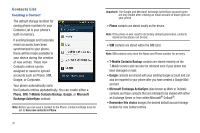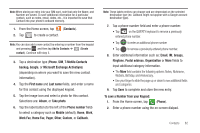Samsung SGH-T759 User Manual (user Manual) (ver.f4) (English) - Page 82
Using XT9 Predictive Text, To enter symbols, Locale and text, Samsung keypad., settings
 |
View all Samsung SGH-T759 manuals
Add to My Manuals
Save this manual to your list of manuals |
Page 82 highlights
Using Symbol/Numeric Mode Use the Symbol/Numeric Mode to add numbers, symbols, or emoticons. While in this mode, the text mode key displays ABC . 1. From a screen where you can enter text, tap the text input field to reveal the on-screen keyboard. Rotate the phone counterclockwise to a landscape orientation, if desired. 2. Tap ?123 to configure the keyboard for Symbol mode. Once in this mode, the text input type shows ABC . The following screen displays: 3. Tap a number, symbol, or emoticon character. 4. Tap ABC to return to ABC mode. To enter symbols: 5. Tap ?123 to configure the keyboard for Symbol mode. 6. Tap the appropriate symbol key. - or - Tap 1/3 button to cycle through additional pages. • The first number on this key indicates which page (1, 2, or 3) of additional characters is active. 77 Using XT9 Predictive Text XT9 is a predictive text system that has next-letter prediction and regional error correction, which compensates for users pressing the wrong keys on QWERTY keyboards. Note: XT9 is only available when ABC mode is selected. XT9 advanced settings are available only if the XT9 field has been selected. 1. Press ➔ and then tap ➔ Locale and text ➔ Samsung keypad. - or - From within an active text entry screen, tap from the bottom of the screen to reveal the Samsung keypad settings screen. 2. Set any of the following options: • Portrait keypad types allows you to choose a keypad configuration (Qwerty Keypad [default] or 3x4 Keypad). • Input languages sets the input language. Tap a language from the available list. The keyboard is updated to the selected language. • XT9 enables predictive text entry mode. This must be enabled to gain access to the advanced settings. • XT9 advanced settings configuration of more advanced XT9 features. For more information, refer to "Using XT9 Predictive Text" on page 78.