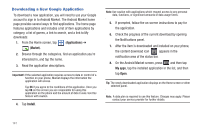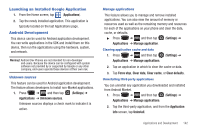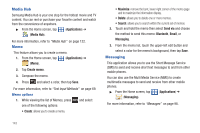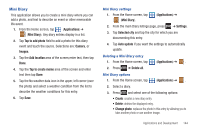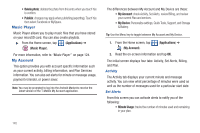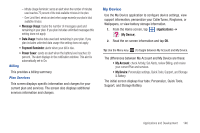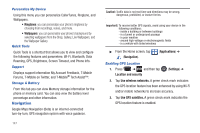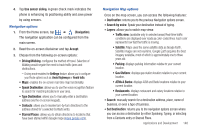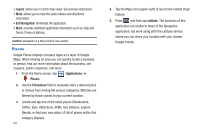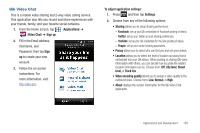Samsung SGH-T759 User Manual (user Manual) (ver.f4) (English) - Page 150
Music Player, My Account
 |
View all Samsung SGH-T759 manuals
Add to My Manuals
Save this manual to your list of manuals |
Page 150 highlights
• Delete photo: deletes the photo from this entry when you touch Yes to confirm. • Publish: charges may apply when publishing (exporting). Touch Yes then select Facebook or MySpace. Music Player Music Player allows you to play music files that you have stored on your microSD card. You can also create playlists. ᮣ From the Home screen, tap (Applications) ➔ (Music Player). For more information, refer to "Music Player" on page 124. My Account This option provides you with account specific information such as your current activity, billing information, and Plan Services information. You can also set alerts for minute or message usage, payment reminder, or power saver. Note: You may be prompted to log into the Android Market to receive the latest version of the T-Mobile My Account application. The differences between My Account and My Device are these: • My Account: check Activity, Set Alerts, review Billing, and review your current Plan and services. • My Device: Personalize settings, Quick Tools, Support, and Storage & Battery. Tip: Use the Menu key to toggle between My Account and My Device. 1. From the Home screen, tap (My Account). (Applications) ➔ 2. Read the on-screen information and tap OK. The initial screen displays four tabs: Activity, Set Alerts, Billing, and Plan. Activity The Activity tab displays your current minute and message activity. You can view what percentage of minutes were used as well as the number of messages used for a particular start date. Set Alerts From this screen you can activate alerts to notify you of the following: • Minute Usage: tracks the number of minutes used and remaining in your plan. 145