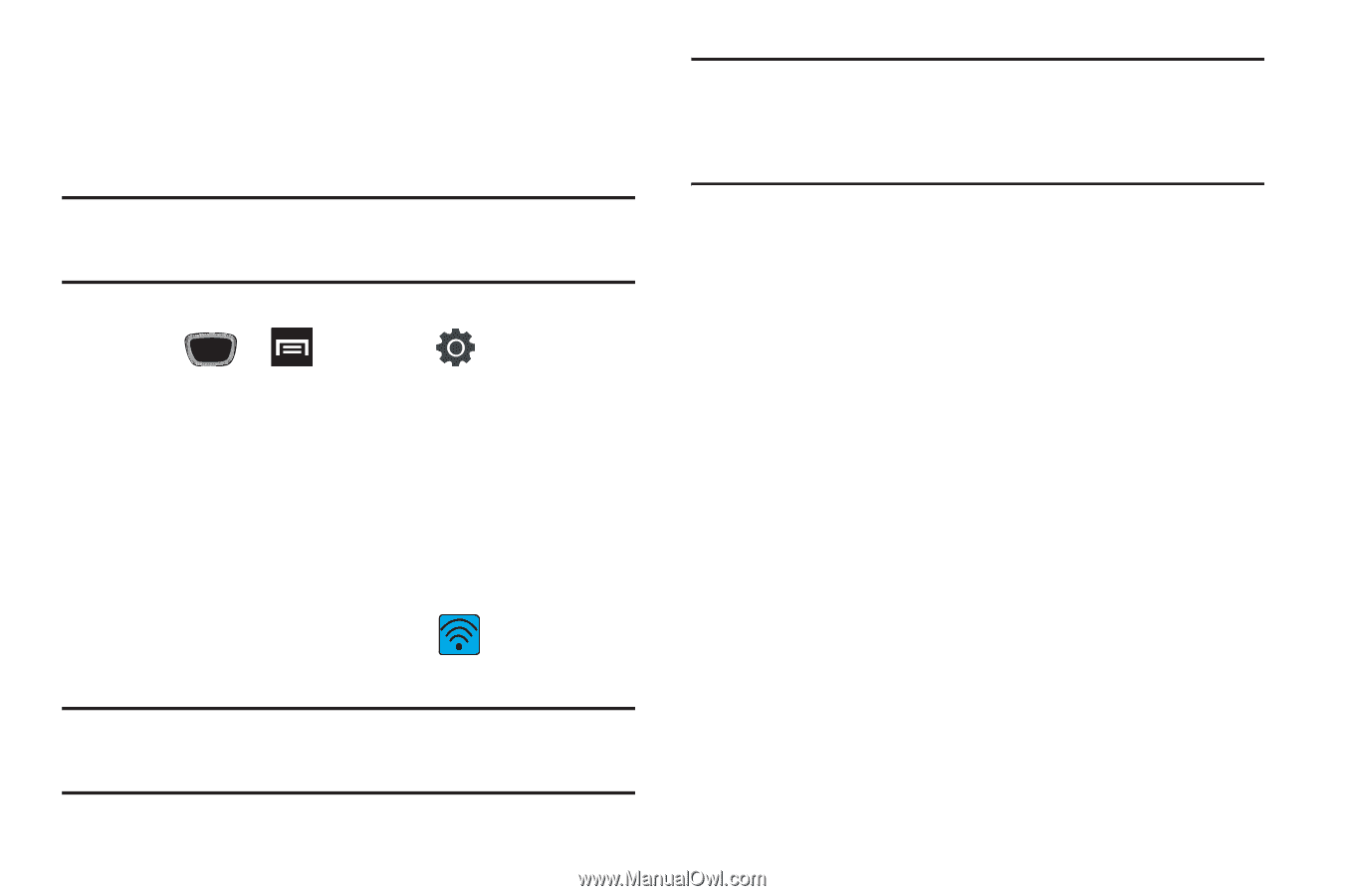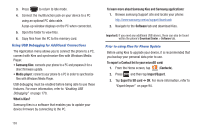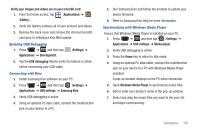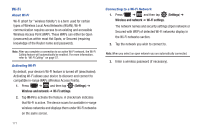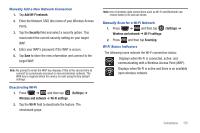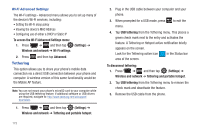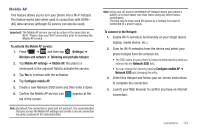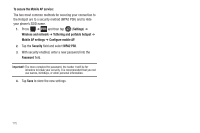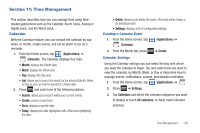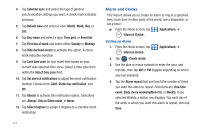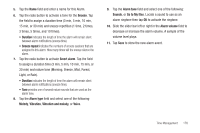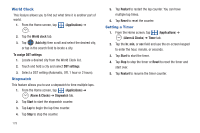Samsung SGH-T759 User Manual (user Manual) (ver.f4) (English) - Page 179
Mobile AP, Con mobile AP
 |
View all Samsung SGH-T759 manuals
Add to My Manuals
Save this manual to your list of manuals |
Page 179 highlights
Mobile AP This feature allows you to turn your phone into a Wi-Fi hotspot. The feature works best when used in conjunction with HSPA+ (4G) data services (although 3G service can also be used). Important!: The Mobile AP service can not be active at the same time as Wi-Fi. Please close your Wi-Fi connection prior to launching the Mobile AP service. To activate the Mobile AP service: 1. Press ➔ and then tap (Settings) ➔ Wireless and network ➔ Tethering and portable hotspot. 2. Tap Mobile AP settings ➔ Mobile AP, this places a checkmark in the adjacent field to activate the service. 3. Tap Yes to continue with the activation. 4. Tap Configure mobile AP. 5. Create a new Network SSID anme and then write it down. 6. Confirm the Mobile AP service icon top of the screen. appears at the Note: By default, the connection is open and not secured. It is recommended that you access the Mobile AP settings and create a secure connection by using a password for communication. Note: Using your 4G service and Mobile AP Hotspot drains your phone's battery at a much faster rate than when using any other feature combination. The best way to keep using the phone as a hotspot is to have it connected to a power supply. To connect to the Hotspot: 1. Enable Wi-Fi (wireless) functionality on your target device (laptop, media device, etc.). 2. Scan for Wi-Fi networks from the device and select your phone hotspot from the network list. • The SSID name for your phone's hotspot is determined by what you entered into the Network SSID field. • You can change the name by tapping Configure mobile AP ➔ Network SSID and changing the entry. 3. Select this Hotspot and follow your on-screen instructions to complete the connection. 4. Launch your Web browser to confirm you have an Internet connection. Connections 174