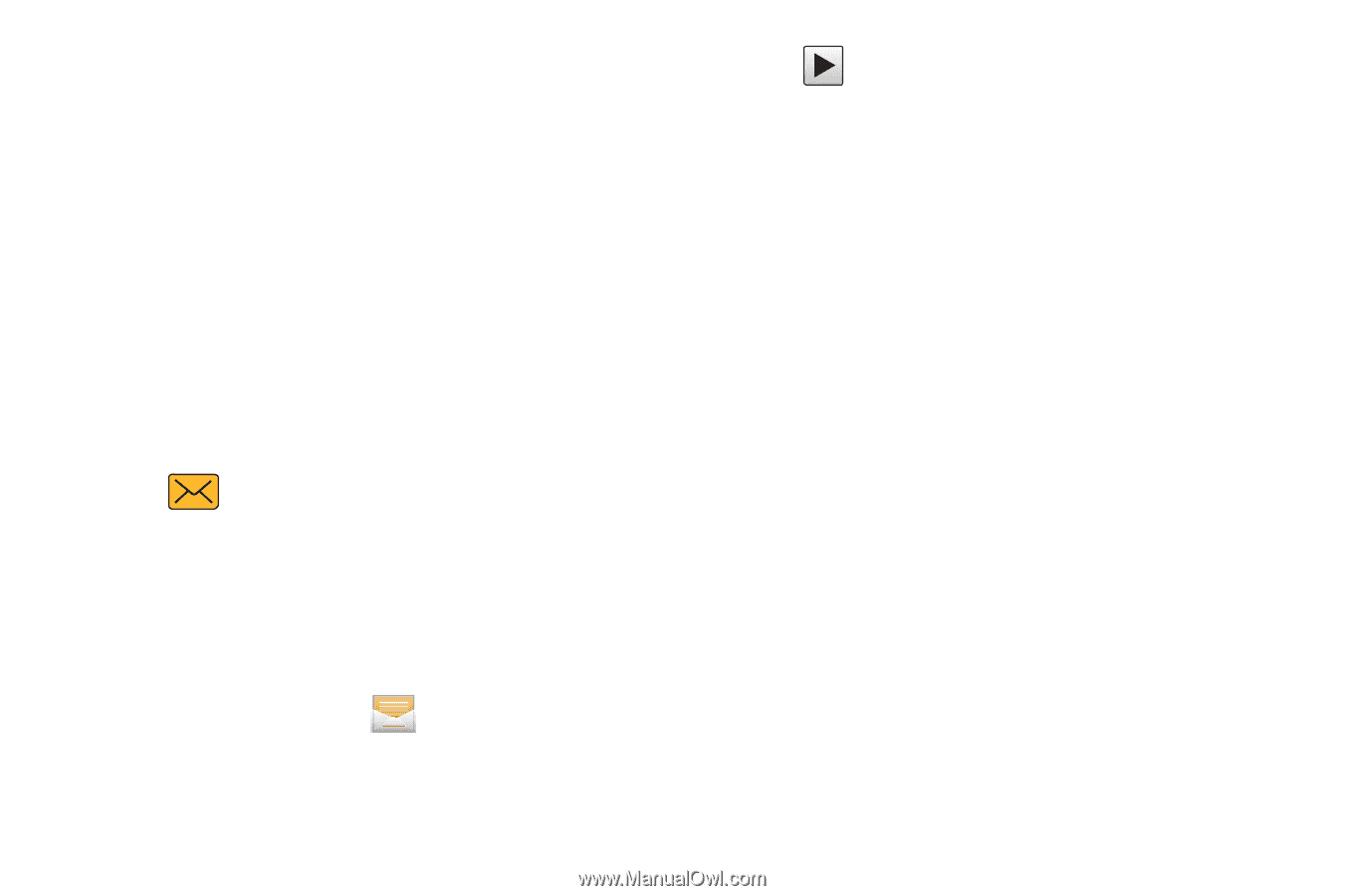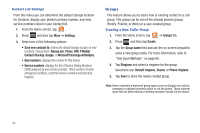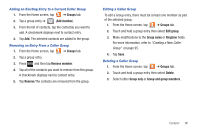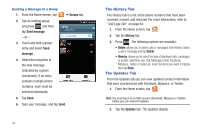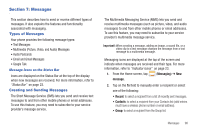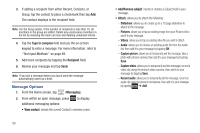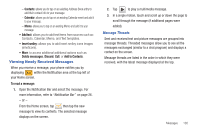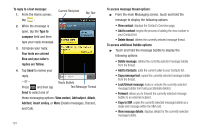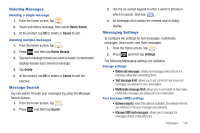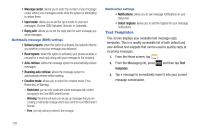Samsung SGH-T759 User Manual (user Manual) (ver.f4) (English) - Page 105
Viewing Newly Received Messages, Add text, Insert smiley, Delete messsages, Discard, Add to Contacts
 |
View all Samsung SGH-T759 manuals
Add to My Manuals
Save this manual to your list of manuals |
Page 105 highlights
- Contacts: allows you to tap on an existing Address Book entry to add their contact info to your message. - Calendar: allows you to tap on an existing Calendar event and add it to your message. - Memo: allows you to tap on an existing Memo and add it to your message. • Add text: allows you to add text items from sources such as: Contacts, Calendar, Memo, and Text templates. • Insert smiley: allows you to add insert smiley icons images (emoticons). • More: to access additional additional options such as: Delete messsages, Discard, Call, or Add to Contacts. Viewing Newly Received Messages When you receive a message, your phone notifies you by displaying within the Notification area at the top left of your Home screen. To read a message: 1. Open the Notification Bar and select the message. For more information, refer to "Notification Bar" on page 26. - or - From the Home screen, tap then tap the new message to view its contents. The selected message displays on the screen. 2. Tap to play a multimedia message. 3. In a single motion, touch and scroll up or down the page to scroll through the message (if additional pages were added). Message Threads Sent and received text and picture messages are grouped into message threads. Threaded messages allow you to see all the messages exchanged (similar to a chat program) and displays a contact on the screen. Message threads are listed in the order in which they were received, with the latest message displayed at the top. Messages 100