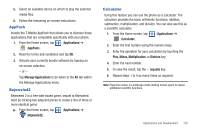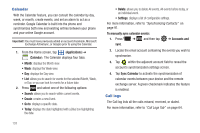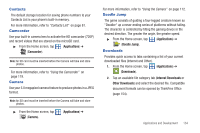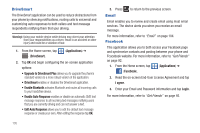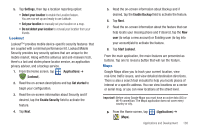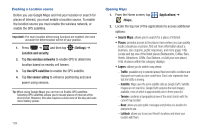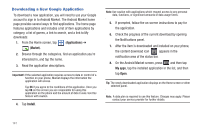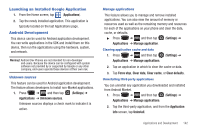Samsung SGH-T759 User Manual (user Manual) (ver.f4) (English) - Page 142
Highlight, Latitude, Your location is hidden
 |
View all Samsung SGH-T759 manuals
Add to My Manuals
Save this manual to your list of manuals |
Page 142 highlights
Highlight This downloadable application/widget allows you to stay up to date on relevant news, Android Market apps and games (specific to your phone), T-Mobile ringtones, CallerTunes and more. 1. From the Home screen, tap (Applications) ➔ (Highlight). 2. Accept the terms and conditions and tap Accept. 3. Select your desired channels/stations (sources of information) from the list and tap Done. 4. The application then displays information corresponding to the channel categories you selected. To adjust the Highlight settings: 1. Press and then tap Settings. 2. Enable options within these stations/channels. Press to exit the application. Latitude Google Latitude allows you and your friends share locations and status messages with each other. It also lets you send instant messages and emails, make phone calls, and get directions to your friends' locations. Important!: You must sign in to your Google account, enable Wi-Fi, and enable the Location feature before you can use this application. For more information, refer to "Wi-Fi settings" on page 180. 1. From the Home screen, tap (Latitude). (Applications) ➔ 2. Tap Wi-Fi Disabled - Click to enable connection to navigate to the Wi-Fi Settings menu where you can turn on Wi-Fi if it is not already enabled. For more information, refer to "WiFi" on page 171. 3. Tap the Your location is hidden field, then tap Detect your location to enable the Location feature. You are now set up and ready to use Latitude. 4. Press and then tap an available application option such as: Refresh friends, Check in, See map, Add friends, or Settings. 137