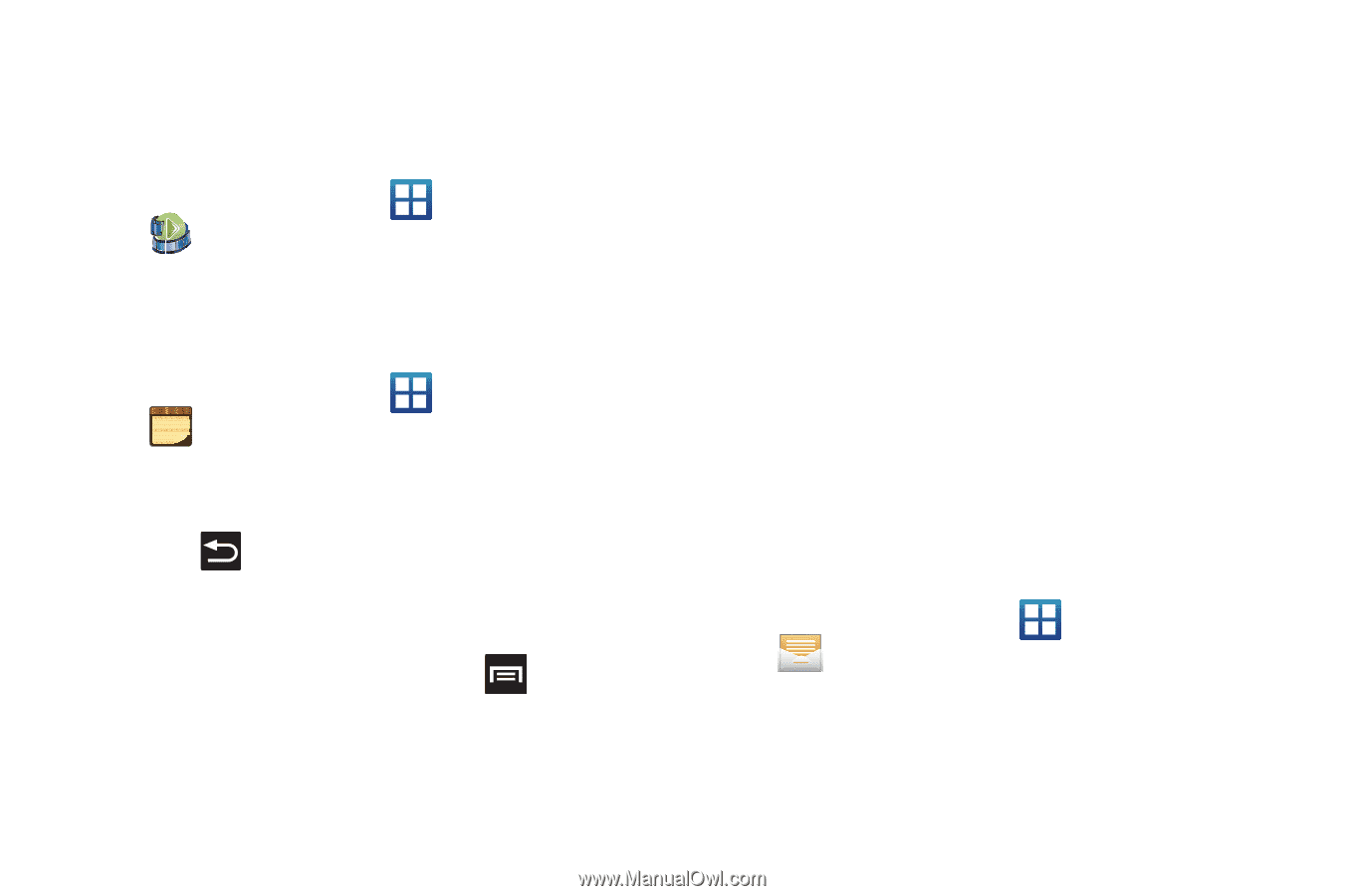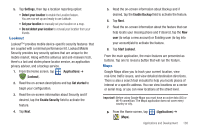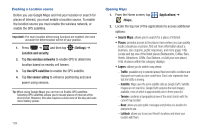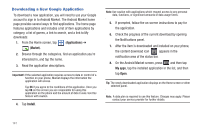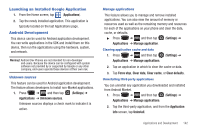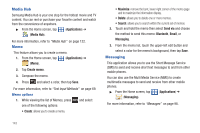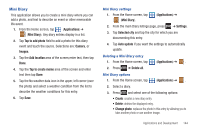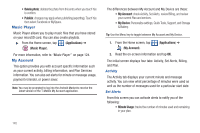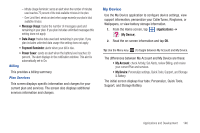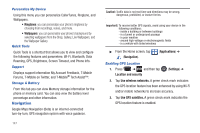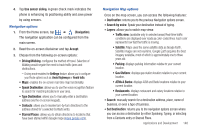Samsung SGH-T759 User Manual (user Manual) (ver.f4) (English) - Page 148
Media Hub, Memo, Messaging
 |
View all Samsung SGH-T759 manuals
Add to My Manuals
Save this manual to your list of manuals |
Page 148 highlights
Media Hub Samsung Media Hub is your one stop for the hottest movie and TV content. You can rent or purchase your favorite content and watch from the convenience of anywhere. ᮣ From the Home screen, tap (Applications) ➔ (Media Hub). For more information, refer to "Media Hub" on page 122. Memo This feature allows you to create a memo. 1. From the Home screen, tap (Applications) ➔ (Memo). 2. Tap Create memo. 3. Compose the memo. 4. Press and select a color, then tap Save. For more information, refer to "Text Input Methods" on page 69. Memo options 1. While viewing the list of Memos, press and select one of the following options: • Create: allows you to create a memo. • Maximize: remove the bent, lower-right corner of the memo page and to maximize the information display. • Delete: allows you to delete one or more memos. • Search: allows you to search within the current set of memos. 2. Touch and hold the memo then select Send via and choose the method to send this memo: Bluetooth, Email, or Messaging. 3. From the memo list, touch the upper-left edit button and select a color for the memo's background, then tap Save. Messaging This application allows you to use the Short Message Service (SMS) to send and receive short text messages to and from other mobile phones. You can also use the Multi Media Service (MMS) to create multimedia messages to send and receive from other mobile phones. ᮣ From the Home screen, tap (Applications) ➔ (Messaging). For more information, refer to "Messages" on page 98. 143