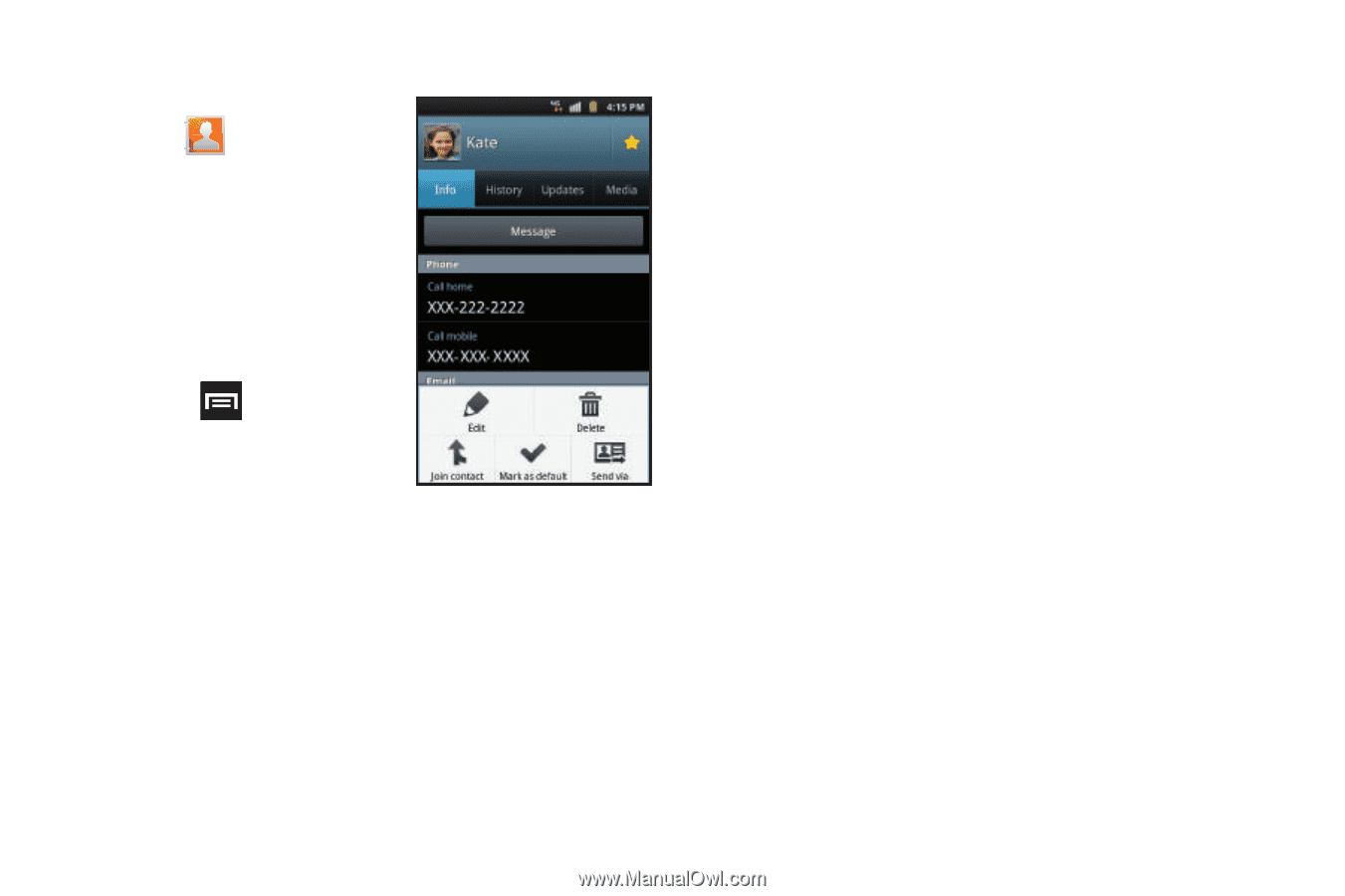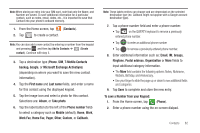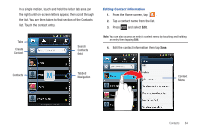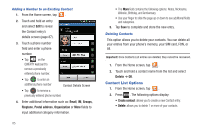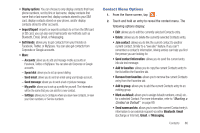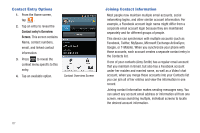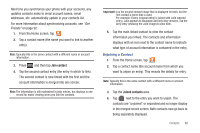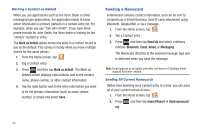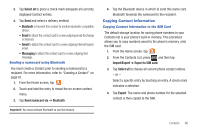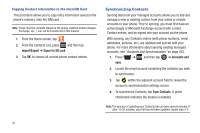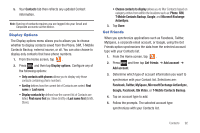Samsung SGH-T759 User Manual (user Manual) (ver.f4) (English) - Page 92
Contact Entry Options, Joining Contact Information, Contact entry's Overview, Screen
 |
View all Samsung SGH-T759 manuals
Add to My Manuals
Save this manual to your list of manuals |
Page 92 highlights
Contact Entry Options 1. From the Home screen, tap . 2. Tap an entry to reveal the Contact entry's Overview Screen. This screen contains Name, contact numbers, email, and linked contact information. 3. Press to reveal the context menu specific to this entry. 4. Tap an available option. Contact Overview Screen Joining Contact Information Most people now maintain multiple email accounts, social networking logins, and other similar account information. For example, a Facebook account login name might differ from a corporate email account login because they are maintained separately and for different groups of people. This device can synchronize with multiple accounts (such as Facebook, Twitter, MySpace, Microsoft Exchange ActiveSync, Google, or T-Mobile). When you synchronize your phone with those accounts, each account creates a separate contact entry in the Contacts list. If one of your contacts (Amy Smith) has a regular email account that you maintain in Gmail, but also has a Facebook account under her maiden and married name, as well as a Video! chat account, when you merge those accounts into your Contacts list you can join all of her entries and view the information in one record. Joining contact information makes sending messages easy. You can select any account email address or information all from one screen, versus searching multiple, individual screens to locate the desired account information. 87