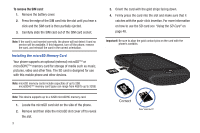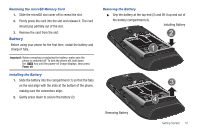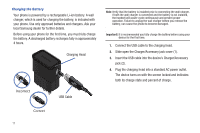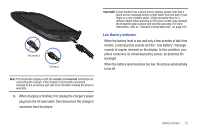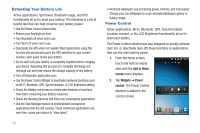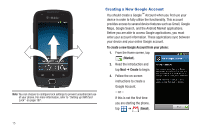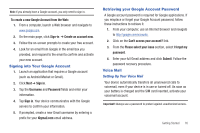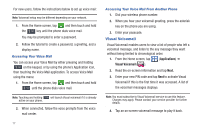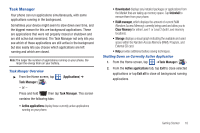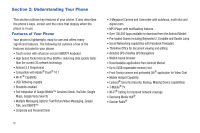Samsung SGH-T759 User Manual (user Manual) (ver.f4) (English) - Page 19
Switching the Phone On or Off, Locking and Unlocking the Phone
 |
View all Samsung SGH-T759 manuals
Add to My Manuals
Save this manual to your list of manuals |
Page 19 highlights
3. Tap any of the icons on the Power Control shortcut bar to activate/deactivate the feature. Note: A green bar displayed beneath the icon means the application is active (turned on). The green bar is removed from beneath the icon when the feature is deactivated (turned off). Switching the Phone On or Off If you do not have a SIM card installed the first time you turn on the device, the Insert SIM card to make calls message displays and an animated tutorial shows you how to install the SIM card. At this point you can make an emergency call with the phone but normal cell phone service is not available. Without a SIM card installed ᮣ Tap Emergency call to make an emergency call. - or - 1. Tap Skip to ignore the SIM Card installation tutorial and configure various phone settings. Follow the on-screen procedures. Note: Selecting Location consent may drain battery power. For more information, refer to "Power Control" on page 13. 2. Tap Finish to end the tutorial. With a SIM card installed 1. Press and hold until the phone switches on. The phone searches for your network and after finding it, you can make or receive calls. Note: The display language is preset to English at the factory. To change the language, use the Language menu. For more information, refer to "Language & Keyboard Settings" on page 207. 2. Press and hold appears. until the Phone options screen 3. Tap Power Off ( ). Locking and Unlocking the Phone By default, the phone screen locks when the backlight turns off. ᮣ Place your finger on the screen and swipe the glass in any of the directions shown unlock the phone. Getting Started 14