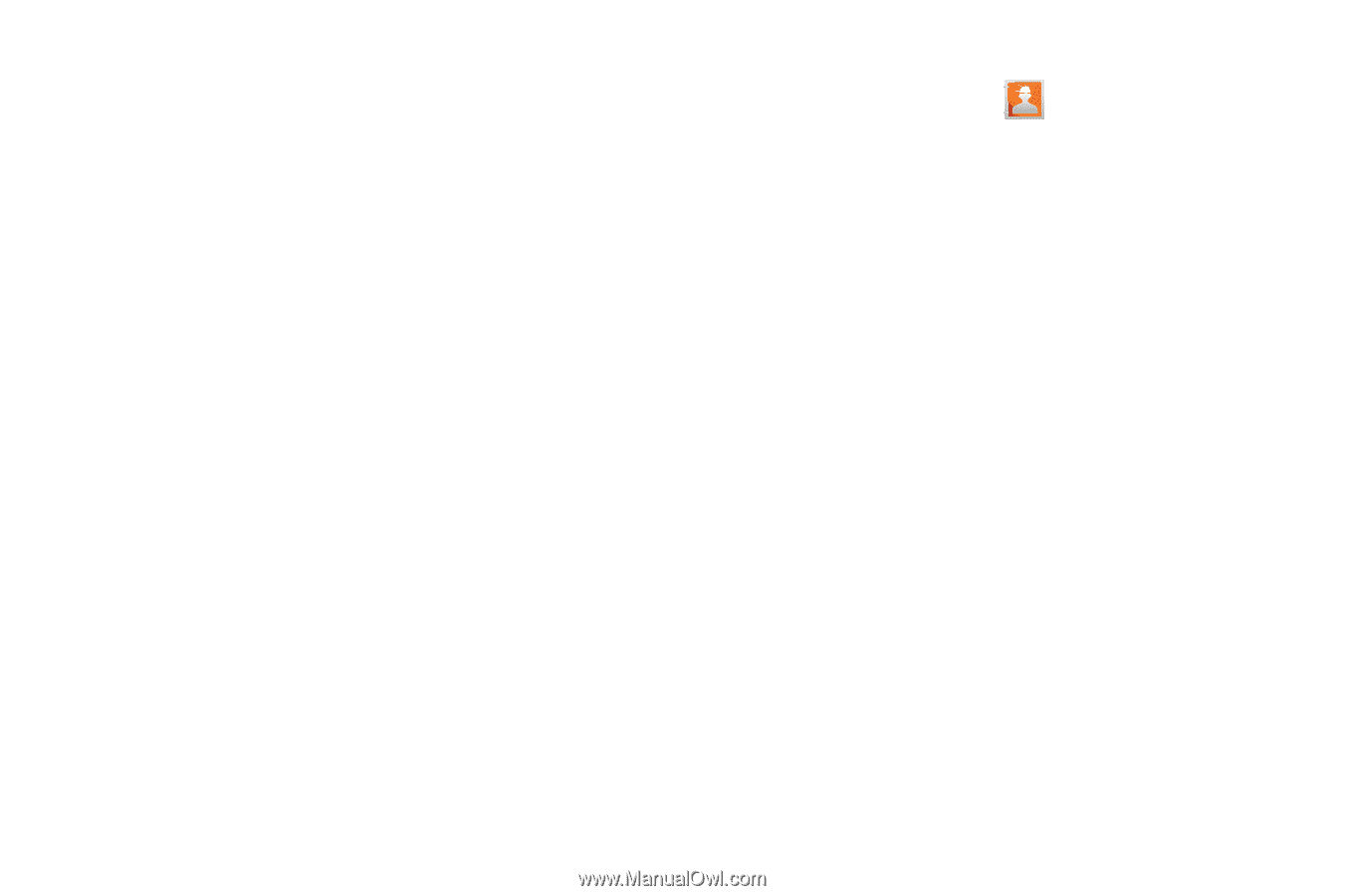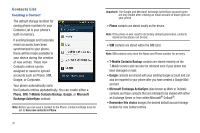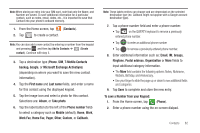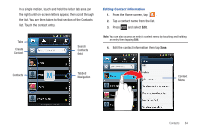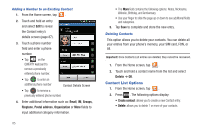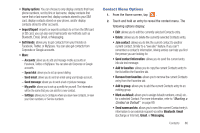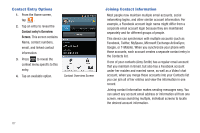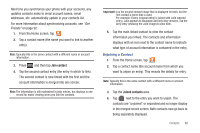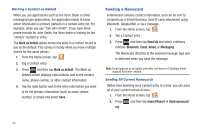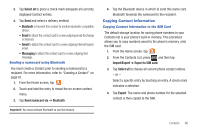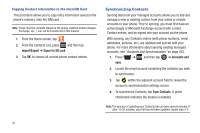Samsung SGH-T759 User Manual (user Manual) (ver.f4) (English) - Page 91
Contact Menu Options, Add to group
 |
View all Samsung SGH-T759 manuals
Add to My Manuals
Save this manual to your list of manuals |
Page 91 highlights
• Display options: You can choose to only display contacts that have phone numbers, sort by first or last name, display contacts first name first or last name first, display contacts stored to your SIM card, display contacts stored on your phone, and/or display contacts stored to other accounts. • Import/Export: imports or exports contacts to or from the SIM card or SD card, you can also send namecards via methods such as Bluetooth, Email, Gmail, or Messaging. • Get friends: allows you to get contacts from your friends on Facebook, Twitter, or MySpace. You can also get contacts from Corporate or Google accounts. • More: - Accounts: allows you to add and manage mobile accounts on Facebook, Twitter, or MySpace. You can also add Corporate or Google accounts. - Speed dial: allows you to set up speed-dialing. - Send email: allows you to send an email using your Google account. - Send message: allows you to send a text or picture message. - My profile: allows you to set up a profile for yourself. The information will be the same that you can add for a new contact. - Settings: allows you to configure where you save new contacts, or view your Own numbers, or Service numbers. Contact Menu Options 1. From the Home screen, tap . 2. Touch and hold an entry to reveal the context menu. The following options display: • Edit: allows you to edit the currently selected Contacts entry. • Delete: allows you to delete the currently selected Contacts entry. • Join contact: allows you to link the current contact to another current contact. Similar to a "see also" feature. If you can't remember a contact's information, linking entries can help you find the person you are looking for. • Send contact information: allows you to send the current entry info via text message. • Add to favorites: allows you to copy the current Contacts entry to the list within the Favorites tab. • Remove from favorites: allows you to remove the current Contacts entry from the Favorites tab. • Add to group: allows you to add the current Contacts entry to an existing group. • Mark as default: allows you to assign default numbers, email, etc.. for a selected Contact. For more information, refer to "Marking a Contact as Default" on page 89. • Send namecard via: allows you to send the current Contact entry's information to an external recipient via either Bluetooth, Email (Exchange or Internet), Gmail, or Messaging. Contacts 86