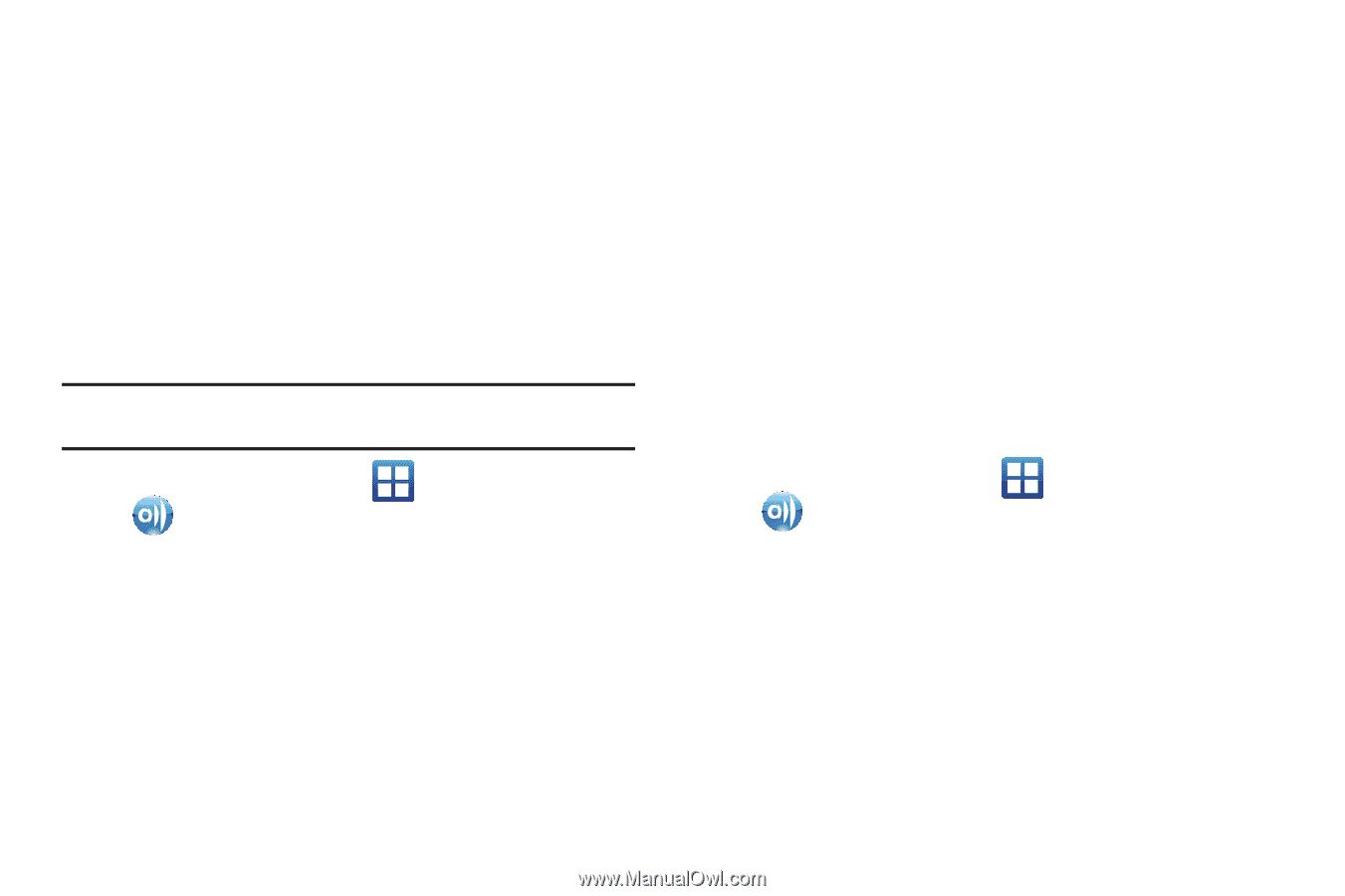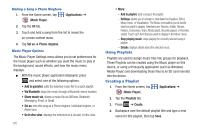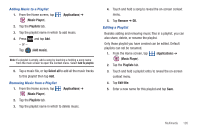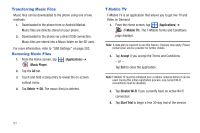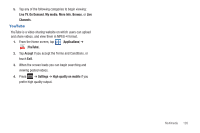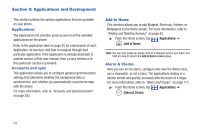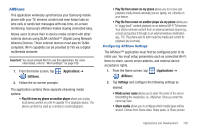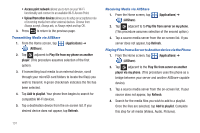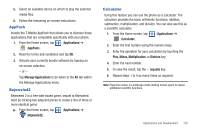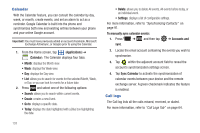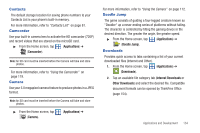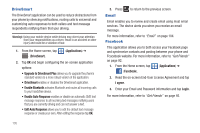Samsung SGH-T759 User Manual (user Manual) (ver.f4) (English) - Page 135
AllShare, Share media
 |
View all Samsung SGH-T759 manuals
Add to My Manuals
Save this manual to your list of manuals |
Page 135 highlights
AllShare This application wirelessly synchronizes your Samsung mobile phone with your TV, streams content and even keeps tabs on who calls or sends text messages with real-time, on-screen monitoring. Samsung's AllShare makes staying connected easy. Allows users to share their in-device media content with other external devices using DLNA certified™ (Digital Living Network Alliance) Devices. These external devices must also be DLNAcompliant. Wi-Fi capability can be provided to TVs via a digital multimedia streamer. Important!: You must activate Wi-Fi to use this application. For more information, refer to "Wi-Fi settings" on page 180. 1. From the Home screen, tap (AllShare). (Applications) ➔ 2. Follow the on-screen prompts. The application contains three separate streaming media options: • Play file from my phone on another player allows you to play local device content on a Wi-Fi capable TV or playback device. The phone can then be used as a remote to control playback. • Play file from server on my phone allows you to receive and playback media stored externally (server, laptop, etc.) directly on your device. • Play file from server on another player via my phone allows you to "piggy-back" content playback on an external Wi-Fi TV/receiver. Your phone retrieves content from an external wireless source (eg., server) and pushes it through to an external wireless destination (eg., TV). The phone acts to both route the media and control its playback (as a remote). Configuring AllShare Settings The AllShare™ application must first be configured prior to its initial use. You must setup parameters such as connected Wi-FI, Items to share, source server address, and external device acceptance rights. 1. From the Home screen, tap (Applications) ➔ (AllShare). 2. Tap Settings and configure the following settings as desired: • Media server name allows you to enter the name of the server transmitting the media files. ex., MyServer. Once you enter the name tap Save. • Share media allows you to configure which media types will be shared. Choose from Share video, Share audio, or Share picture. Applications and Development 130