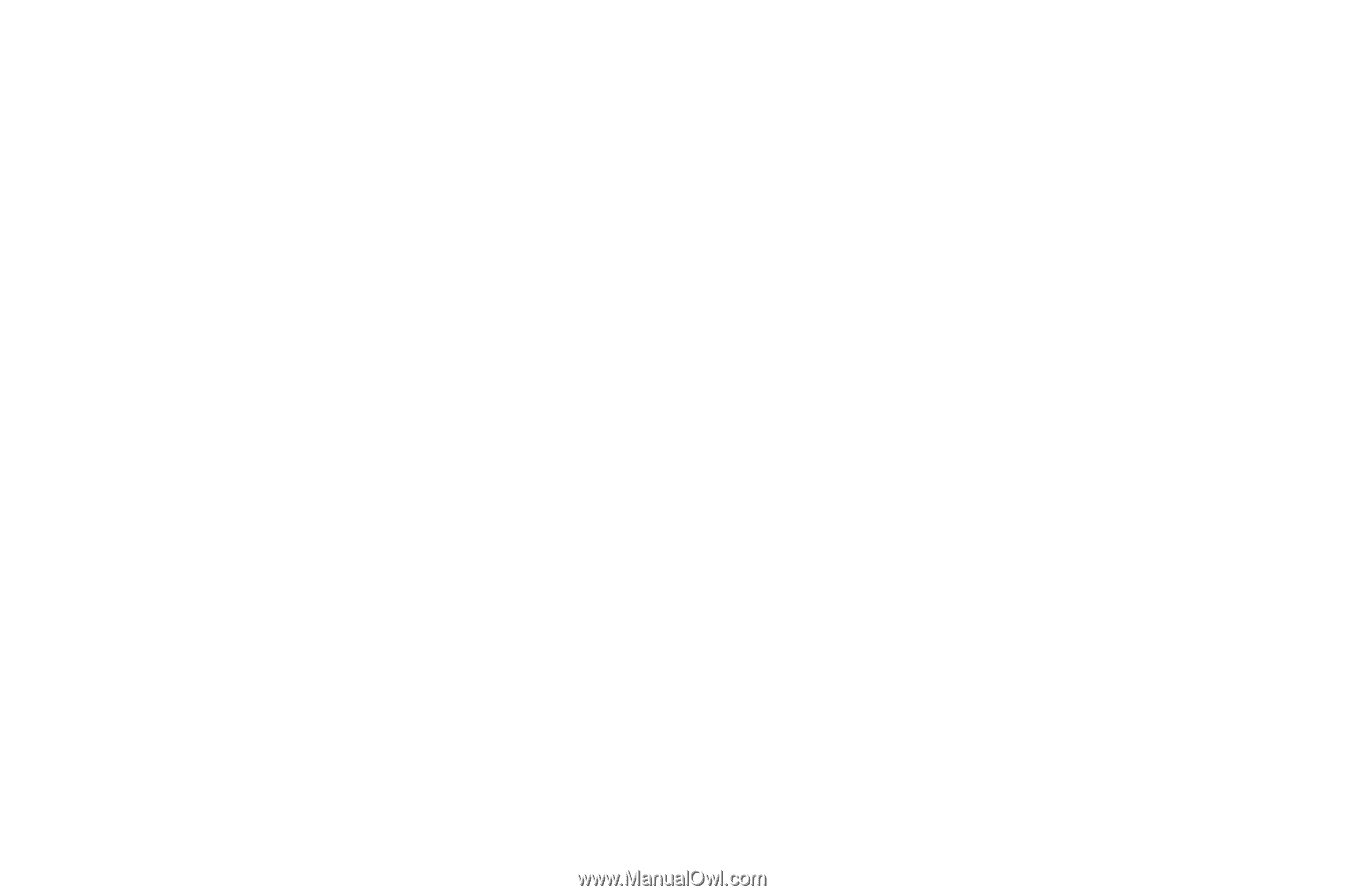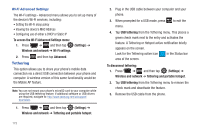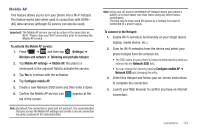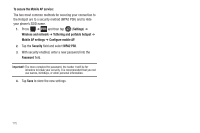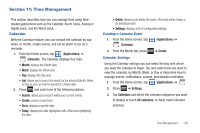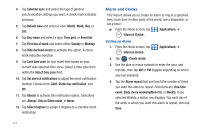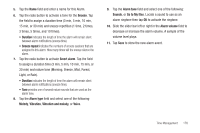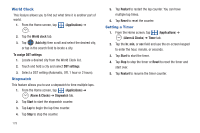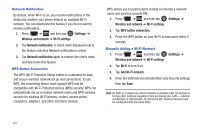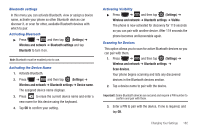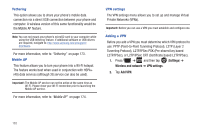Samsung SGH-T759 User Manual (user Manual) (ver.f4) (English) - Page 183
Snooze, Snooze repeat, Smart alarm, Alarm type, Melody, Vibration, Vibration and melody, Voice, Sounds
 |
View all Samsung SGH-T759 manuals
Add to My Manuals
Save this manual to your list of manuals |
Page 183 highlights
5. Tap the Name field and enter a name for this Alarm. 6. Tap the radio button to activate a tone for the Snooze. Tap the field to assign a duration time (3 min, 5 min, 10 min, 15 min, or 30 min) and snooze repetition (1 time, 2 times, 3 times, 5 times, and 10 times). • Duration indicates the length of time the alarm will remain silent between alarm notifications (snooze time). • Snooze repeat indicates the numbers of snooze sessions that are assigned to this alarm. How many times will the snooze silence the alarm. 7. Tap the radio button to activate Smart alarm. Tap the field to assign a duration time (3 min, 5 min, 10 min, 15 min, or 30 min) and nature tone (Morning, Breeze, Mist, Forest, Light, or Rain). • Duration indicates the length of time the alarm will remain silent between alarm notifications (snooze time). • Tone provides one of several nature sounds that are used as the alarm tone. 8. Tap the Alarm type field and select one of the following: Melody, Vibration, Vibration and melody, or Voice. 9. Tap the Alarm tone field and select one of the following: Sounds, or Go to My files. Locate a sound to use as an alarm ringtone then tap OK to activate the ringtone. 10. Slide the slider bar left or right in the Alarm volume field to decrease or increase the alarm volume. A sample of the volume level plays. 11. Tap Save to store the new alarm event. Time Management 178