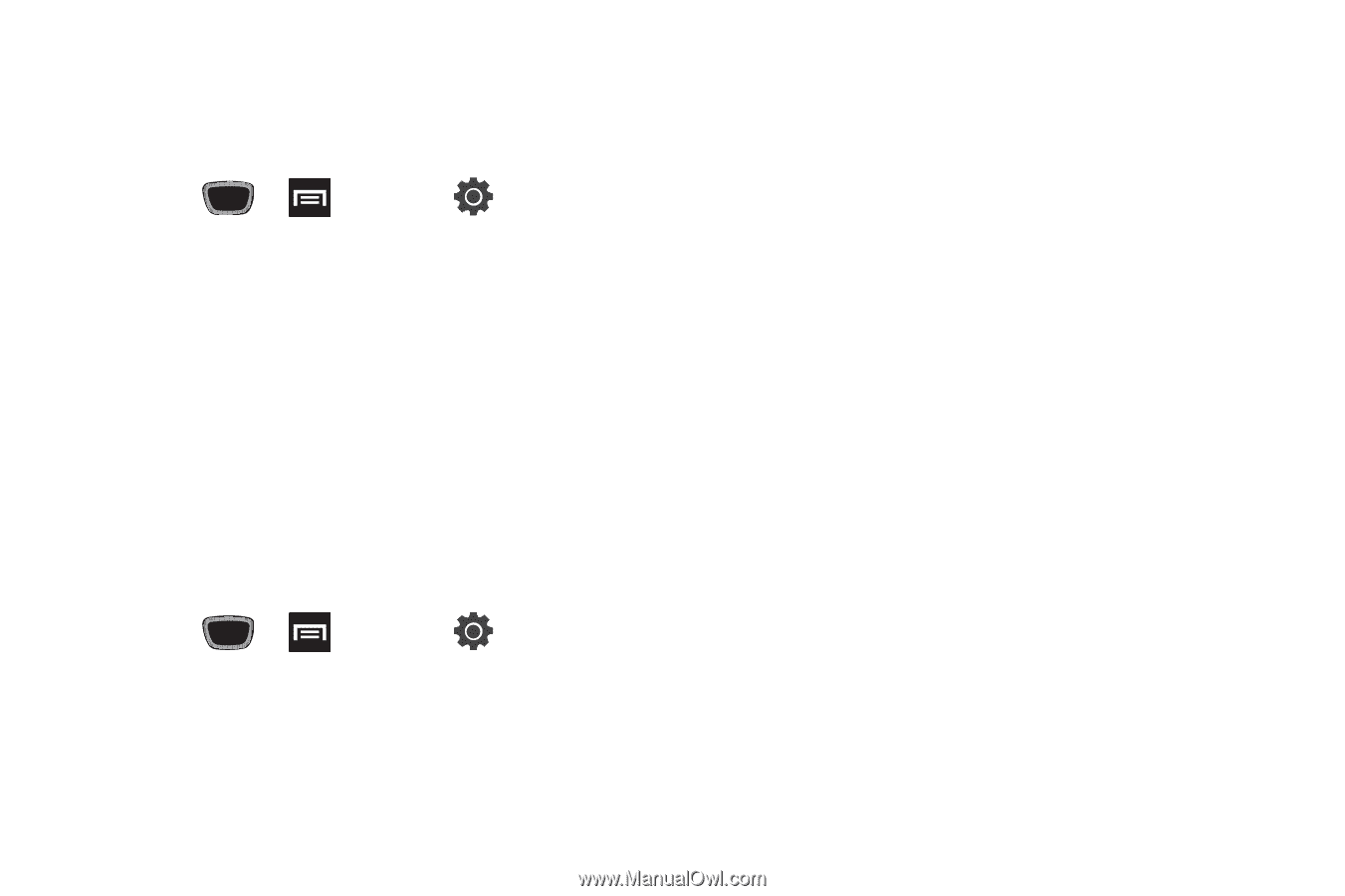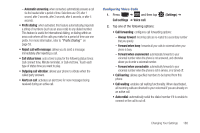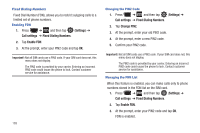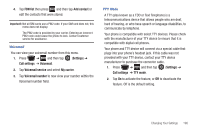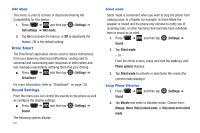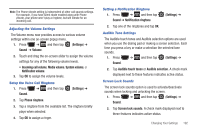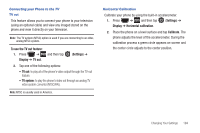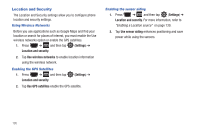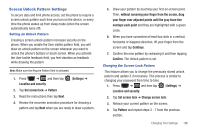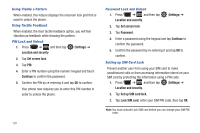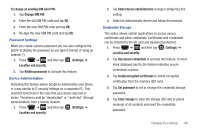Samsung SGH-T759 User Manual (user Manual) (ver.f4) (English) - Page 198
Display Settings, Font style
 |
View all Samsung SGH-T759 manuals
Add to My Manuals
Save this manual to your list of manuals |
Page 198 highlights
Haptic Feedback and Vibration Intensity Instead of sounding a tone, the Haptic feedback option vibrates when you press soft keys on certain screens. You can also set the intensity of the vibration using the Vibration intensity setting. 1. Press ➔ and then tap (Settings) ➔ Sound. 2. Tap Haptic feedback. A check mark displayed next to the feature indicates Haptic feedback is active. 3. Tap Vibration intensity then touch and drag the slider to adjust the vibration intensity, then tap OK. Display Settings In this menu, you can change various settings for the display such as the font, orientation, pop-up notifications, puzzle lock feature, animation, brightness, screen timeout, power saving mode, and tv out settings. ᮣ Press ➔ and then tap (Settings) ➔ Display. The following options display: • Wallpapers: assigns either the Home screen or Lock screen wallpaper images. 193 • Font style: sets the fonts used on the LCD display. Selections are: Default font, Choco cooky, Cool jazz, and Rosemary. Tap Get fonts online to download additional fonts. • Brightness: configures the LCD Brightness levels. Tap Automatic brightness to allow the phone to self-adjust and tap OK. • Auto-rotate screen: when enabled, the phone automatically switches from portrait to landscape orientation and vice versa. When this setting is disabled, the phone displays in portrait mode only. • Puzzle lock: when selected puzzle pieces display on the lock screen for messages and missed calls. Slide the puzzle piece into the matching slot to view the message or missed call information. • Animation: determines whether some or all of the window elements animate. Selections are: No animations, Some animations, or All animations. • Screen timeout: adjusts the delay time before the screen automatically turns off. Selections are: 15 seconds, 30 seconds, 1 minute, 2 minutes, 10 minutes, and 30 minutes. • TV out: connects your phone to your television (using an optional cable) and displays any image stored on the phone directly on your television. • Horizontal calibration: uses the accelerometer to calibrate the phone when held in a horizontal position.