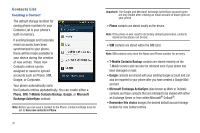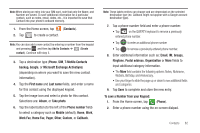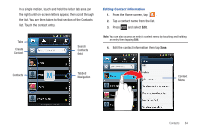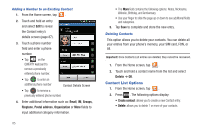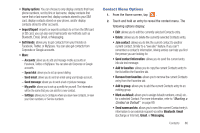Samsung SGH-T759 User Manual (user Manual) (ver.f4) (English) - Page 86
Contacts List - reset
 |
View all Samsung SGH-T759 manuals
Add to My Manuals
Save this manual to your list of manuals |
Page 86 highlights
Contacts List Creating a Contact The default storage location for saving phone numbers to your Contacts List is your phone's built-in memory. If existing Google and Corporate email accounts have been synchronized to your phone, these will be made available to your device during the creation of new entries. These new Contacts entries can be assigned or saved to synced accounts such as Phone, SIM, Google, or Corporate. Your phone automatically sorts the Contacts entries alphabetically. You can create either a Phone, SIM, T-Mobile Contacts Backup, Google, or Microsoft Exchange ActiveSync contact. Note: Before you can save a contact to the Phone, Contact settings must be set to Save new contacts to Phone. Important!: The Google and Microsoft Exchange ActiveSync account types are only visible after creating an email account of those types on your phone. • Phone contacts are stored locally on the device. Note: If the phone is ever reset to its factory default parameters, contacts stored on the phone can be lost. • SIM contacts are stored within the SIM Card. Note: SIM contacts only store the Name and Phone number for an entry. • T-Mobile Contacts Backup contacts are stored remotely on the T-Mobile servers and can later be retrieved even if your phone has been damaged or reset. • Google contacts are shared with your existing Google account and can also be imported to your phone after you have created a Google Mail account. • Microsoft Exchange ActiveSync (also known as Work or Outlook) contacts are those contacts that are intended to be shared with either an Exchange Server or from within Microsoft® Outlook®. • Remember this choice assigns the desired default account storage location for new Contact entries. 81