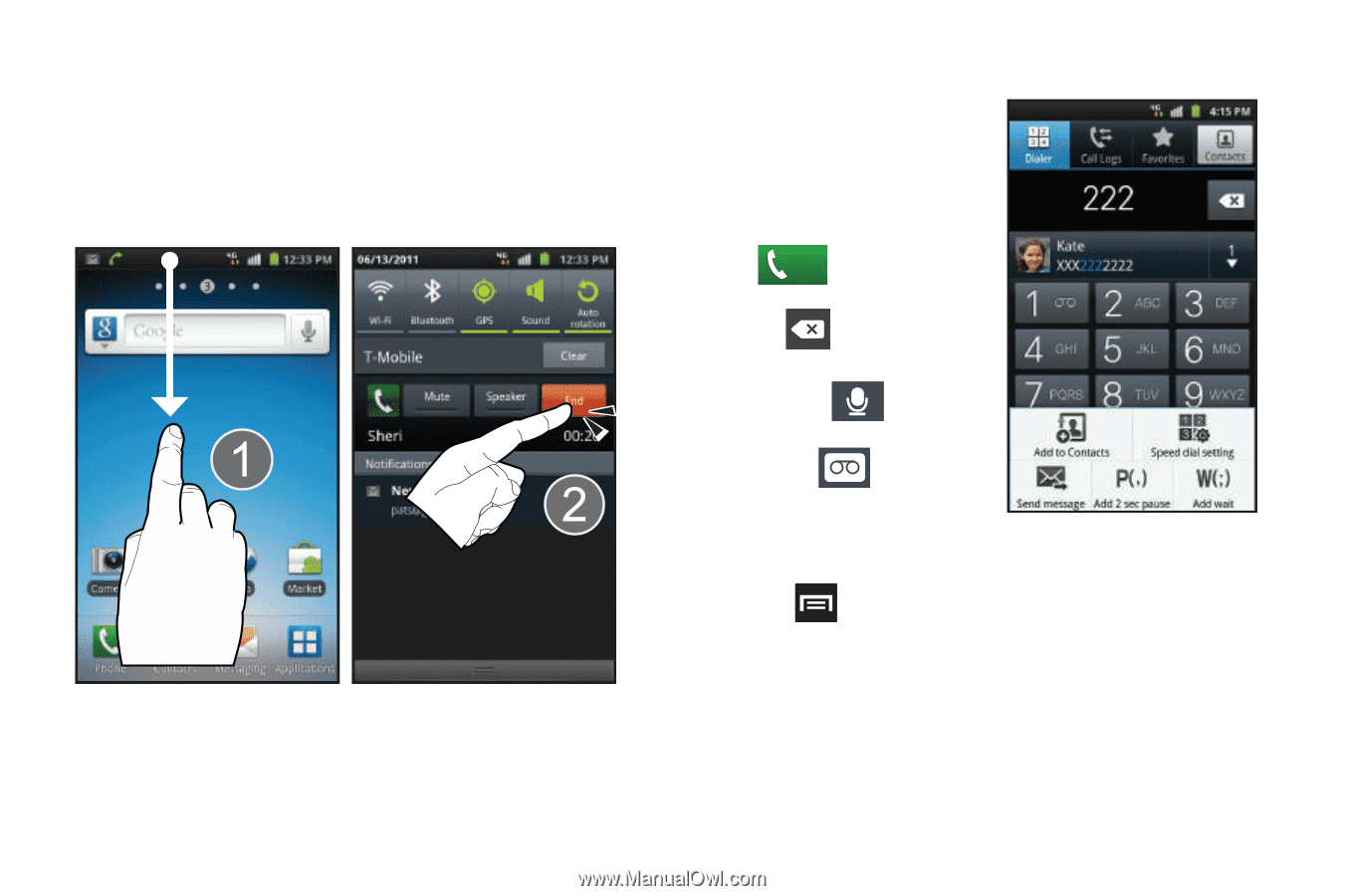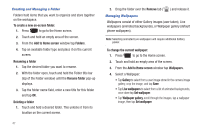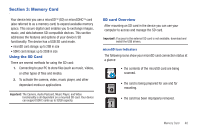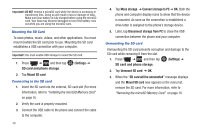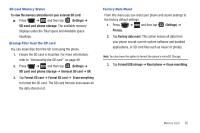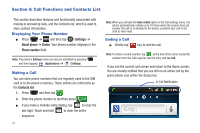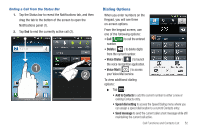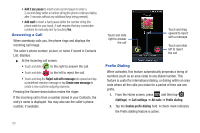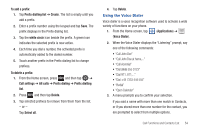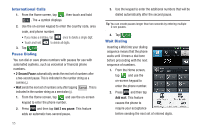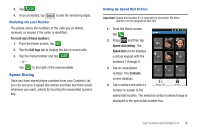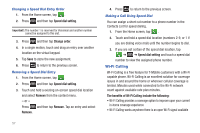Samsung SGH-T759 User Manual (user Manual) (ver.f4) (English) - Page 57
Dialing Options
 |
View all Samsung SGH-T759 manuals
Add to My Manuals
Save this manual to your list of manuals |
Page 57 highlights
Ending a Call from the Status Bar 1. Tap the Status bar to reveal the Notifications tab, and then drag the tab to the bottom of the screen to open the Notifications panel (1). 2. Tap End to end the currently active call (2). Dialing Options When you enter numbers on the Keypad, you will see three on-screen options. From the keypad screen, use one of the following options: • Call ( Call ) to call the entered number. • Delete ( ) to delete digits from the current number. • Voice Dialer ( ) to launch the voice recognition application. • Voice Mail ( ) to access your Voice Mail service. To view additional dialing options: ᮣ Tap : • Add to Contacts to add the current number to either a new or existing Contacts entry. • Speed dial setting to access the Speed Dialing menu where you can assign a speed dial location to a current Contacts entry. • Send message to send the current caller a text message while still maintaining the current call active. Call Functions and Contacts List 52