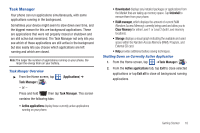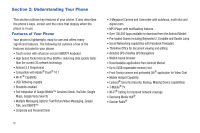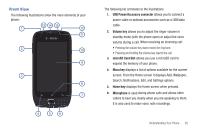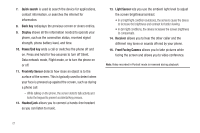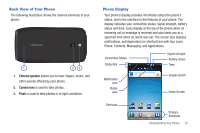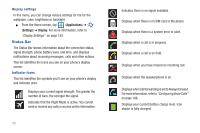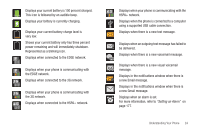Samsung SGH-T759 User Manual (user Manual) (ver.f4) (English) - Page 28
Status Bar, Applications, Settings, Display
 |
View all Samsung SGH-T759 manuals
Add to My Manuals
Save this manual to your list of manuals |
Page 28 highlights
Display settings In this menu, you can change various settings for the for the wallpaper, cube, brightness or backlight. ᮣ From the Home screen, tap (Applications) ➔ (Settings) ➔ Display. For more information, refer to "Display Settings" on page 193. Status Bar The Status Bar shows information about the connection status, signal strength, phone battery level, and time, and displays notifications about incoming messages, calls and other actions. This list identifies the icons you see on your phone's display screen: Indicator Icons This list identifies the symbols you'll see on your phone's display and Indicator area: Displays your current signal strength. The greater the number of bars, the stronger the signal. Indicates that the Flight Mode is active. You cannot send or receive any calls or access online information. 23 Indicates there is no signal available. Displays when there is no SIM card in the phone. Displays when there is a system error or alert. Displays when a call is in progress. Displays when a call is on hold. Displays when you have missed an incoming call. Displays when the speakerphone is on. Displays when Call forwarding is set to Always forward. For more information, refer to "Configuring Voice Calls" on page 188. Displays your current battery charge level. Icon shown is fully charged.