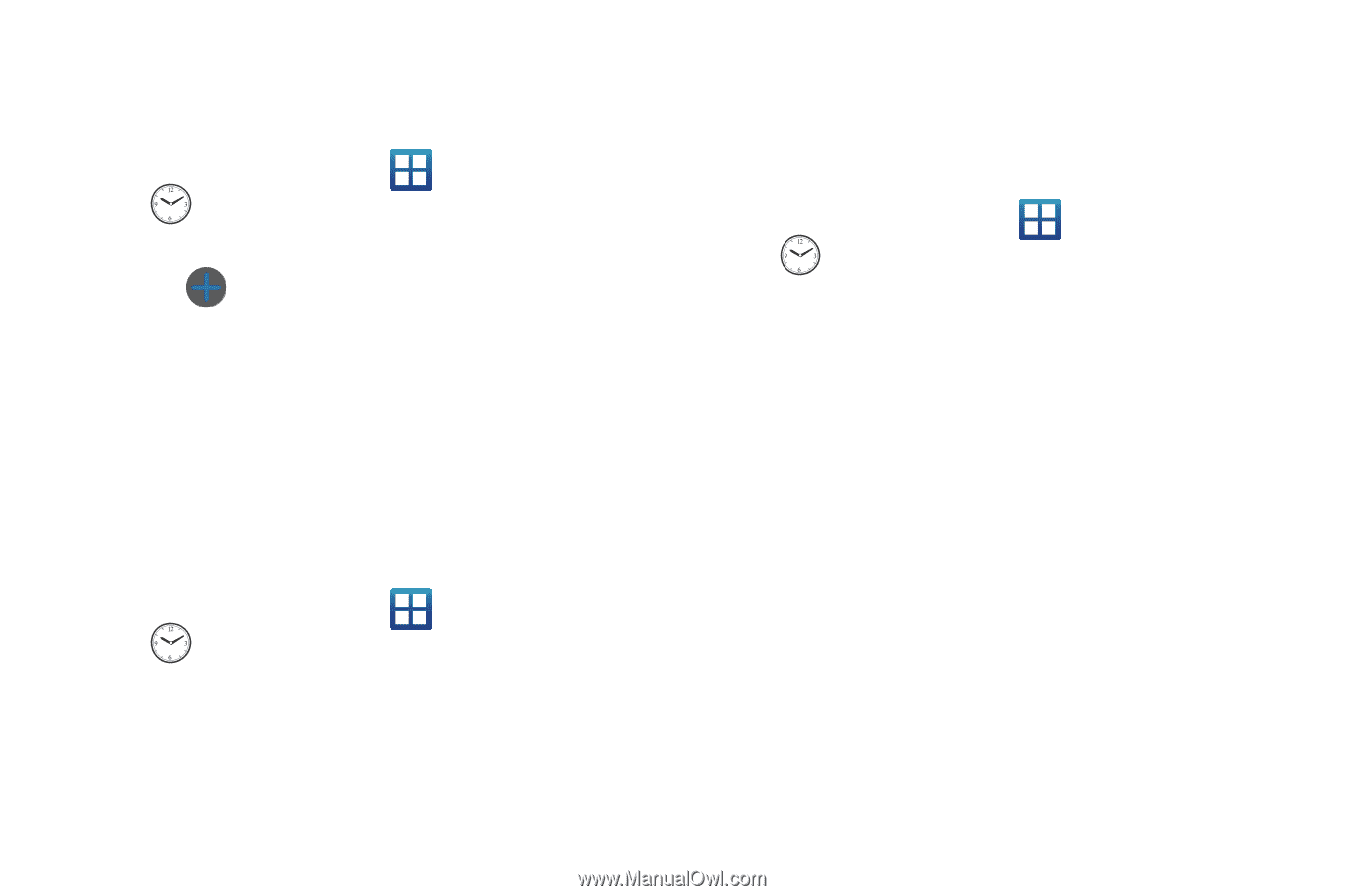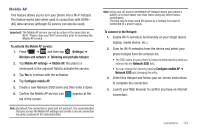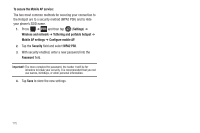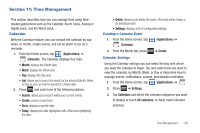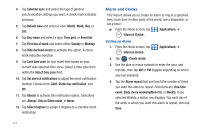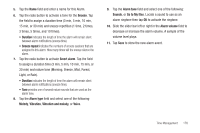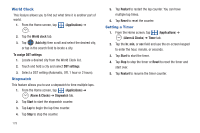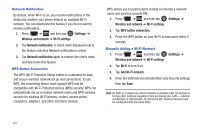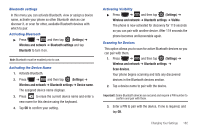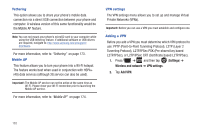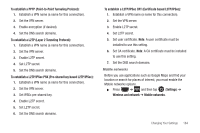Samsung SGH-T759 User Manual (user Manual) (ver.f4) (English) - Page 184
World Clock, Stopwatch, Setting a Timer
 |
View all Samsung SGH-T759 manuals
Add to My Manuals
Save this manual to your list of manuals |
Page 184 highlights
World Clock This feature allows you to find out what time it is another part of world. 1. From the Home screen, tap (Applications) ➔ . 2. Tap the World clock tab. 3. Tap (Add city) then scroll and select the desired city, or tap in the search field to locate a city. To assign DST settings: 1. Locate a desired city from the World Clock list. 2. Touch and hold a city and select DST settings. 3. Select a DST setting (Automatic, Off, 1 hour or 2 hours). Stopwatch This feature allows you to use a stopwatch to time multiple laps. 1. From the Home screen, tap (Applications) ➔ (Alarm & Clocks) ➔ Stopwatch tab. 2. Tap Start to start the stopwatch counter. 3. Tap Lap to begin the lap time counter. 4. Tap Stop to stop the counter. 179 5. Tap Restart to restart the lap counter. You can have multiple lap times. 6. Tap Reset to reset the counter. Setting a Timer 1. From the Home screen, tap (Applications) ➔ (Alarm & Clocks) ➔ Timer tab. 2. Tap the hr, min, or sec field and use the on-screen keypad to enter the hour, minute, or seconds. 3. Tap Start to start the timer. 4. Tap Stop to stop the timer or Reset to reset the timer and start over. 5. Tap Restart to resume the timer counter.