Samsung SGH-T759 User Manual (user Manual) (ver.f4) (English) - Page 80
Settings, Locale and text, Select input method, Samsung keypad, Input method
 |
View all Samsung SGH-T759 manuals
Add to My Manuals
Save this manual to your list of manuals |
Page 80 highlights
The Samsung Keypad This phone has a built-in, QWERTY keypad (portrait mode) or keyboard (landscape mode). Using the QWERTY keypad/ keyboard, you can type letter, numbers, punctuation, and other characters. To use the Samsung keypad you must first configure the settings to default to the Samsung keypad. 1. Press ➔ and then tap (Settings) ➔ Locale and text ➔ Select input method ➔ Samsung keypad. - or - From a screen where you can enter text, tap and hold the text input field and tap Input method ➔ Samsung keypad. 2. The virtual keyboard is then assigned to the Samsung keypad configuration for all subsequent text input. Text input field Shift key Input Mode Current Mode Indicator Settings Emoticons 75
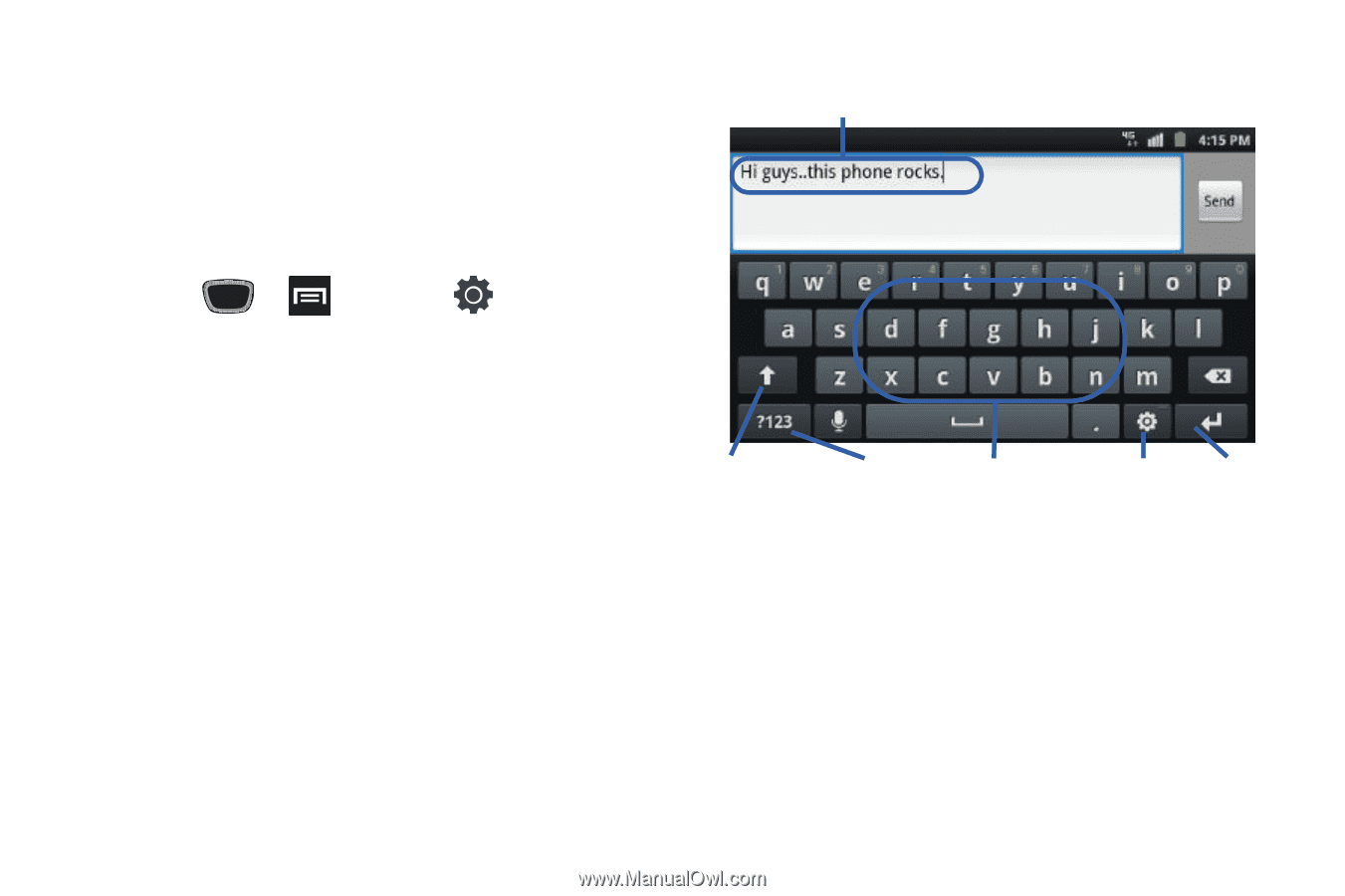
75
The Samsung Keypad
This phone has a built-in, QWERTY keypad (portrait mode) or
keyboard (landscape mode). Using the QWERTY keypad/
keyboard, you can type letter, numbers, punctuation, and other
characters.
To use the Samsung keypad you must first configure the settings
to default to the Samsung keypad.
1.
Press
➔
and then tap
(
Settings
)
➔
Locale and text
➔
Select input method
➔
Samsung keypad
.
– or –
From a screen where you can enter text, tap and hold the
text input field and tap
Input method
➔
Samsung keypad
.
2.
The virtual keyboard is then assigned to the Samsung
keypad configuration for all subsequent text input.
Text input field
Shift key
Input Mode
Settings
Emoticons
Current Mode
Indicator














