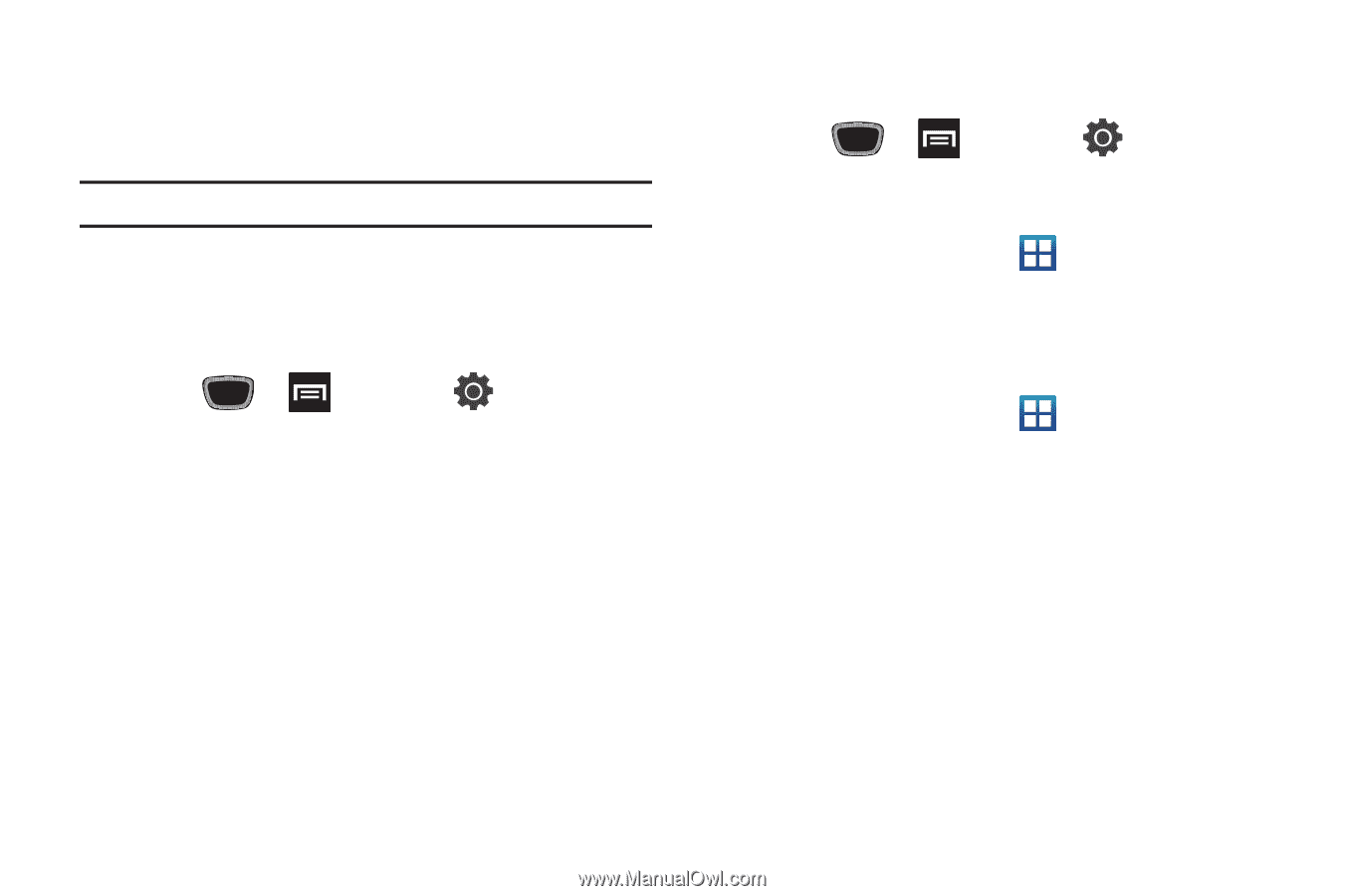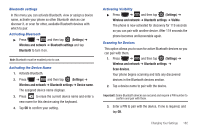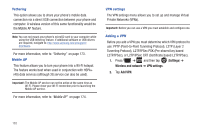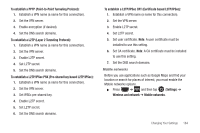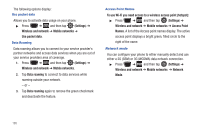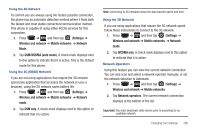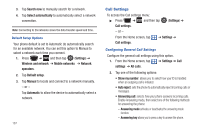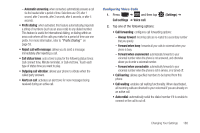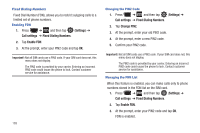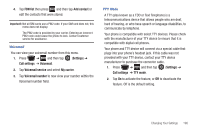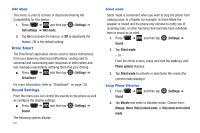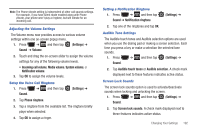Samsung SGH-T759 User Manual (user Manual) (ver.f4) (English) - Page 192
Call Settings, Wireless and network
 |
View all Samsung SGH-T759 manuals
Add to My Manuals
Save this manual to your list of manuals |
Page 192 highlights
3. Tap Search now to manually search for a network. 4. Tap Select automatically to automatically select a network connection. Note: Connecting to 2G networks slows the data transfer speed and time. Default Setup Options Your phone default is set to Automatic (to automatically search for an available network. You can set this option to Manual to select a network each time you connect. 1. Press ➔ and then tap (Settings) ➔ Wireless and network ➔ Mobile networks ➔ Network operators. 2. Tap Default setup. 3. Tap Manual to locate and connect to a network manually. - or - Tap Automatic to allow the device to automatically select a network. 187 Call Settings To access the Call settings menu: ᮣ Press ➔ and then tap Call settings. - or - (Settings) ➔ From the Home screen, tap Call settings. ➔ Settings ➔ Configuring General Call Settings Configure the general call settings using this option. 1. From the Home screen, tap ➔ Settings ➔ Call settings ➔ All calls. 2. Tap one of the following options: • Show my number: allows you to select how your ID is handled when an outgoing call is initiated. • Auto reject: sets the phone to automatically reject incoming calls or messages. • Answering call: selects how your phone answers incoming calls. Enable Answering mode, then select one of the following methods for answering the phone: - Answering mode activates or deactivates the answering mode function. - Answering key allows you to press a key to answer the phone.