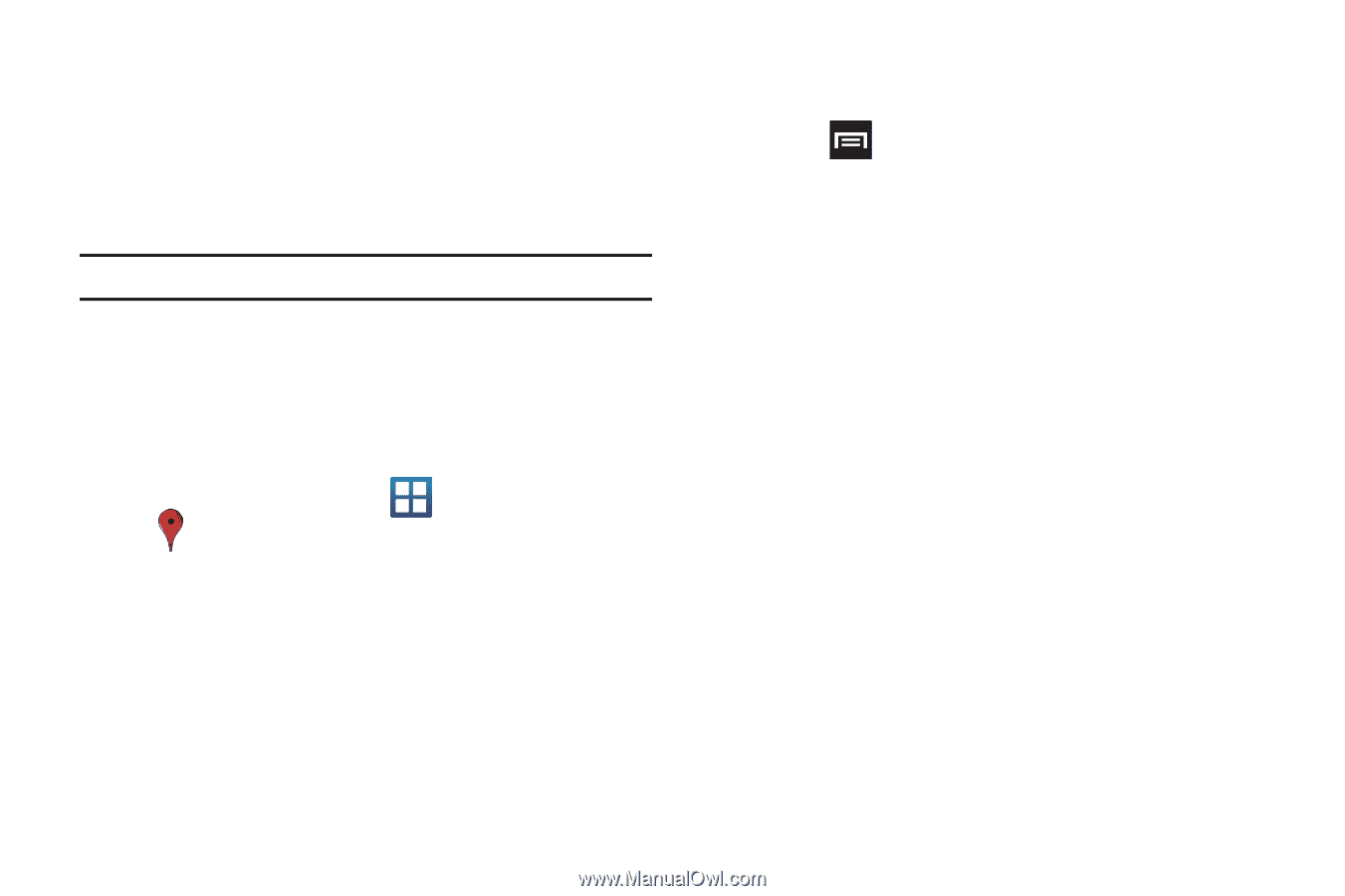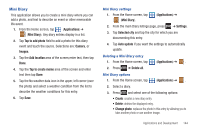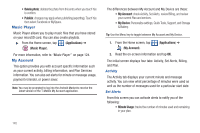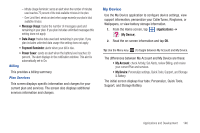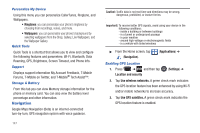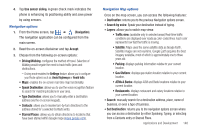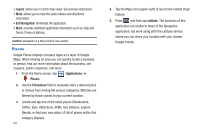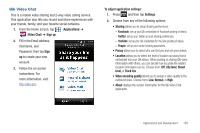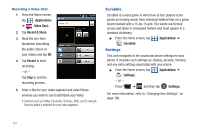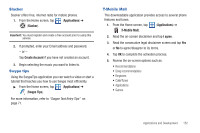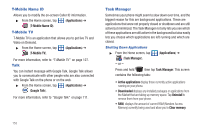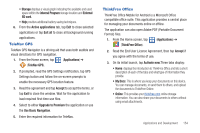Samsung SGH-T759 User Manual (user Manual) (ver.f4) (English) - Page 154
Places, Coffee, Bars, Attractions, ATMs, Gas Stations, Explore
 |
View all Samsung SGH-T759 manuals
Add to My Manuals
Save this manual to your list of manuals |
Page 154 highlights
• Layers: allows you to switch map views. See previous description. • Mute: allows you to mute the audio readout and directional information. • Exit Navigation: terminates the application. • More: provides additional application information such as: Help and Terms, Privacy & Notices. Caution!: Navigation is a beta product. Use caution. Places Google Places displays company logos on a layer of Google Maps. When viewing an area you can quickly locate a business or person, find out more information about the business, see coupons, public responses, and more. 1. From the Home screen, tap (Applications) ➔ (Places). 2. Use the Find places field to manually enter a desired place or choose from among the various categories. Matches are filtered by those closest to your current location. 3. Locate and tap one of the listed places (Restaurants, Coffee, Bars, Attractions, ATMs, Gas Stations, Explore Nearby, or Add your own place.) A list of places within this category displays. 149 4. Tap the Maps icon (upper-right) to launch the related maps feature. 5. Press and then tap Latitude. The functions of this application are similar to those of the Navigation application, but work along with the Latitude service where you can share your location with your chosen Google friends.