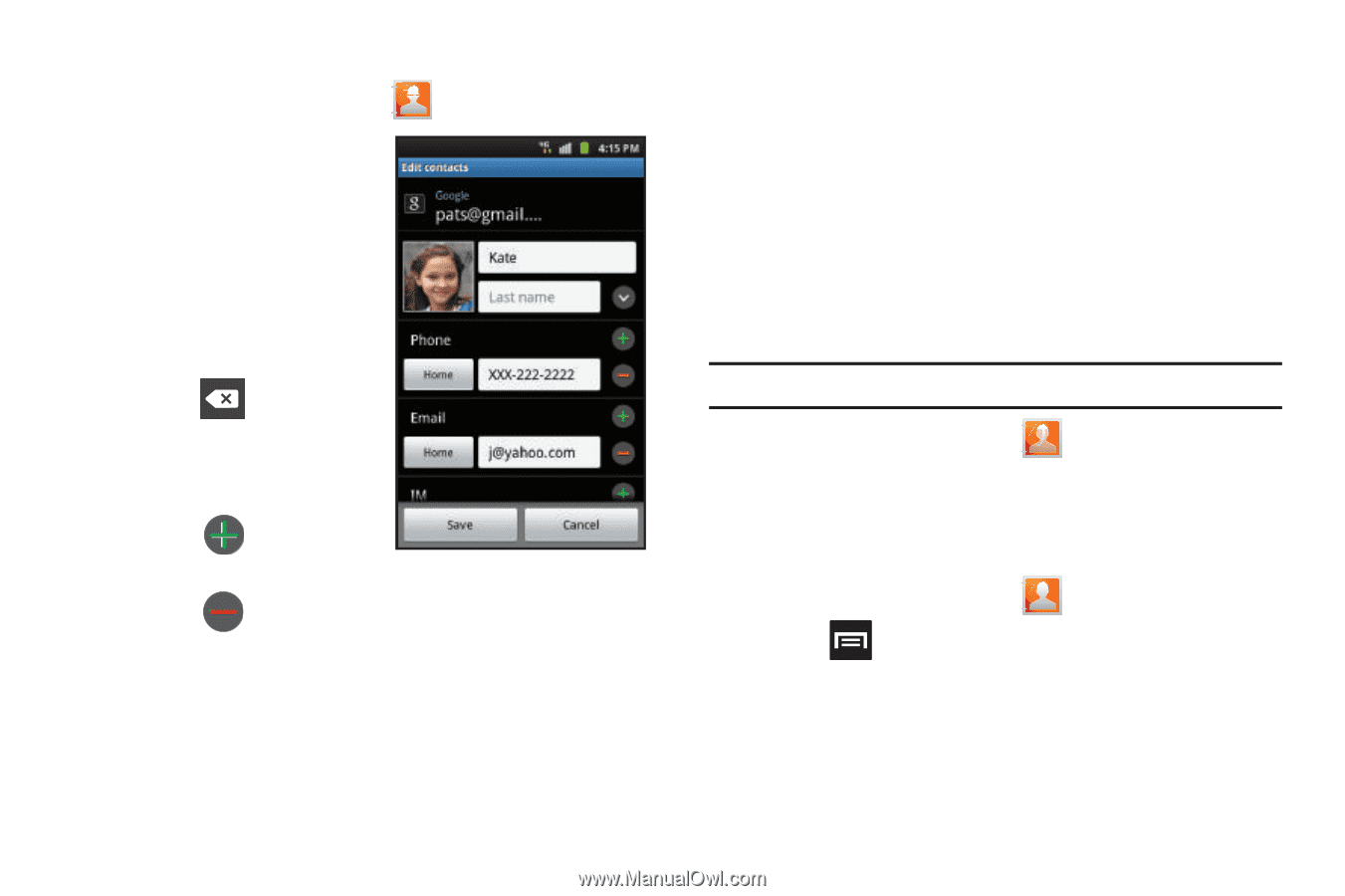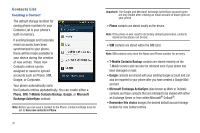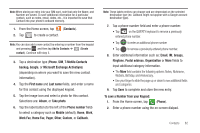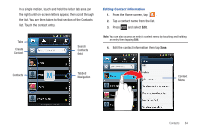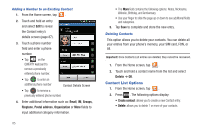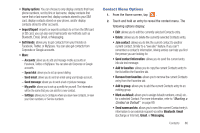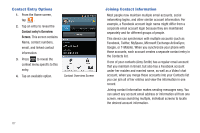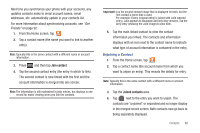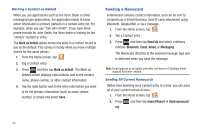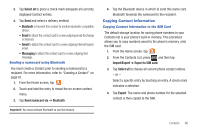Samsung SGH-T759 User Manual (user Manual) (ver.f4) (English) - Page 90
Contact List Options
 |
View all Samsung SGH-T759 manuals
Add to My Manuals
Save this manual to your list of manuals |
Page 90 highlights
Adding a Number to an Existing Contact 1. From the Home screen, tap . 2. Touch and hold an entry and select Edit to reveal the Contact entry's details screen (page 87). 3. Touch a phone number field and enter a phone number. • Tap on the QWERTY keyboard to remove a previously entered phone number. • Tap to enter an additional phone number Contact Details Screen • Tap to remove a previously entered phone number. 4. Enter additional information such as: Email, IM, Groups, Ringtone, Postal address, Organization or More fields to input additional category information. 85 • The More field contains the following options: Notes, Nickname, Website, Birthday, and Anniversary. • Use your finger to slide the page up or down to see additional fields and categories. 5. Tap Save to complete and store the new entry. Deleting Contacts This option allows you to delete your contacts. You can delete all your entries from your phone's memory, your SIM card, FDN, or All. Important!: Once Contacts List entries are deleted, they cannot be recovered. 1. From the Home screen, tap . 2. Touch and hold a contact name from the list and select Delete ➔ OK. Contact List Options 1. From the Home screen, tap . 2. Press . The following options display: • Create contact: allows you to create a new Contact entry. • Delete: allows you to delete 1 or more of your contacts.