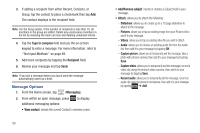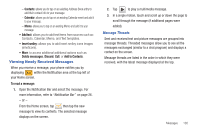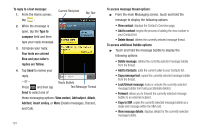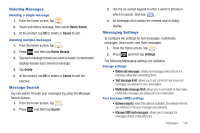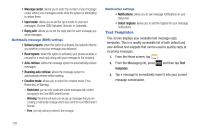Samsung SGH-T759 User Manual (user Manual) (ver.f4) (English) - Page 109
Email, Manual setup
 |
View all Samsung SGH-T759 manuals
Add to My Manuals
Save this manual to your list of manuals |
Page 109 highlights
To create your own text template: 1. From the Home screen, tap . 2. From the Messaging list, press templates. and then tap Text 3. Tap (Create template). 4. Enter a new text string and tap Save. Email Email (or Internet Email) enables you to review and create email using several email services. You can also receive text message alerts when you receive an important email. Your phone's Email application lets you access and manage multiple email accounts simultaneously in one convenient location. There are currently three main types of email accounts on your phone: Gmail, Internet-based email (Gmail, Yahoo, etc..), and Microsoft Exchange (Corporate email or Outlook®). To send and receive email messages through an ISP (Internet Service Provider) account, or if you wish to use your device to access your corporate email through a VPN (Virtual Private Network), you will first need to set up an IMAP or POP account. • IMAP (Internet Message Access Protocol) - This protocol is frequently used in large networks and commercial settings. IMAP4 is the current standard. • POP3 (Post Office Protocol) - This protocol is supported by most ISPs (Internet service providers) and common among consumer applications. POP3 is the current standard. • Microsoft Exchange ActiveSync - This protocol is frequently used with a large corporate email server system and provides access to email, contact, and calendar synchronization. Creating an Internet Email Account 1. From the Home screen, tap (Applications) ➔ (Email). If you already have email accounts, your accounts screen is displayed. 2. Enter your email address in the Email address field. The phone will try to resolve the email address. 3. Enter your password in the Password field and tap Next ➔ OK. • Tap Manual setup to configure your connection settings manually (POP3 or IMAP). Follow the on-screen prompts and enter the information specific to your email provider. • The unique account name is used to differentiate this account from other email accounts accessed by your device. 4. At the Your accounts screen, name the account and enter a screen name to identify yourself on this account. If you have already setup this account, skip to step 6. Messages 104