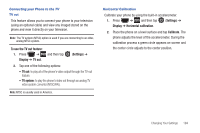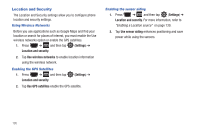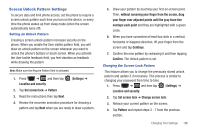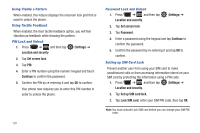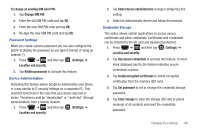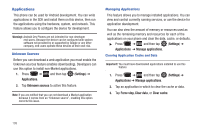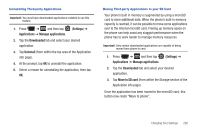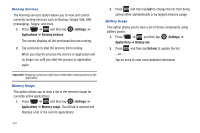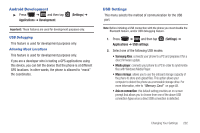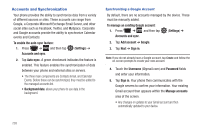Samsung SGH-T759 User Manual (user Manual) (ver.f4) (English) - Page 203
To change an existing SIM Card PIN, Change SIM PIN
 |
View all Samsung SGH-T759 manuals
Add to My Manuals
Save this manual to your list of manuals |
Page 203 highlights
To change an existing SIM Card PIN: 1. Tap Change SIM PIN. 2. Enter the old SIM PIN code and tap OK. 3. Enter the new SIM PIN code and tap OK. 4. Re-type the new SIM PIN code and tap OK. Password Settings When you create a phone password you can also configure the phone to display the password as you type it instead of using an asterisk (*). 1. Press ➔ and then tap (Settings) ➔ Location and security. 2. Tap Visible passwords to activate this feature. Device Administration Activating this feature allows Google to administrate your phone in a way similar to IT security settings on a corporate PC. This would be beneficial in the case that your phone was lost or stolen. The phone could be "deactivated" or "restricted" (through administration) from a remote location. 1. Press ➔ and then tap (Settings) ➔ Location and security. 2. Tap Select device administrators to begin configuring this setting. 3. Select an administrator device and follow the prompts. Credential Storage This option allows certain applications to access secure certificates and other credentials. Certificates and credentials can be installed to the SD card and password protected. 1. Press ➔ and then tap (Settings) ➔ Location and security. 2. Tap Use secure credentials to activate this feature. A check mark displayed next to the feature indicates secure credentials is active. 3. Tap Install encrypted certificates to install encrypted certificates from the memory (SD) card. 4. Tap Set password to set or change the credential storage password. 5. Tap Clear storage to clear the storage (SD card or phone memory) of all contents and reset the credentials password. Changing Your Settings 198