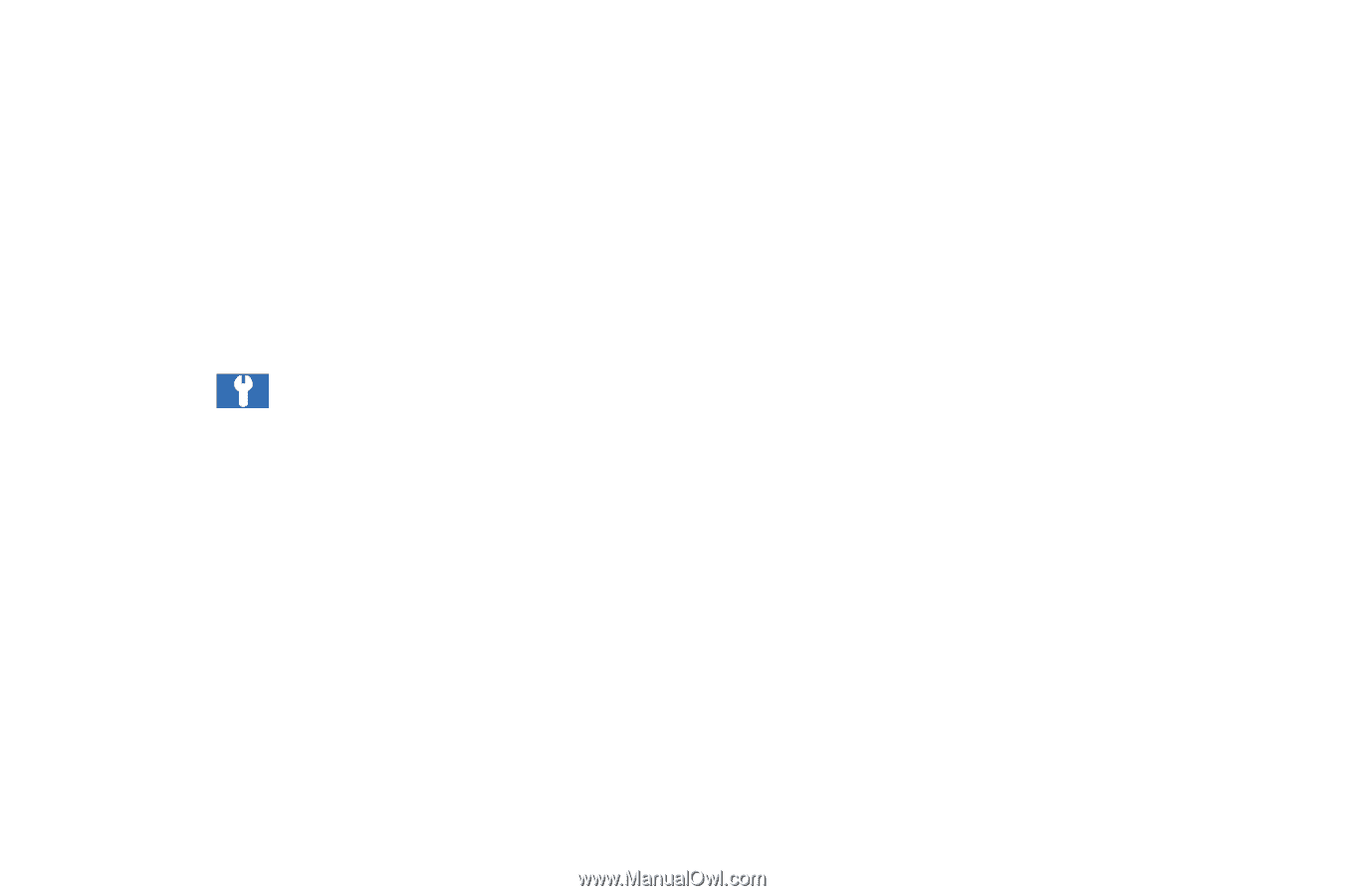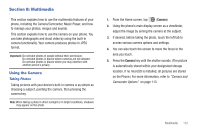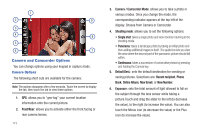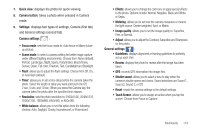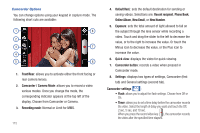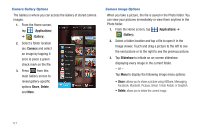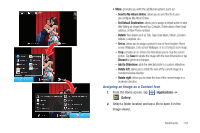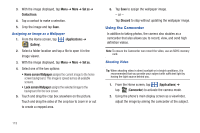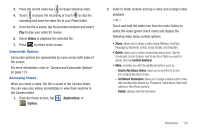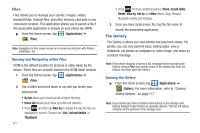Samsung SGH-T759 User Manual (user Manual) (ver.f4) (English) - Page 121
White balance, Video quality, General settings, Audio recording, Touch Screen, Set
 |
View all Samsung SGH-T759 manuals
Add to My Manuals
Save this manual to your list of manuals |
Page 121 highlights
• Resolution: sets the video resolution to: 720x480, 640x480, 320x240, or 176x144. • White balance: allows you to set this option from the following choices: Auto, Daylight, Cloudy, Incandescent, or Fluorescent. • Effects: allows you to change the color tone or apply special effects to the video. Options include: Normal, Negative, Black and White, or Sepia. • Video quality: allows you to set the video quality to: Superfine, Fine, or Normal. • Adjust: allows you to adjust the Contrast, Saturation and Sharpness for this video. General settings : • Guidelines: displays alignment or framing guidelines to perfectly set up each recording. • Audio recording: activates audio recording feature so you can record audio while recording the video. • Review: activates or deactivates the review feature for recorded videos. • Reset: resets the camcorder settings to the default settings. • Touch Screen: activates or deactivates screen an action when you tap the screen. Pictures and Videos Image Viewer Options After you take a photo or record a video, you can access various options. Photo options • Share: allows you to share a picture using AllShare, Picasa, Facebook, Audio Postcard, Messaging, Bluetooth, Gmail, Email, Kodak, or Snapfish. • Set as: allows you to assign the current image as either as Contact icon, Home screen Wallpaper, or Lock screen Wallpaper. • More: provides additional options. For more information, refer to "Camera Image Options" on page 117. Video options • Share: allows you to share a video using AllShare, YouTube, Messaging, Bluetooth, Gmail, Email, Kodak, and Snapfish. • Play: allows you to playback the current video file. • More: provides additional options. - Send to My Album Online: allows you to send the video to your pre-configure My Album Online. - Set Default Destination: sets the default - Delete: deletes this video. Multimedia 116