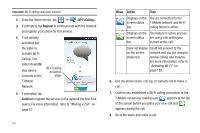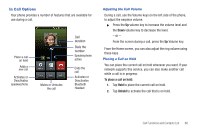Samsung SGH-T759 User Manual (user Manual) (ver.f4) (English) - Page 68
Manage Conference Call, Activate, Split Caller
 |
View all Samsung SGH-T759 manuals
Add to My Manuals
Save this manual to your list of manuals |
Page 68 highlights
1. Press and then tap Manage Conference Call. - or - Tap the Manage Conference Call image shown on page 62. 2. Tap adjacent to the participants you would like to split from the current multi-line call. The list displays the callers in the order they were dialed. Split Caller End Call 3. Tap the number for the participant in which you want to speak privately. You can now talk privately to that person while the other participants can continue to converse with each other. If there is only one other participant, that person is placed on hold. 4. To return to the multi-party call, tap the Join icon. All of the multi-party call participants can now hear each other. Dropping One Participant 1. Press and then tap Manage Conference Call. 2. Tap End to the right of the number to drop. The participant is disconnected and you can continue the call with the other participant. 3. Tap caller. Call Waiting to end your conversation with the remaining You can answer an incoming call while you have a call in progress, if this service is supported by the network and you have previously set the Call waiting option to Activate. You are notified of an incoming call by a call waiting tone. For more information, refer to "Configuring Voice Calls" on page 188. 63