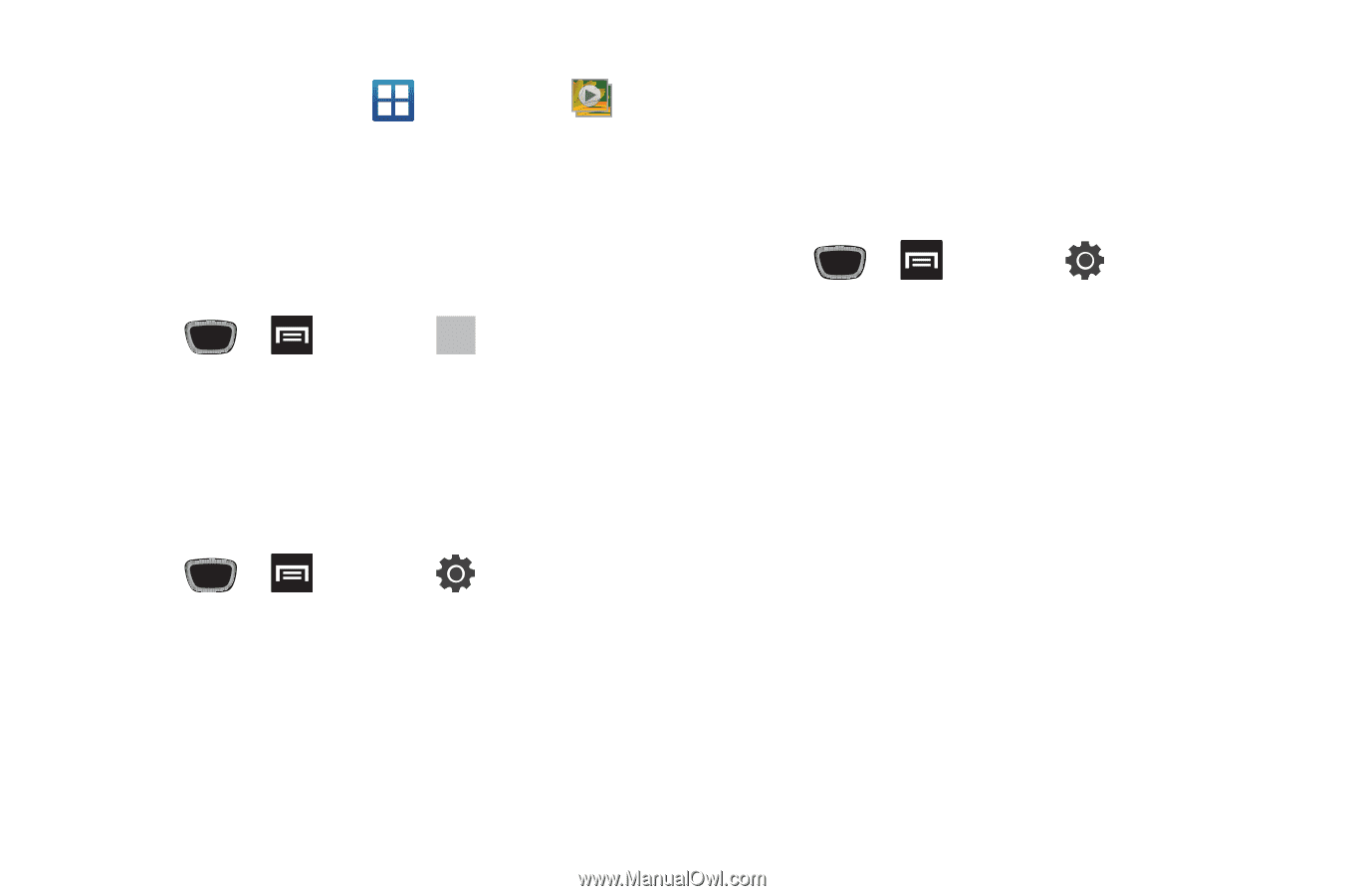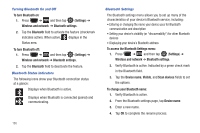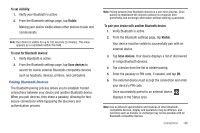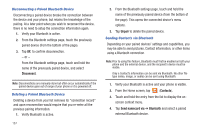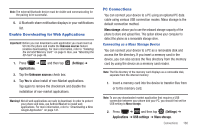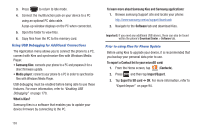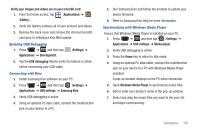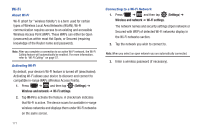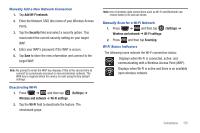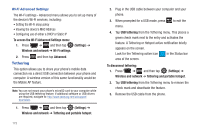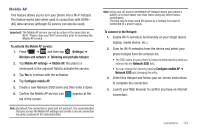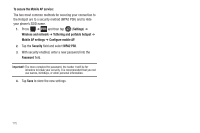Samsung SGH-T759 User Manual (user Manual) (ver.f4) (English) - Page 175
Windows Media Player, Samsung Kies
 |
View all Samsung SGH-T759 manuals
Add to My Manuals
Save this manual to your list of manuals |
Page 175 highlights
Verify your images and videos are on your microSD card: 1. From the Home screen, tap (Applications) ➔ (Gallery). 2. Verify the Gallery contains all of your pictures and videos. 3. Remove the back cover and remove the internal microSD card prior to initiating a Kies Mini update. Enabling USB Debugging 1. Press ➔ and then tap Applications ➔ Development. (Settings) ➔ 2. Tap the USB debugging field to verify the feature is active before connecting your USB cable. Connecting with Kies 1. Install Samsung Kies software on your PC. 2. Press ➔ and then tap (Settings) ➔ Applications ➔ USB settings ➔ Samsung Kies. 3. Verify USB debugging is active. 4. Using an optional PC data cable, connect the multifunction jack on your device to a PC. 5. Run Samsung Kies and follow the prompts to update your device firmware. 6. Refer to Samsung Kies Help for more information. Synchronizing with Windows Media Player Ensure that Windows Media Player is installed on your PC. 1. Press ➔ and then tap (Settings) ➔ Applications ➔ USB settings ➔ Media player. 2. Verify USB debugging is active. 3. Press the Home key to return to Idle mode. 4. Using an optional PC data cable, connect the multifunction jack on your device to a PC with Windows Media Player installed. A pop-up window displays on the PC when connected. 5. Open Windows Media Player to synchronize music files. 6. Edit or enter your device's name in the pop-up window. 7. Select and drag the music files you want to the sync list and begin synchronizing. Connections 170