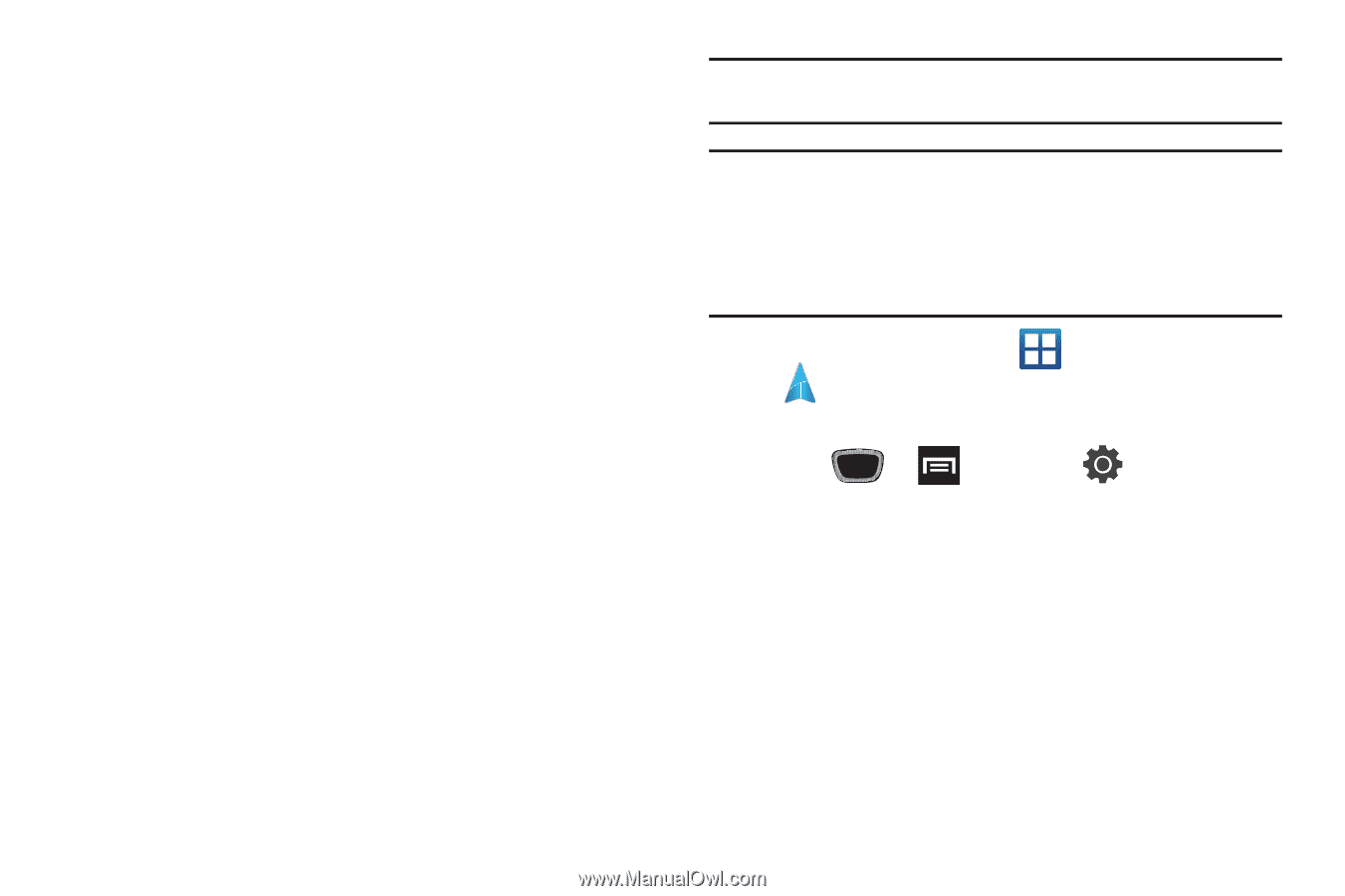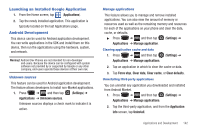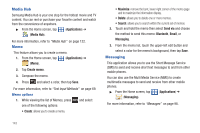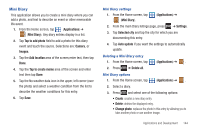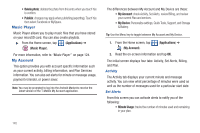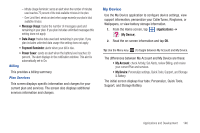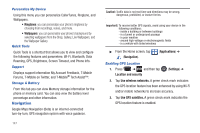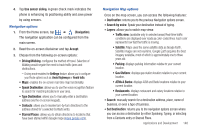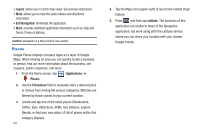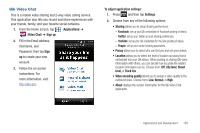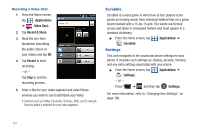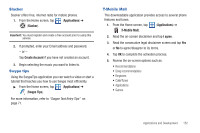Samsung SGH-T759 User Manual (user Manual) (ver.f4) (English) - Page 152
Navigation, Personalize My Device, Quick Tools, Support, Storage & Battery, Enabling GPS Location
 |
View all Samsung SGH-T759 manuals
Add to My Manuals
Save this manual to your list of manuals |
Page 152 highlights
Personalize My Device Using this menu you can personalize CallerTunes, Ringtone, and Wallpapers. • Ringtones: you can personalize your phone's ringtones by choosing from recordings, voices, and more. • Wallpapers: you can personalize your phone's background by selecting wallpapers from the Shop, Gallery, Live Wallpapers, and the Wallpaper Gallery. Quick Tools Quick Tools is a shortcut that allows you to view and configure the following features and parameters: Wi-Fi, Bluetooth, Data Roaming, GPS, Brightness, Screen Timeout, and Phone Info. Support Displays support information My Account Feedback, T-Mobile Forums, T-Mobile on Twitter, and T-Mobile® Tech Assist™. Storage & Battery From this tab you can view Memory storage information for the phone or memory card. You can also view the battery level percentage and other information. Navigation Google Maps Navigation (Beta) is an internet-connected turn-by-turn, GPS navigation system with voice guidance. 147 Caution!: Traffic data is not real-time and directions may be wrong, dangerous, prohibited, or involve ferries. Important!: To receive better GPS signals, avoid using your device in the following conditions: - inside a building or between buildings - in a tunnel or underground passage - in poor weather - around high-voltage or electromagnetic fields - in a vehicle with tinted windows ᮣ From the Home screen, tap (Navigation). (Applications) ➔ Enabling GPS Location 1. Press ➔ and then tap Location and security (Settings) ➔ 2. Tap Use wireless networks. A green check mark indicates the GPS location feature has been enhanced by using Wi-Fi and/or mobile networks to increase accuracy. 3. Tap Use GPS satellites. A green check mark indicates the GPS location feature is enabled.