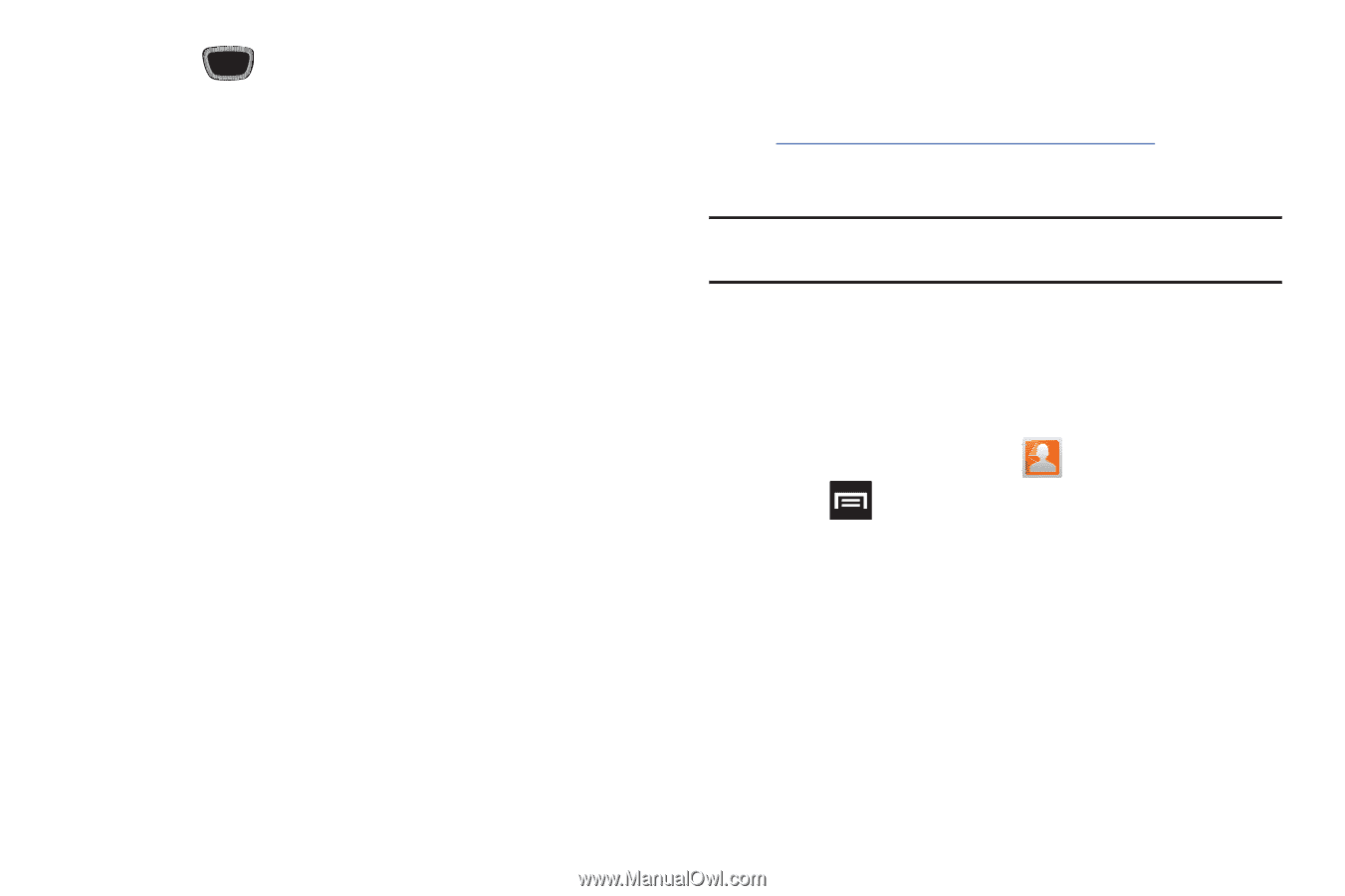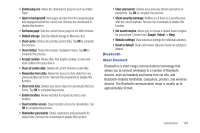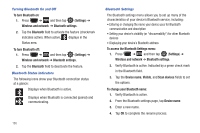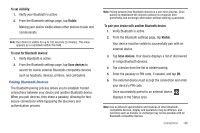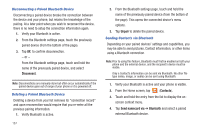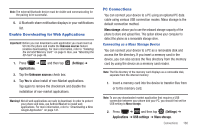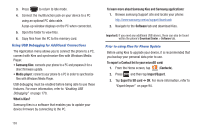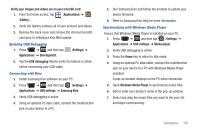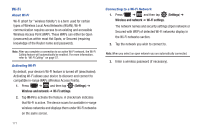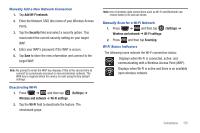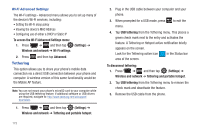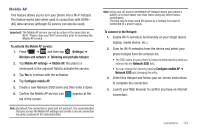Samsung SGH-T759 User Manual (user Manual) (ver.f4) (English) - Page 174
What is Kies?, Import/Export - firmware
 |
View all Samsung SGH-T759 manuals
Add to My Manuals
Save this manual to your list of manuals |
Page 174 highlights
3. Press to return to Idle mode. 4. Connect the multifunction jack on your device to a PC using an optional PC data cable. A pop-up window displays on the PC when connected. 5. Open the folder to view files. 6. Copy files from the PC to the memory card. Using USB Debugging for Additional Connections The Application menu allows you to connect the phone to a PC, connect with Kies and synchronize files with Windows Media Player. • Samsung Kies: connects your phone to a PC and prepares it for a direct firmware update. • Media player: connects your phone to a PC in order to synchronize files with Windows Media Player. USB debugging must be enabled before being able to use these features. For more information, refer to "Enabling USB Debugging" on page 170. What is Kies? Samsung Kies is a software that enables you to update your device firmware by connecting to the PC. To learn more about Samsung Kies and Samsung applications: 1. Browse samsung Support site and locate your phone: http://www.samsung.com/us/support/downloads 2. Navigate to the Software tab and download Kies. Important!: If you need any additional USB drivers, these can also be found within the phone's Download Center > Software tab. Prior to using Kies for Phone Update Before using Kies to upgrade your device, it is recommended that you backup your personal data prior to use. To export a Contact list to your microSD card: 1. From the Home screen, tap (Contacts). 2. Press and then tap Import/Export. 3. Tap Export to SD card ➔ OK. For more information, refer to "Export/Import" on page 94. 169