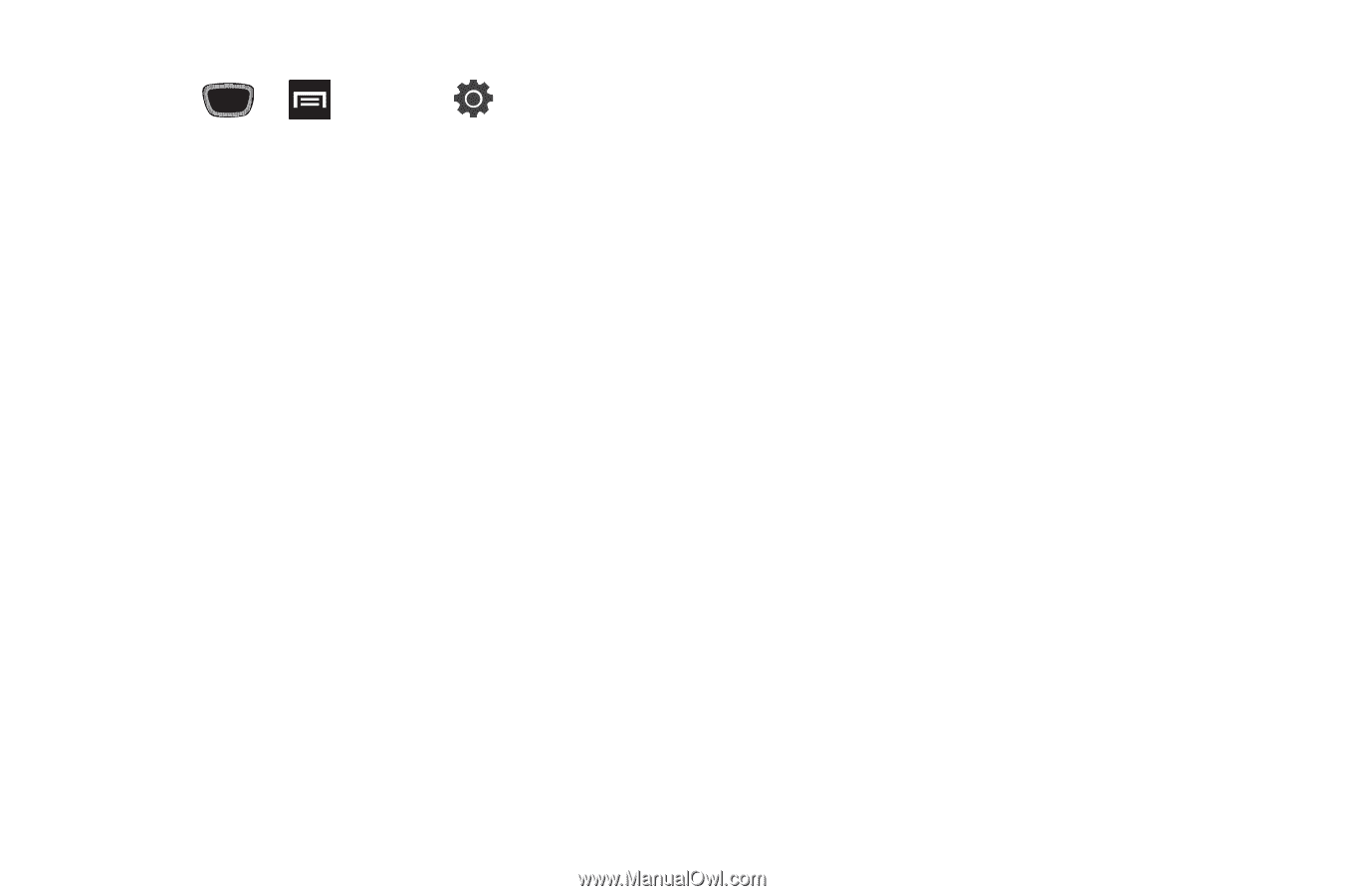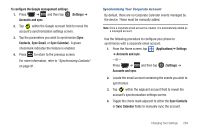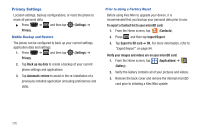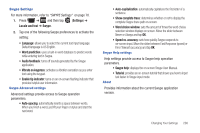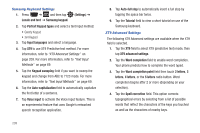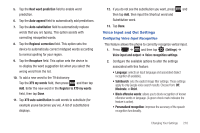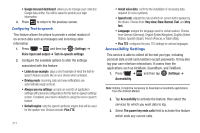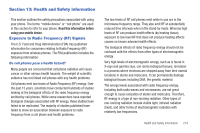Samsung SGH-T759 User Manual (user Manual) (ver.f4) (English) - Page 214
Portrait Keypad types, Voice input
 |
View all Samsung SGH-T759 manuals
Add to My Manuals
Save this manual to your list of manuals |
Page 214 highlights
Samsung Keyboard Settings 1. Press ➔ and then tap Locale and text ➔ Samsung keypad. (Settings) ➔ 2. Tap Portrait Keypad types and select a text input method: • Qwerty Keypad • 3x4 Keypad 3. Tap Input languages and select a language. 4. Tap XT9 to use XT9 Predictive text method. For more information, refer to "XT9 Advanced Settings" on page 209. For more information, refer to "Text Input Methods" on page 69. 5. Tap the Keypad sweeping field if you want to sweep the keypad and change from ABC to ?123 mode. For more information, refer to "Text Input Methods" on page 69. 6. Tap the Auto-capitalization field to automatically capitalize the first letter of a sentence. 7. Tap Voice input to activate the Voice input feature. This is an experimental feature that uses Google's networked speech recognition application. 8. Tap Auto-full stop to automatically insert a full stop by tapping the space bar twice. 9. Tap the Tutorial field to view a short tutorial on use of the Samsung keyboard. XT9 Advanced Settings The following XT9 Advanced settings are available when the XT9 field is selected. 1. Tap the XT9 field to select XT9 (predictive text) mode, then tap XT9 advanced settings. 2. Tap the Word completion field to enable word completion. Your phone predicts how to complete the word typed. 3. Tap the Word completion point field then touch 2 letters, 3 letters, 4 letters, or the 5 letters radio button. Word completion begins after 2 or more (depending on your selection). 4. Tap the Spell correction field. This option corrects typographical errors by selecting from a list of possible words that reflect the characters of the keys you touched as well as the characters of nearby keys. 209