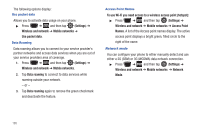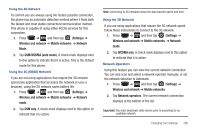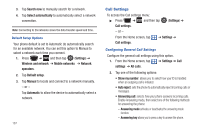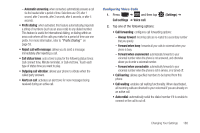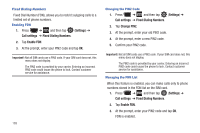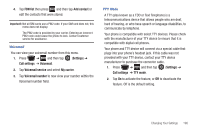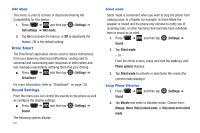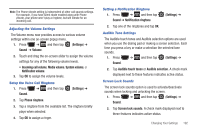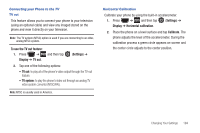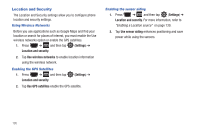Samsung SGH-T759 User Manual (user Manual) (ver.f4) (English) - Page 195
FDN list, Add contact, Settings, Call settings, Voicemail, Voicemail service, My carrier
 |
View all Samsung SGH-T759 manuals
Add to My Manuals
Save this manual to your list of manuals |
Page 195 highlights
4. Tap FDN list then press and then tap Add contact or edit the contacts that were stored. Important!: Not all SIM cards use a PIN2 code. If your SIM card does not, this menu does not display. The PIN2 code is provided by your carrier. Entering an incorrect PIN2 code could cause the phone to lock. Contact customer service for assistance. Voicemail You can view your voicemail number from this menu. 1. Press ➔ and then tap (Settings) ➔ Call settings ➔ Voicemail. 2. Tap Voicemail service and select My carrier. 3. Tap Voicemail number to now view your number within the Voicemail number field. TTY Mode A TTY (also known as a TDD or Text Telephone) is a telecommunications device that allows people who are deaf, hard of hearing, or who have speech or language disabilities, to communicate by telephone. Your phone is compatible with select TTY devices. Please check with the manufacturer of your TTY device to ensure that it is compatible with digital cell phones. Your phone and TTY device will connect via a special cable that plugs into your phone's headset jack. If this cable was not provided with your TTY device, contact your TTY device manufacturer to purchase the connector cable. 1. Press ➔ and then tap (Settings) ➔ Call settings ➔ TTY mode. 2. Tap On to activate the feature, or Off to deactivate the feature. Off is the default setting. Changing Your Settings 190