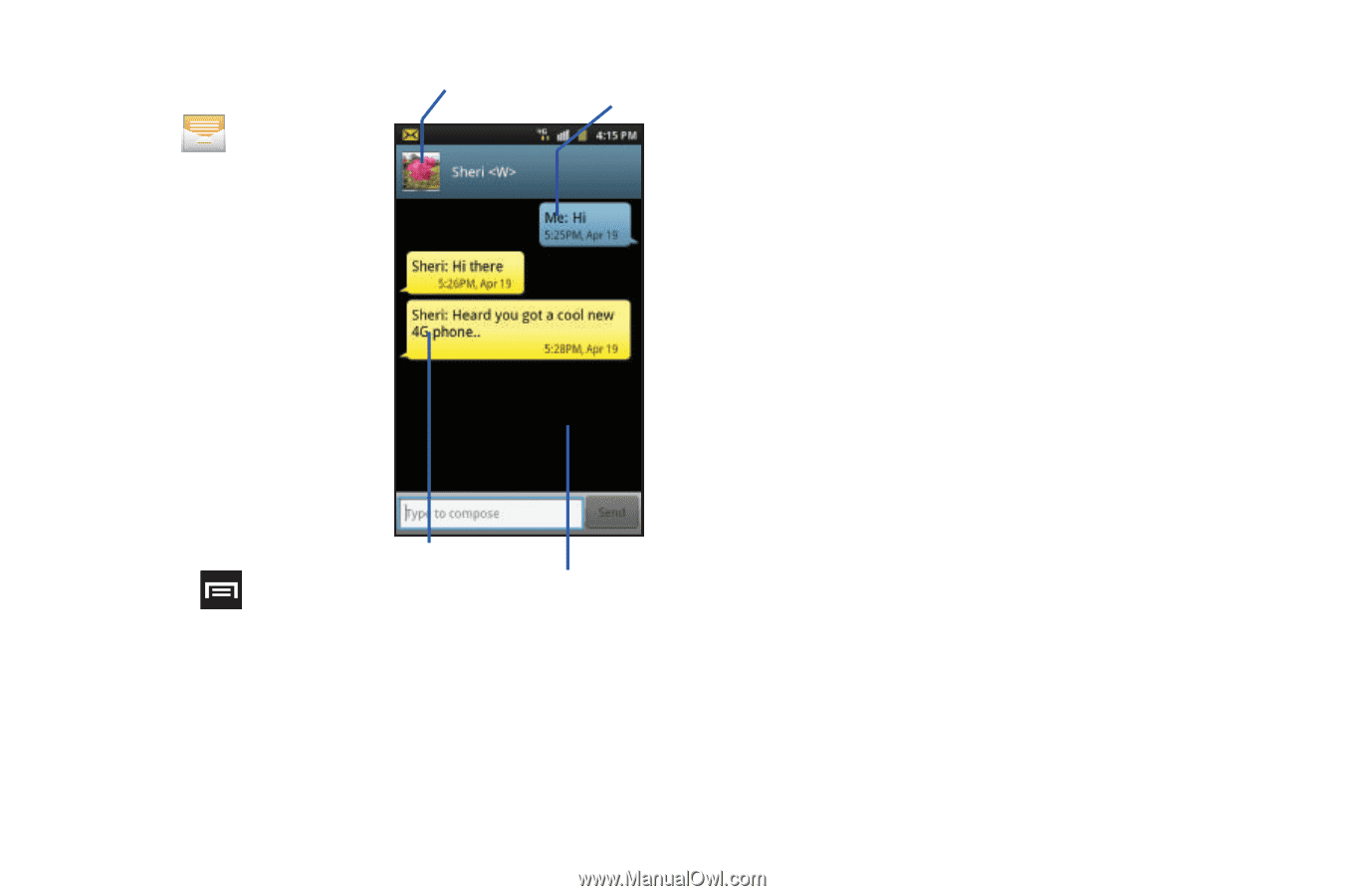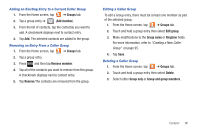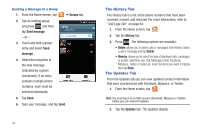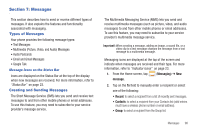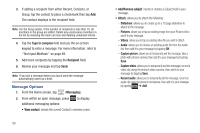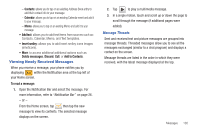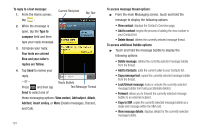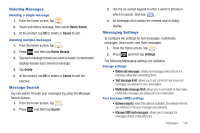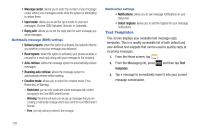Samsung SGH-T759 User Manual (user Manual) (ver.f4) (English) - Page 106
Lock/Unlock message, Copy to SIM
 |
View all Samsung SGH-T759 manuals
Add to My Manuals
Save this manual to your list of manuals |
Page 106 highlights
To reply to a text message: 1. From the Home screen, tap . Current Recipient My Text 2. While the message is open, tap the Type to compose field and then type your reply message. 3. Compose your reply. Your texts are colored Blue and your caller's replies are Yellow. 4. Tap Send to review your reply. - or - Press Reply Bubble and then tap Text Message Thread Send to select one of these messaging options: View contact, Add subject, Attach, Add text, Insert smiley, or More (Delete messages, Discard, and Call). 101 To access message thread options: ᮣ From the main Messaging screen, touch and hold the message to display the following options: • View contact: displays the Contact's Overview page. • Add to contact: begins the process of adding the new number to your Contacts list. • Delete thread: deletes the currently selected message thread. To access additional Bubble options: ᮣ Touch and hold the message bubble to display the following options: • Delete message: deletes the currently selected message bubble from the thread. • Add to Contacts: adds the current caller to your Contacts list. • Copy message text: copies the currently selected message bubble from the thread. • Lock/Unlock message: locks or unlocks the currently selected message bubble from being accidentally deleted. • Forward: allows you to forward the currently selected message bubble to an external recipient. • Copy to SIM: copies the currently selected message bubble as a single text message within the SIM card. • View message details: displays details for the currently selected message bubble.