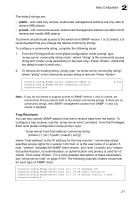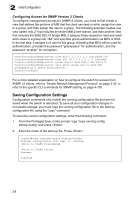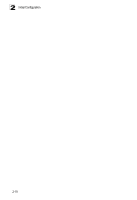TP-Link TL-SG5426 User Guide - Page 45
Configuration Options, Panel Display, Table 3-1, Button, Action
 |
UPC - 845973020729
View all TP-Link TL-SG5426 manuals
Add to My Manuals
Save this manual to your list of manuals |
Page 45 highlights
3 Navigating the Web Browser Interface Configuration Options Configurable parameters have a dialog box or a drop-down list. Once a configuration change has been made on a page, be sure to click on the Apply button to confirm the new setting. The following table summarizes the web page configuration buttons. Button Revert Apply Help Table 3-1 Configuration Options Action Cancels specified values and restores current values prior to pressing Apply. Sets specified values to the system. Links directly to webhelp. Notes: 1. To ensure proper screen refresh, be sure that Internet Explorer 5.x is configured as follows: Under the menu "Tools / Internet Options / General / Temporary Internet Files / Settings," the setting for item "Check for newer versions of stored pages" should be "Every visit to the page." 2. When using Internet Explorer 5.0, you may have to manually refresh the screen after making configuration changes by pressing the browser's refresh button. Panel Display The web agent displays an image of the switch's ports. The Mode can be set to display different information for the ports, including Active (i.e., up or down), Duplex (i.e., half or full duplex, or Flow Control (i.e., with or without flow control). Clicking on the image of a port opens the Port Configuration page as described on page 3-78. TL-SG5426 Figure 3-2 Panel Display 3-3