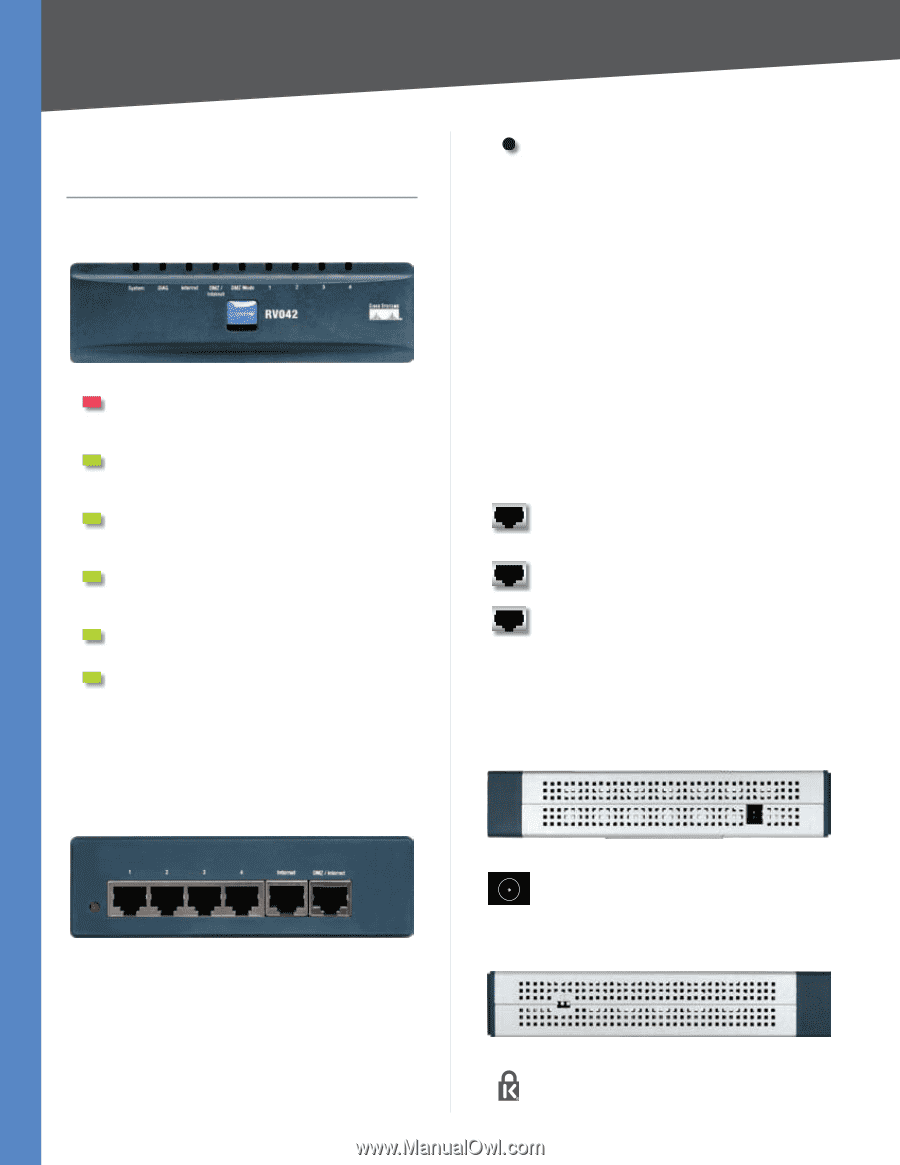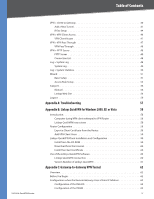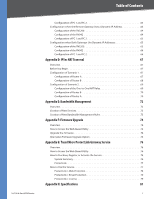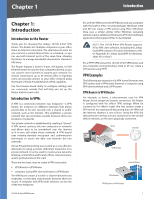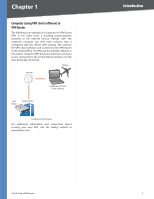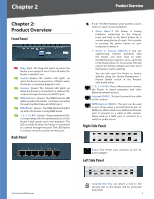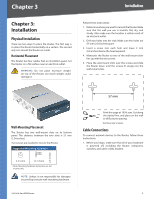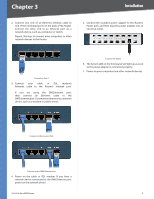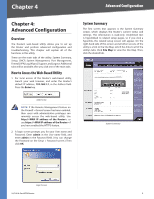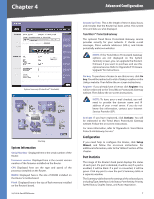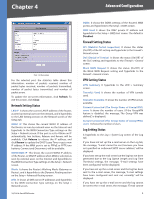Cisco RV042 User Guide - Page 10
Product Overview, Front Panel, Back Panel, Right Side Panel - router
 |
UPC - 745883560530
View all Cisco RV042 manuals
Add to My Manuals
Save this manual to your list of manuals |
Page 10 highlights
Chapter 2 Product Overview Chapter 2: Product Overview Front Panel Diag (Red) The Diag LED lights up when the Router is not ready for use. It turns off when the Router is ready for use. System (Green) The System LED lights up when the Router is powered on. It flashes when the Router is running a diagnostic test. Internet (Green) The Internet LED lights up when the Router is connected to a cable or DSL modem through the Internet (WAN1) port. DMZ/Internet (Green) The DMZ/Internet LED lights up when the Router is actively connected through the DMZ/Internet (WAN2) port. DMZ Mode (Green) The DMZ Mode LED lights up when the Router is using DMZ mode. 1, 2, 3, 4 (LAN) (Green) These numbered LEDs, corresponding with the numbered ports on the Router's back panel, serve two purposes. The LED is solidly lit when the Router is connected to a device through that port. The LED flashes to indicate network activity over that port. Back Panel Reset The Reset button can be used for a warm reset or a reset to factory defaults. •• Warm Reset If the Router is having problems connecting to the Internet, press and hold in the Reset button for a second using the tip of a pen. This is similar to pressing the power button on your computer to reboot it. •• Reset to Factory Defaults If you are experiencing extreme problems with the Router and have tried all other troubleshooting measures, press and hold in the Reset button for 30 seconds. This will restore the factory defaults and clear all of the Router's custom settings. You can also reset the Router to factory defaults using the System Management > Factory Default screen of the Router's web‑based utility. 1, 2, 3, 4 (LAN) These Ethernet ports connect the Router to wired computers and other Ethernet network devices. Internet (WAN1) This port connects to a cable or DSL modem. DMZ/Internet (WAN2) This port can be used in one of two ways, a second Internet port or DMZ port. When used as an additional Internet port, it connects to a cable or DSL modem. When used as a DMZ port, it connects to a switch or public server. Right Side Panel Power The Power port connects to the AC power adapter. Left Side Panel 10/100 4-Port VPN Router Security Slot You can attach a lock to the security slot so the Router will be protected from theft. 3