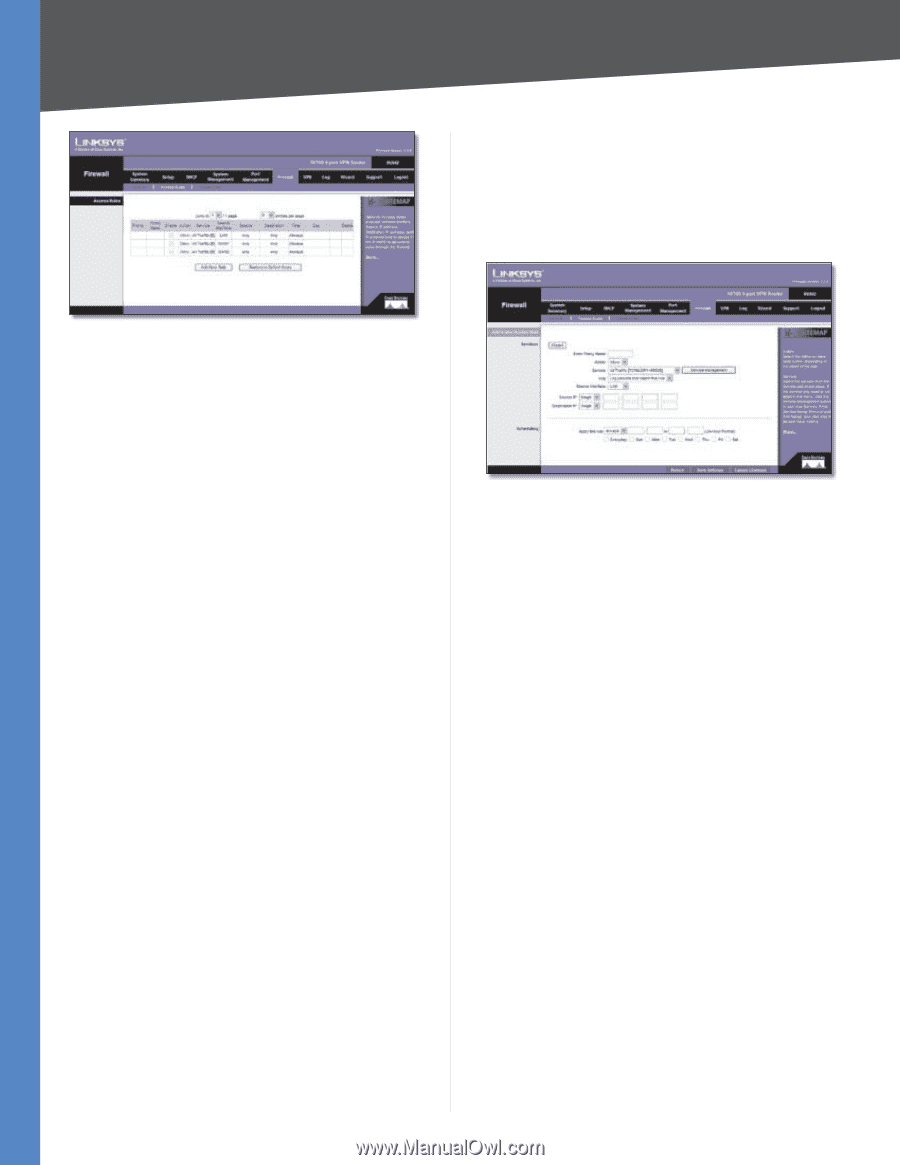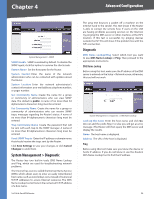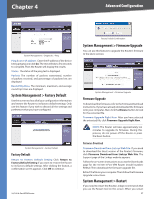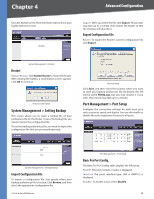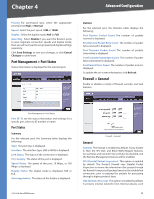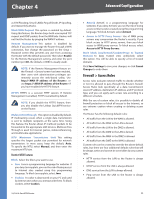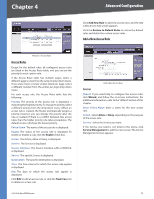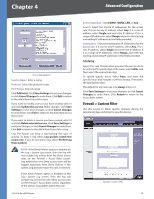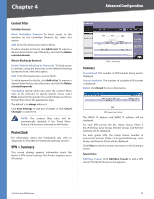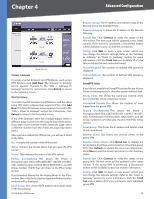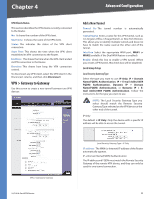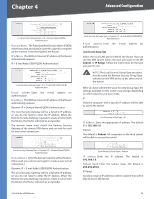Cisco RV042 User Guide - Page 38
Access Rules, Add a New Access Rule, Services - firewall
 |
UPC - 745883560530
View all Cisco RV042 manuals
Add to My Manuals
Save this manual to your list of manuals |
Page 38 highlights
Chapter 4 Advanced Configuration Click Add New Rule to add new access rules, and the Add a New Access Rule screen appears. Click the Restore to Default Rules to restore the default rules and delete the custom access rules. Add a New Access Rule Firewall > Access Rules Access Rules Except for the default rules, all configured access rules are listed in the Access Rules table, and you can set the priority for each custom rule. If the Access Rules table has multiple pages, select a different page to view from the Jump to drop-down menu. If you want more or fewer entries listed per page, select a different number from the entries per page drop-down menu. For each access rule, the Access Rules table lists the following: Priority The priority of the access rule is displayed, 1 indicating the highest priority. To change its priority, select a different priority from the drop-down menu. (When an access rule is created, the Router automatically assigns a priority; however, you can change the priority after the rule is created.) If there is a conflict between two access rules, then the higher priority rule takes precedence. The default access rules have the lowest priority. Policy Name The name of the access rule is displayed. Enable The status of the access rule is displayed. To enable or disable a rule, click the Enable check box. Action The Action, Allow or Deny, is displayed. Service The Service is displayed. Source Interface The Source Interface, LAN or WAN1/2, is displayed. Source The specific Source is displayed. Destination The specific Destination is displayed. Time The time interval to which the access rule applies is displayed. Day The days to which the access rule applies is displayed. Click Edit to edit an access rule, or click the Trash Can icon to delete an access rule. 10/100 4-Port VPN Router Add a New Access Rule Services Wizard If you need help to configure the access rules, click Wizard, and follow the on-screen instructions. For additional information, refer to the "Wizard" section of this chapter. Enter Policy Name Enter a name for the new access rule. Action Select Allow or Deny, depending on the purpose of the access rule. Service Select the Service you want. If the Service you need is not listed in the menu, click Service Management to add the new service. The Service Management screen appears. 31