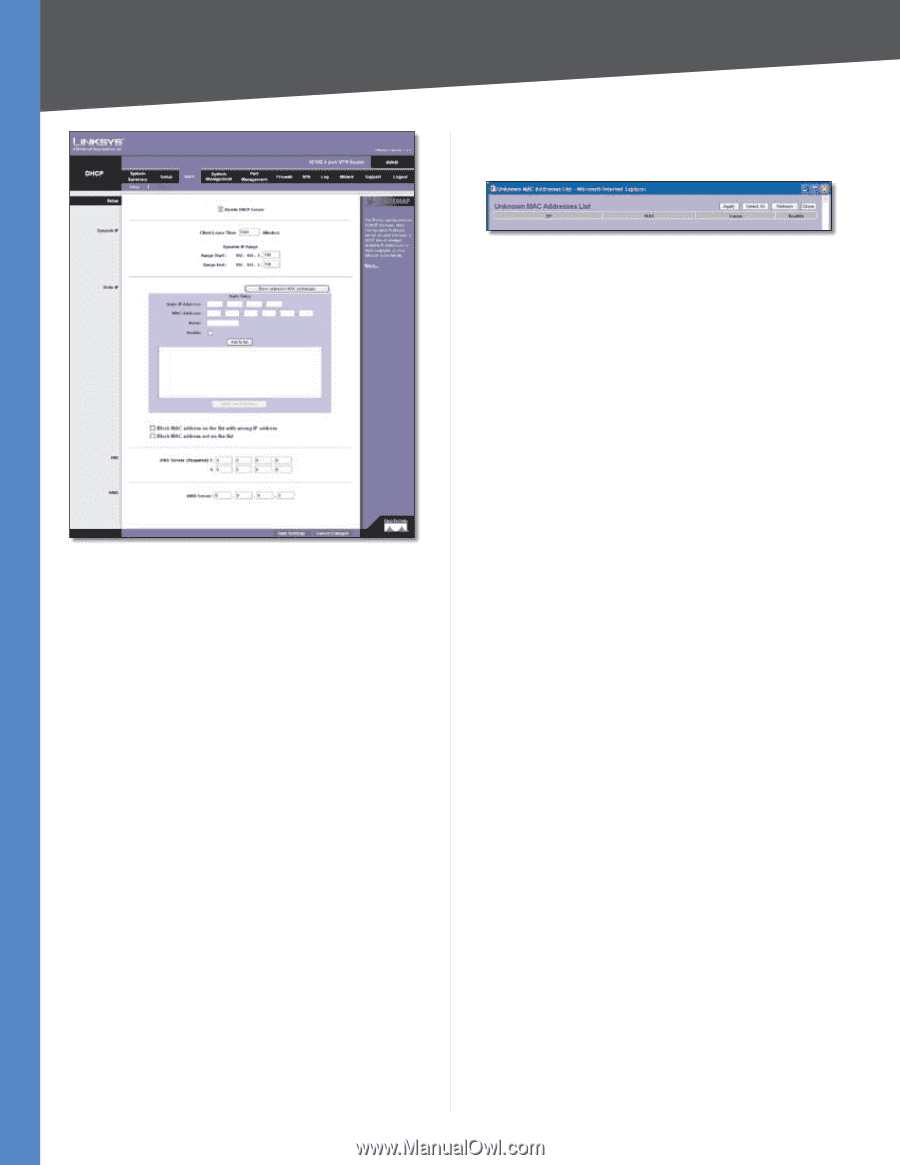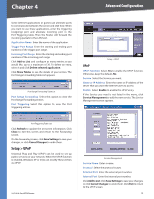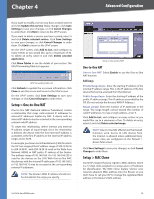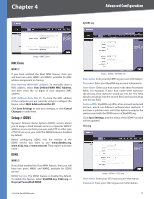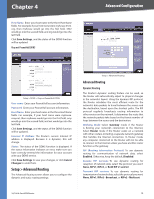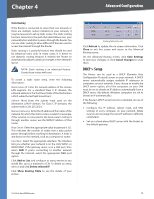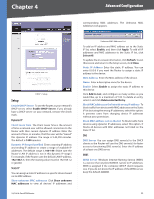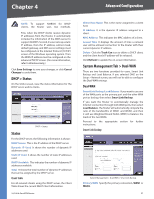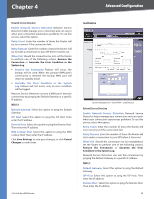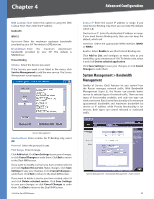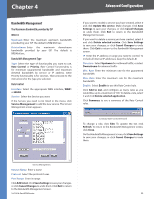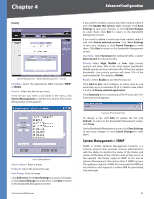Cisco RV042 User Guide - Page 27
Setup, Enable DHCP Server - client
 |
UPC - 745883560530
View all Cisco RV042 manuals
Add to My Manuals
Save this manual to your list of manuals |
Page 27 highlights
Chapter 4 Advanced Configuration corresponding MAC addresses. The Unknown MAC Addresses List appears. DHCP > Setup Setup Enable DHCP Server To use the Router as your network's DHCP server, select Enable DHCP Server. If you already have a DHCP server on your network, remove the check mark. Dynamic IP Client Lease Time The Client Lease Time is the amount of time a network user will be allowed connection to the Router with their current dynamic IP address. Enter the amount of time, in minutes, that the user will be "leased" this dynamic IP address. The range is 5-43,200 minutes. The default is 1440 minutes. Dynamic IP Range Start/End Enter a starting IP address and ending IP address to create a range of available IP addresses. The default range is 100-149. (Make sure the Router's LAN IP address is not in this dynamic IP range.) For example, if the Router uses the default LAN IP address, 192.168.1.1, then the starting value must be 192.168.1.2 or greater. Static IP You can assign a static IP address to a specific device based on its MAC address. Show unknown MAC addresses Click Show unknown MAC addresses to view all devices' IP addresses and 10/100 4-Port VPN Router Unknown MAC Addresses List To add an IP address and MAC address set to the Static IP list, select Enable, and then click Apply. To add all IP addresses and MAC addresses to the Static IP list, click Select All. To update the on-screen information, click Refresh. To exit this screen and return to the Setup screen, click Close. Static IP Address Enter the static IP address. You can enter 0.0.0.0 if you want the Router to assign a static IP address to the device. MAC Address Enter the MAC address of the device. Name Enter a descriptive name for the device. Enable Select Enable to assign the static IP address to this device. Click Add to List, and configure as many entries as you would like, up to a maximum of 100. To delete an entry, select it and click Delete selected Entry. Block MAC address on the list with wrong IP address To block traffic from devices with MAC addresses on the Static IP list but using the wrong IP addresses, select this option. It prevents users from changing device IP addresses without your permission. Block MAC address not on the list To block traffic from devices using dynamic IP addresses, select this option. It blocks all devices with MAC addresses not listed on the Static IP list. DNS DNS Server You can assign DNS server(s) to the DHCP clients so the Router will use the DNS server(s) for faster access to functioning DNS server(s). Enter the IP address of at least one DNS server. WINS WINS Server Windows Internet Naming Service (WINS) is a service that resolves NetBIOS names to IP addresses. WINS is assigned if the computer (DHCP client) requests one. If you do not know the IP address of the WINS server, keep the default, 0.0.0.0. 20