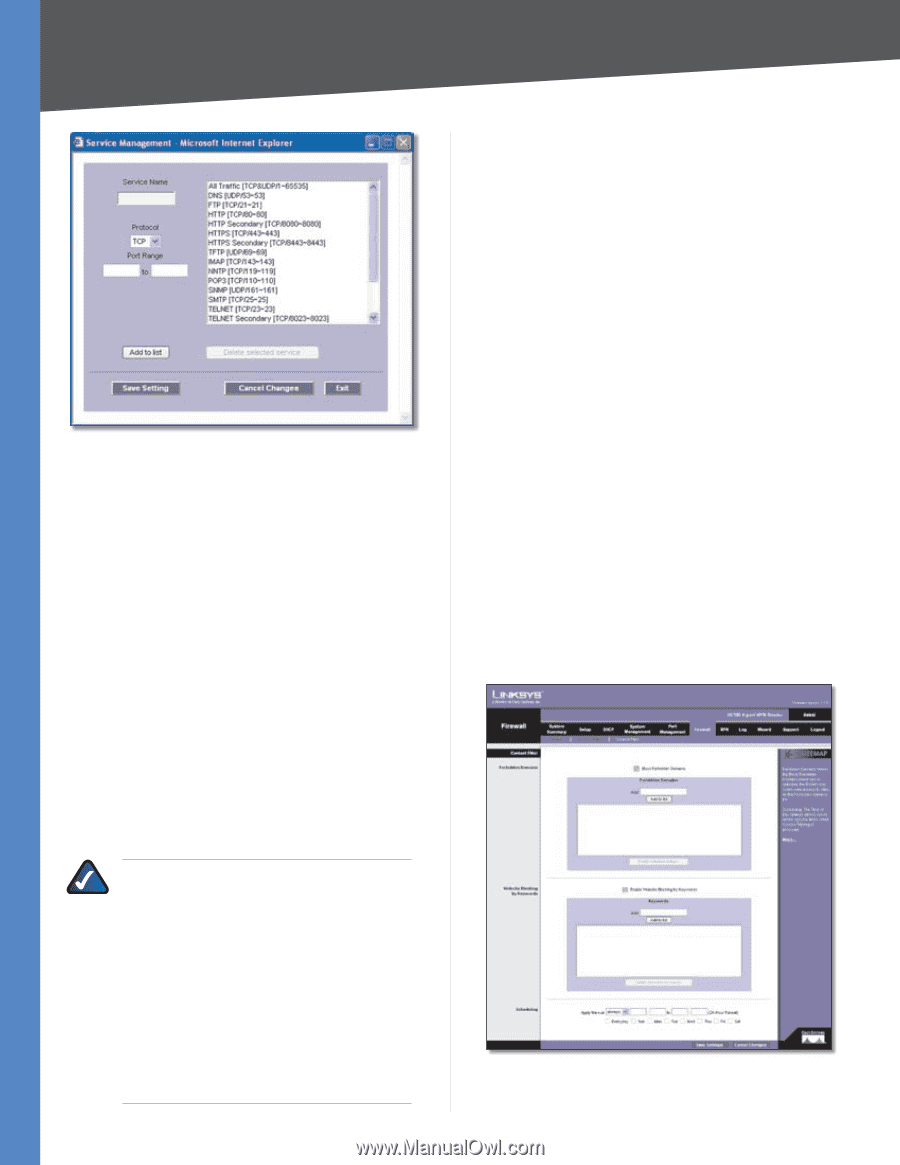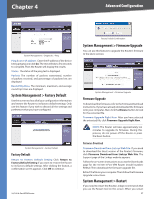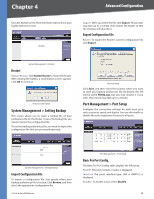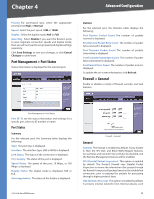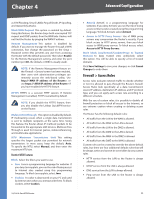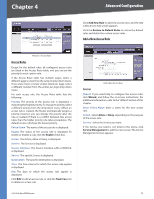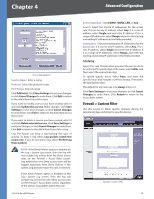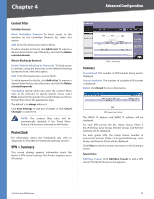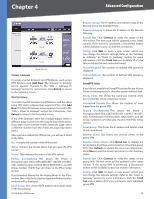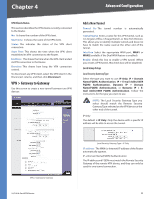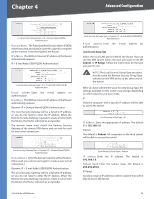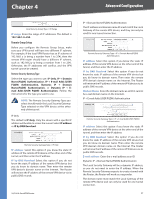Cisco RV042 User Guide - Page 39
Firewall > Content Filter, Scheduling
 |
UPC - 745883560530
View all Cisco RV042 manuals
Add to My Manuals
Save this manual to your list of manuals |
Page 39 highlights
Chapter 4 Advanced Configuration Service Management Service Name Enter a name. Protocol Select the protocol it uses. Port Range Enter its range. Click Add to List. Click Save Settings to save your changes, or click Cancel Changes to undo them. Click Exit to return to the Add a New Access Rule screen. If you want to modify a service you have created, select it and click Update this service. Make changes. Click Save Settings to save your changes, or click Cancel Changes to undo them. Click Exit to return to the Add a New Access Rule screen. If you want to delete a service you have created, select it and click Delete selected service. Click Save Settings to save your changes, or click Cancel Changes to undo them. Click Exit to return to the Add a New Access Rule screen. Log The Router can keep a log tracking this type of activity. To keep a log, select Log packets match this access rule. If you do not want a log, select Do Not Log these packets. NOTE: If the Deny Policies option is enabled on the Log > System Log screen, then the log will not include log events from the Deny access rules on the Firewall > Access Rules screen. Log events from the Deny access rules will be logged separately from Deny Policies if the option, Log packets match this rule, is selected. If the Allow Policies option is enabled on the Log > System Log screen, then the log will include log events from the Allow access rules on the Firewall > Access Rules screen, regardless of the option, Log packets match this rule. 10/100 4-Port VPN Router Source Interface Select WAN1, WAN2, LAN, or Any. Source Select the Source IP address(es) for the access rule. If it can be any IP address, select Any. If it is one IP address, select Single and enter the IP address. If it is a range of IP addresses, select Range, and enter the starting and ending IP addresses in the fields provided. Destination Select the Destination IP address(es) for the access rule. If it can be any IP address, select Any. If it is one IP address, select Single and enter the IP address. If it is a range of IP addresses, select Range, and enter the starting and ending IP addresses in the fields provided. Scheduling Apply this rule Decide when you want the access rule to be enforced. To specify days of the week, select 24 Hr, and then select the appropriate days. To specify specific hours, select from, and enter the specific hours and minutes in 24-hour format. Then select the appropriate days. The default for any new rule is to always enforce it. Click Save Settings to save your changes, or click Cancel Changes to undo them. Click Return to return to the Access Rules screen. Firewall > Content Filter Use this screen to block specific domains during the designated days and times for specific devices. Firewall > Content Filter 32