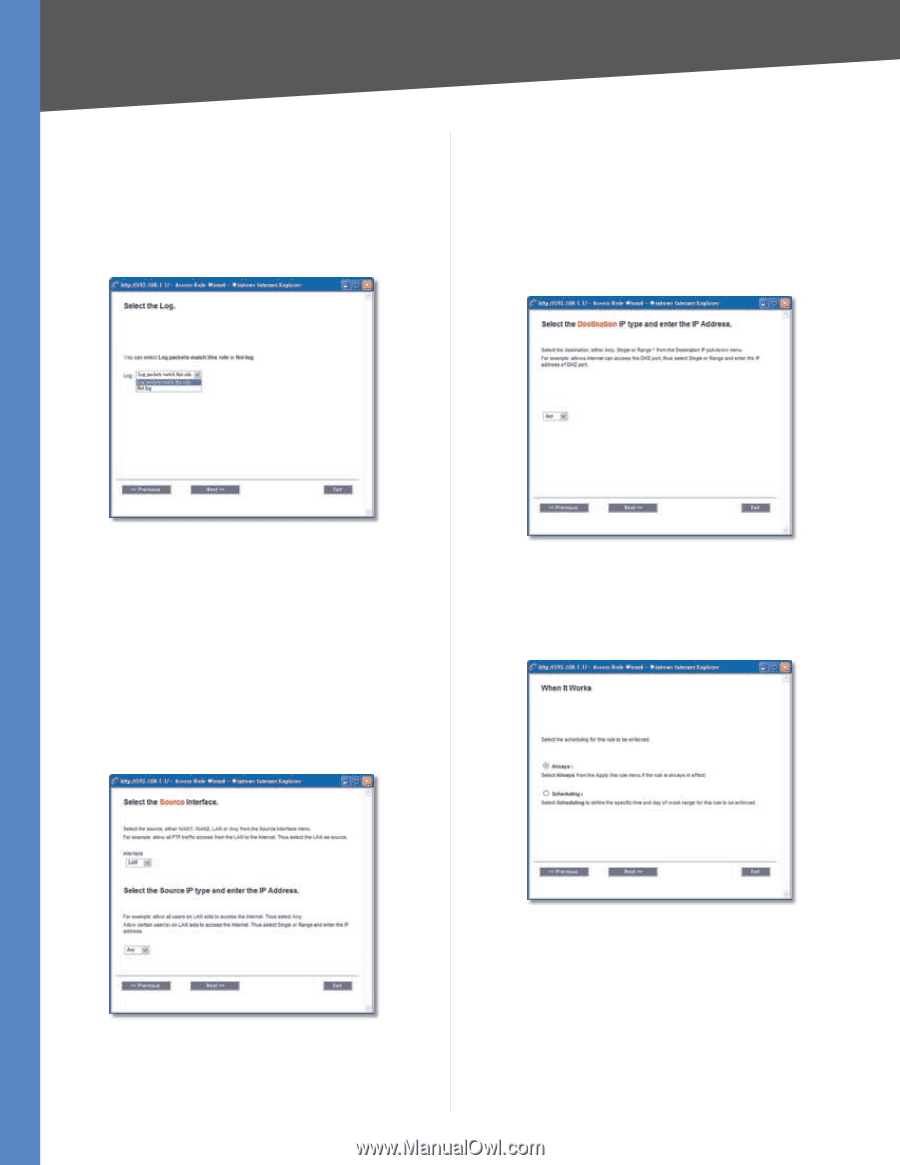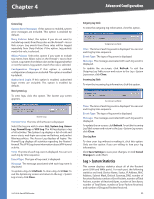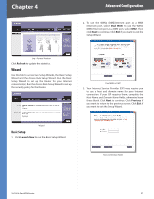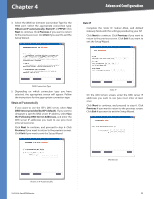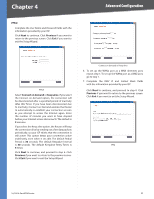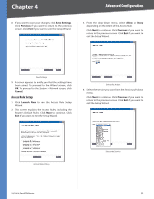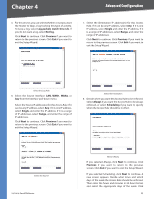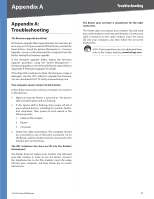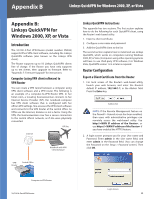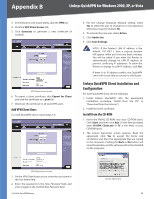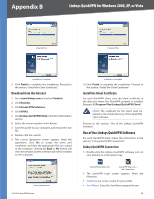Cisco RV042 User Guide - Page 62
Log packets match this rule, Not log, Previous, Single, Range, Always, Scheduling
 |
UPC - 745883560530
View all Cisco RV042 manuals
Add to My Manuals
Save this manual to your list of manuals |
Page 62 highlights
Chapter 4 Advanced Configuration 5. For this service, you can select whether or not you want the Router to keep a log tracking this type of activity. To keep a log, select Log packets match this rule. If you do not want a log, select Not log. Click Next to continue. Click Previous if you want to return to the previous screen. Click Exit if you want to exit the Setup Wizard. 7. Select the Destination IP address(es) for this Access Rule. If it can be any IP address, select Any. If it is one IP address, select Single and enter the IP address. If it is a range of IP addresses, select Range, and enter the range of IP addresses. Click Next to continue. Click Previous if you want to return to the previous screen. Click Exit if you want to exit the Setup Wizard. Select the Log Rule 6. Select the Source Interface: LAN, WAN1, WAN2, or Any from the Interface pull-down menu. Select the Source IP address(es) for this Access Rule. If it can be any IP address, select Any. If it is one IP address, select Single and enter the IP address. If it is a range of IP addresses, select Range, and enter the range of IP addresses. Click Next to continue. Click Previous if you want to return to the previous screen. Click Exit if you want to exit the Setup Wizard. Select the Destination 8. Decide when you want this Access Rule to be enforced. Select Always if you want the Access Rule to be always enforced, or select Scheduling if you want to specify when the Access Rule should be in effect. Select the Source 10/100 4-Port VPN Router When It Works If you selected Always, click Next to continue. Click Previous if you want to return to the previous screen. Click Exit if you want to exit the Setup Wizard. If you selected Scheduling, click Next to continue. A new screen appears. Decide what times and which days of the week the Access Rule should be enforced. Then enter the hours and minutes in 24-hour format, and select the appropriate days of the week. Click 55