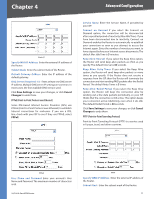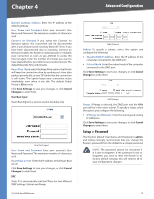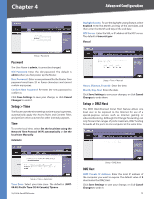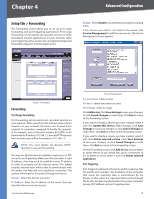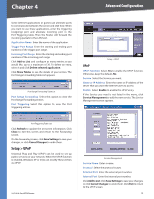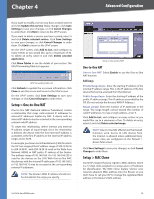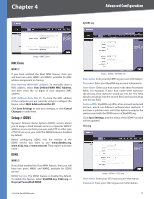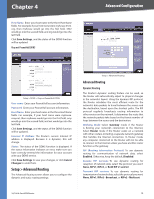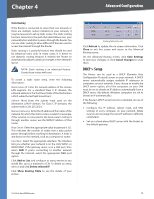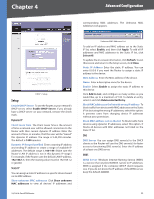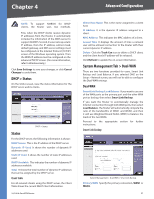Cisco RV042 User Guide - Page 23
Setup > One-to-One NAT, One-to-One NAT, Setup > MAC Clone - upnp
 |
UPC - 745883560530
View all Cisco RV042 manuals
Add to My Manuals
Save this manual to your list of manuals |
Page 23 highlights
Chapter 4 Advanced Configuration If you want to modify a service you have created, select it and click Update this service. Make changes. Click Save Settings to save your changes, or click Cancel Changes to undo them. Click Exit to return to the UPnP screen. If you want to delete a service you have created, select it and click Delete selected service. Click Save Settings to save your changes, or click Cancel Changes to undo them. Click Exit to return to the UPnP screen. On the UPnP screen, click Add to List, and configure as many entries as you would like, up to a maximum of 30. To delete an entry, select it and click Delete selected application. Click Show Tables to see the details of your entries. The UPnP Forwarding Table List appears. UPnP Forwarding Table List Click Refresh to update the on-screen information. Click Close to exit this screen and return to the UPnP screen. On the UPnP screen, click Save Settings to save your changes, or click Cancel Changes to undo them. Setup > One-to-One NAT One-to-One NAT (Network Address Translation) creates a relationship that maps valid external IP addresses to internal IP addresses hidden by NAT. A device with an internal IP address may be accessed at the corresponding external valid IP address. To create this relationship, define internal and external IP address ranges of equal length. Once the relationship is defined, the device with the first internal IP address is accessible at the first IP address in the external IP address range, and so forth. For example, you have a Local Area Network (LAN) for which the ISP has assigned the IP address range of 209.19.28.16 to 209.19.28.31, with 209.19.28.16 used as the Wide Area Network (WAN) or NAT public IP address of the Router. The address range of 192.168.168.1 to 192.168.168.255 is used for the devices on the LAN. With One-to-One NAT, the devices with the internal IP addresses of 192.168.168.2 to 192.168.168.15 may be accessed at the corresponding external IP addresses. NOTE: The Router's WAN IP address should not be included in the range you specify. Setup > One-to-One NAT One-to-One NAT One-to-One NAT Select Enable to use the One-to-One NAT function. Add Range Private Range Begin Enter the starting IP address of the internal IP address range. This is the IP address of the first device that can be accessed from the Internet. Public Range Begin Enter the starting IP address of the public IP address range. This IP address is provided by the ISP. (Do not include the Router's WAN IP Address.) Range Length Enter the number of IP addresses in the range. The range length cannot exceed the number of valid IP addresses. To map a single address, enter 1. Click Add to List, and configure as many entries as you would like, up to a maximum of ten. To delete an entry, select it and click Delete selected range. NOTE: One-to-One NAT affects how the firewall functions work. Access to LAN devices from the Internet is allowed unless additional Deny access rules are configured on the Firewall > Access Rules screen. Click Save Settings to save your changes, or click Cancel Changes to undo them. Setup > MAC Clone Some ISPs require that you register a MAC address, which is a 12-digit code assigned to a unique piece of hardware for identification. The MAC Clone feature "clones" your network adapter's MAC address onto the Router, so you don't have to call your ISP to change the registered MAC address to the Router's MAC address. 10/100 4-Port VPN Router 16