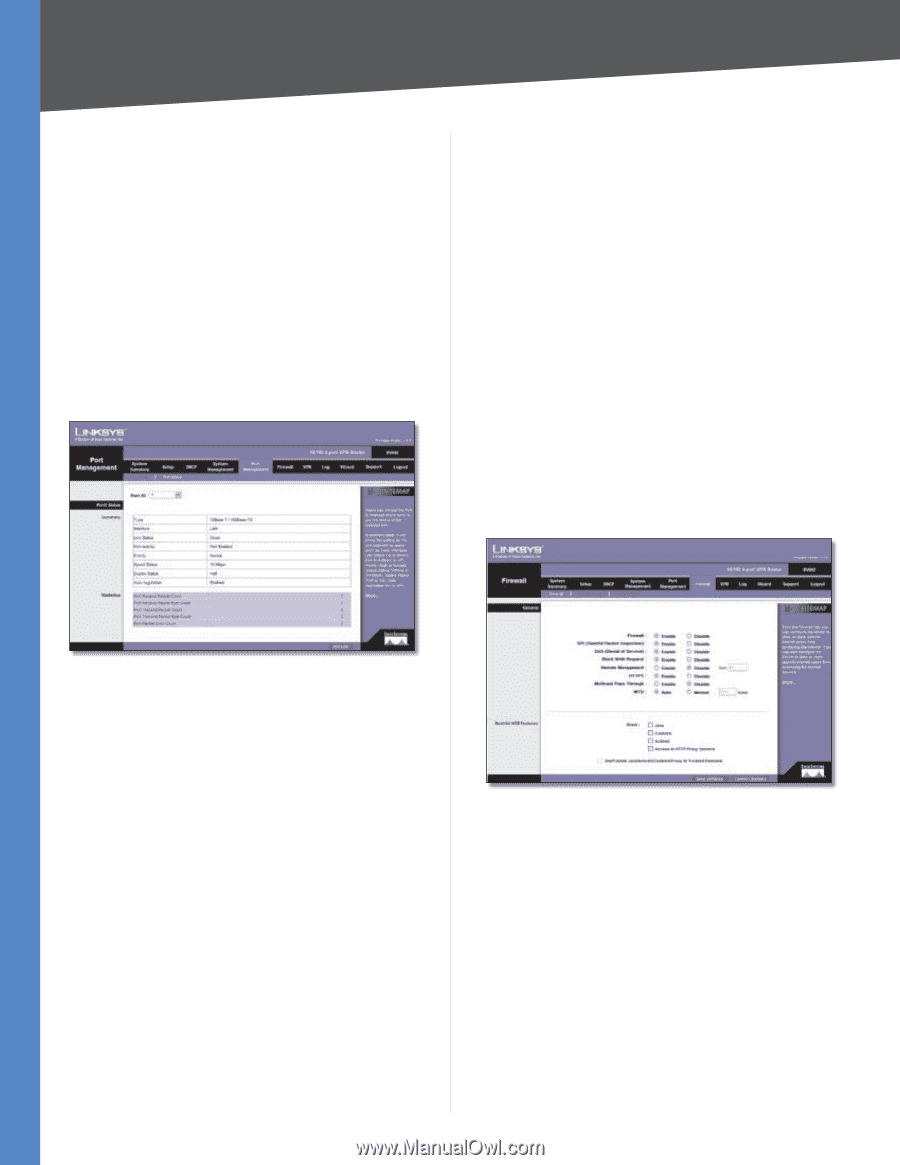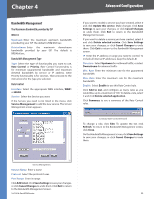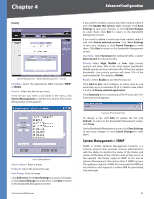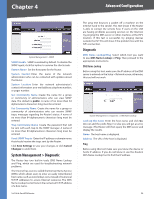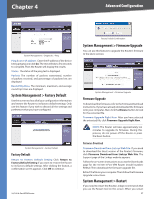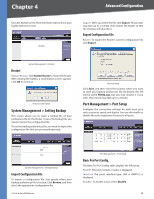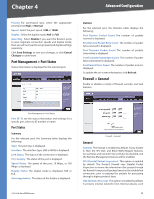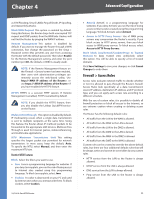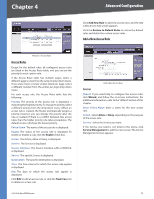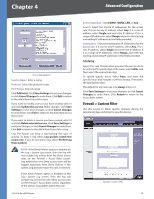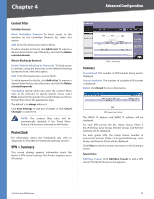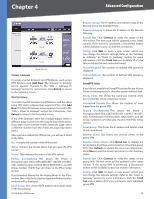Cisco RV042 User Guide - Page 36
Port Management > Port Status, Port Status, Firewall > General, General, Summary, Statistics - review
 |
UPC - 745883560530
View all Cisco RV042 manuals
Add to My Manuals
Save this manual to your list of manuals |
Page 36 highlights
Chapter 4 Advanced Configuration Priority For port-based QoS, select the appropriate priority level, High or Normal. Speed Select the port speed, 10M or 100M. Duplex Select the duplex mode, Half or Full. Auto Neg. Select Enable if you want the Router's ports to auto-negotiate connection speeds and duplex mode; then you will not need to set up speed and duplex settings separately. Click Save Settings to save your changes, or click Cancel Changes to undo them. Port Management > Port Status Status information is displayed for the selected port. Statistics For the selected port, the Statistics table displays the following: Port Receive Packet Count The number of packets received is displayed. Port Receive Packet Byte Count The number of packet bytes received is displayed. Port Transmit Packet Count The number of packets transmitted is displayed. Port Transmit Packet Byte Count The number of packet bytes transmitted is displayed. Port Packet Error Count The number of packet errors is displayed. To update the on-screen information, click Refresh. Firewall > General Enable or disable a variety of firewall, security, and web features. Port Management > Port Status Port ID To see the status information and settings for a specific port, select its ID number or name. Port Status Summary For the selected port, the Summary table displays the following: Type The port type is displayed. Interface The interface type, LAN or WAN, is displayed. Link Status The status of the connection is displayed. Port Activity The status of the port is displayed. Speed Status The speed of the port, 10 Mbps, or 100 Mbps, is displayed. Duplex Status The duplex mode is displayed, Half or Full. Auto negotiation The status of the feature is displayed. 10/100 4-Port VPN Router Firewall > General General Firewall The firewall is enabled by default. If you disable it, then the SPI, DoS, and Block WAN Request features, Access Rules, and Content Filters will also be disabled, and the Remote Management feature will be enabled. SPI (Stateful Packet Inspection) This option is enabled by default. The Router's firewall uses Stateful Packet Inspection to review the information that passes through the firewall. It inspects all packets based on the established connection, prior to passing the packets for processing through a higher protocol layer. DoS (Denial of Service) This option is enabled by default. It protects internal networks from Internet attacks, such 29