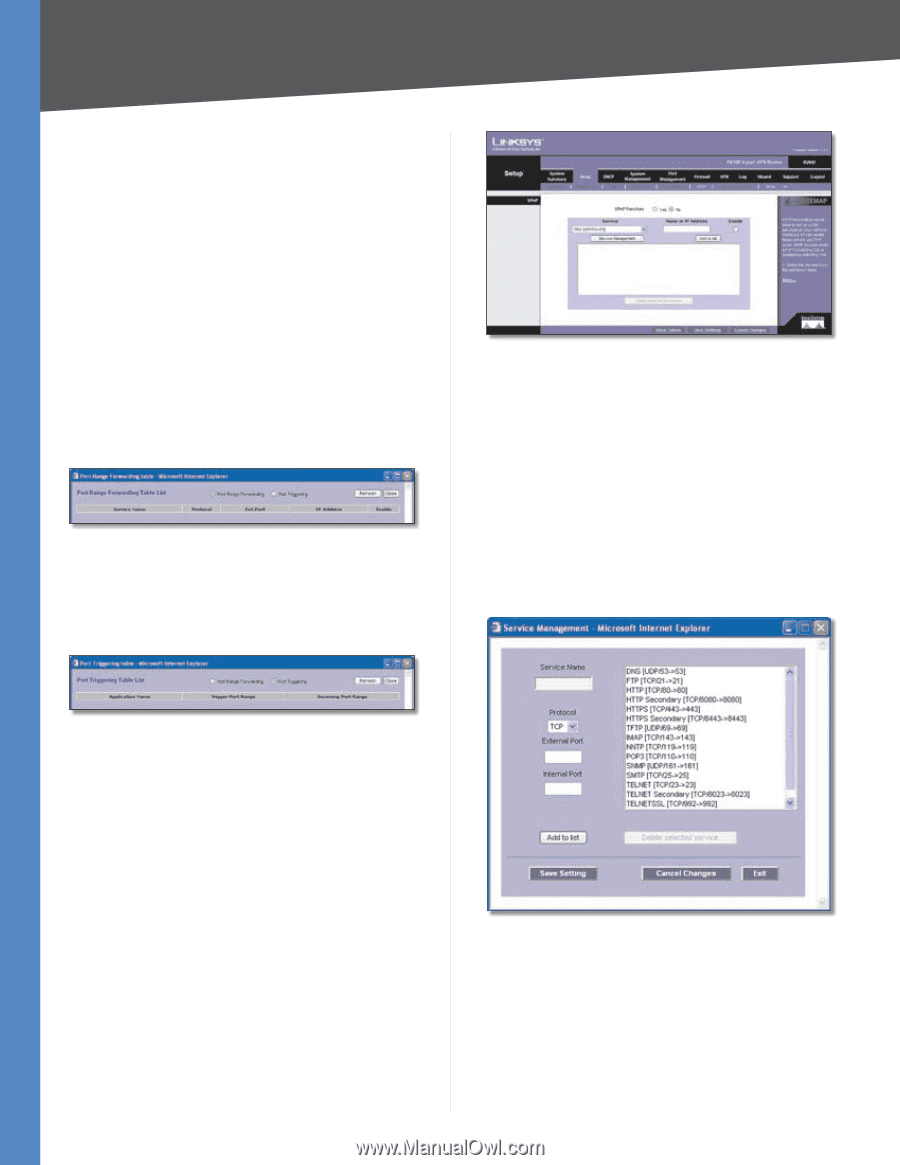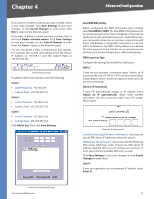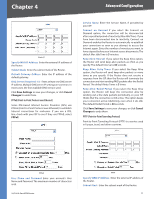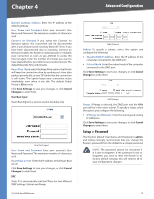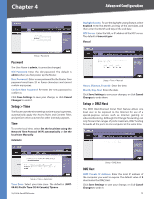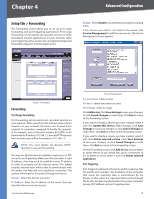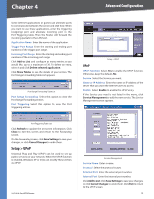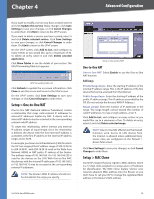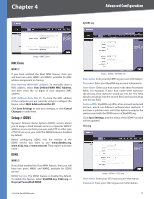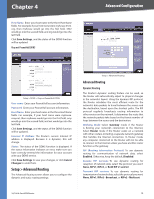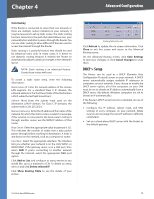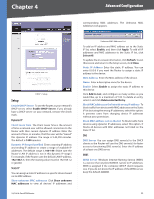Cisco RV042 User Guide - Page 22
Setup > UPnP, UPnP, Add to List, Delete selected application, Show Tables, Refresh, Close - port forwarding
 |
UPC - 745883560530
View all Cisco RV042 manuals
Add to My Manuals
Save this manual to your list of manuals |
Page 22 highlights
Chapter 4 Advanced Configuration Some Internet applications or games use alternate ports to communicate between the server and LAN host. When you want to use these applications, enter the triggering (outgoing) port and alternate incoming port in the Port Triggering table. Then the Router will forward the incoming packets to the LAN host. Application Name Enter the name of the application. Trigger Port Range Enter the starting and ending port numbers of the trigger port range. Incoming Port Range Enter the starting and ending port numbers of the incoming port range. Click Add to List, and configure as many entries as you would like, up to a maximum of 30. To delete an entry, select it and click Delete selected application. Click Show Tables to see the details of your entries. The Port Range Forwarding Table List appears. Port Range Forwarding Table List Port Range Forwarding Select this option to view the Port Range Forwarding entries. Port Triggering Select this option to view the Port Triggering entries. Setup > UPnP UPnP UPnP Function Select Yes to enable the UPnP function. Otherwise, keep the default, No. Service Select the Service you want. Name or IP Address Enter the name or IP address of the server that you want the Internet users to access. Enable Select Enable to enable this UPnP entry. If the Service you need is not listed in the menu, click Service Management to add the new service. The Service Management screen appears. Port Triggering Table List Click Refresh to update the on-screen information. Click Close to exit this screen and return to the Forwarding screen. On the Forwarding screen, click Save Settings to save your changes, or click Cancel Changes to undo them. Setup > UPnP Universal Plug and Play (UPnP) can be used to set up public services on your network. When the UPnP function is enabled, Windows XP or Vista can modify these entries via UPnP. 10/100 4-Port VPN Router Service Management Service Name Enter a name. Protocol Select the protocol it uses. External Port Enter the external port number. Internal Port Enter the internal port number. Click Add to List. Click Save Settings to save your changes, or click Cancel Changes to undo them. Click Exit to return to the UPnP screen. 15