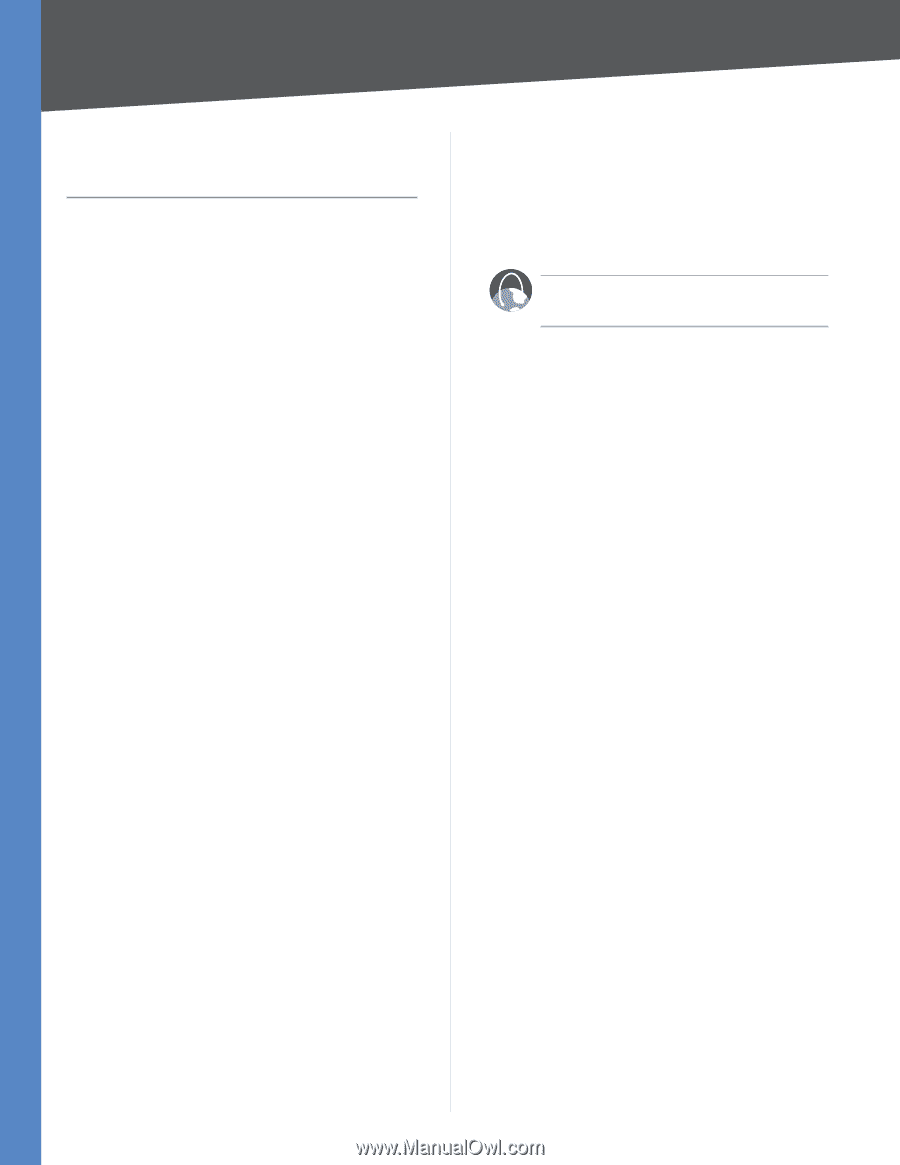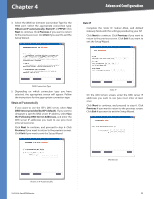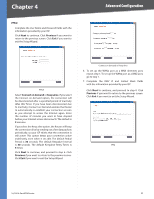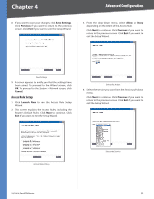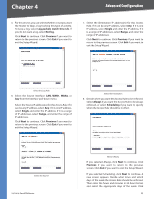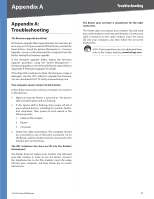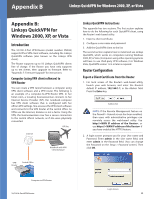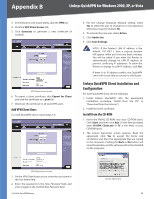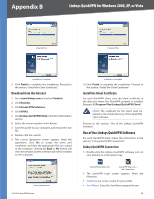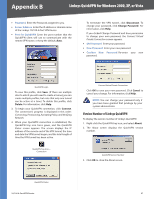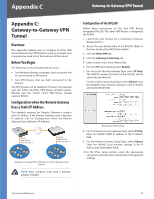Cisco RV042 User Guide - Page 64
Appendix A: Troubleshooting, Appendix A, Troubleshooting - download firmware
 |
UPC - 745883560530
View all Cisco RV042 manuals
Add to My Manuals
Save this manual to your list of manuals |
Page 64 highlights
Appendix A Troubleshooting Appendix A: Troubleshooting The firmware upgrade has failed. A firmware upgrade takes approximately ten minutes. An error may occur if you powered off the Router, pressed the Reset button, closed the System Management > Firmware Upgrade screen, or disconnected the computer from the Router during the firmware upgrade. If the firmware upgrade failed, repeat the firmware upgrade procedure using the System Management > Firmware Upgrade screen of the web-based utility. Refer to "Appendix F: Firmware Upgrade" for details. If the Diag LED continues to flash, the firmware image is damaged. Use the TFTP utility to upgrade the firmware. You can download the TFTP utility at www.linksys.com. Your computer cannot connect to the Internet. Follow these instructions until your computer can connect to the Internet: •• Make sure that the Router is powered on. The System LED should be green and not flashing. •• If the System LED is flashing, then power off all of your network devices, including the modem, Router, and computers. Then power on each device in the following order: 1. Cable or DSL modem 2. Router 3. Computer •• Check the cable connections. The computer should be connected to one of the ports numbered 1-4 on the Router, and the modem must be connected to the Internet port on the Router. The DSL telephone line does not fit into the Router's Internet port. The Router does not replace your modem. You still need your DSL modem in order to use the Router. Connect the telephone line to the DSL modem, insert the setup CD into your computer, and then follow the on‑screen instructions. The Router does not have a coaxial port for the cable connection. The Router does not replace your modem. You still need your cable modem in order to use the Router. Connect your cable connection to the cable modem, insert the setup CD into your computer, and then follow the on‑screen instructions. WEB: If your questions are not addressed here, refer to the Linksys website, www.linksys.com. 10/100 4-Port VPN Router 57