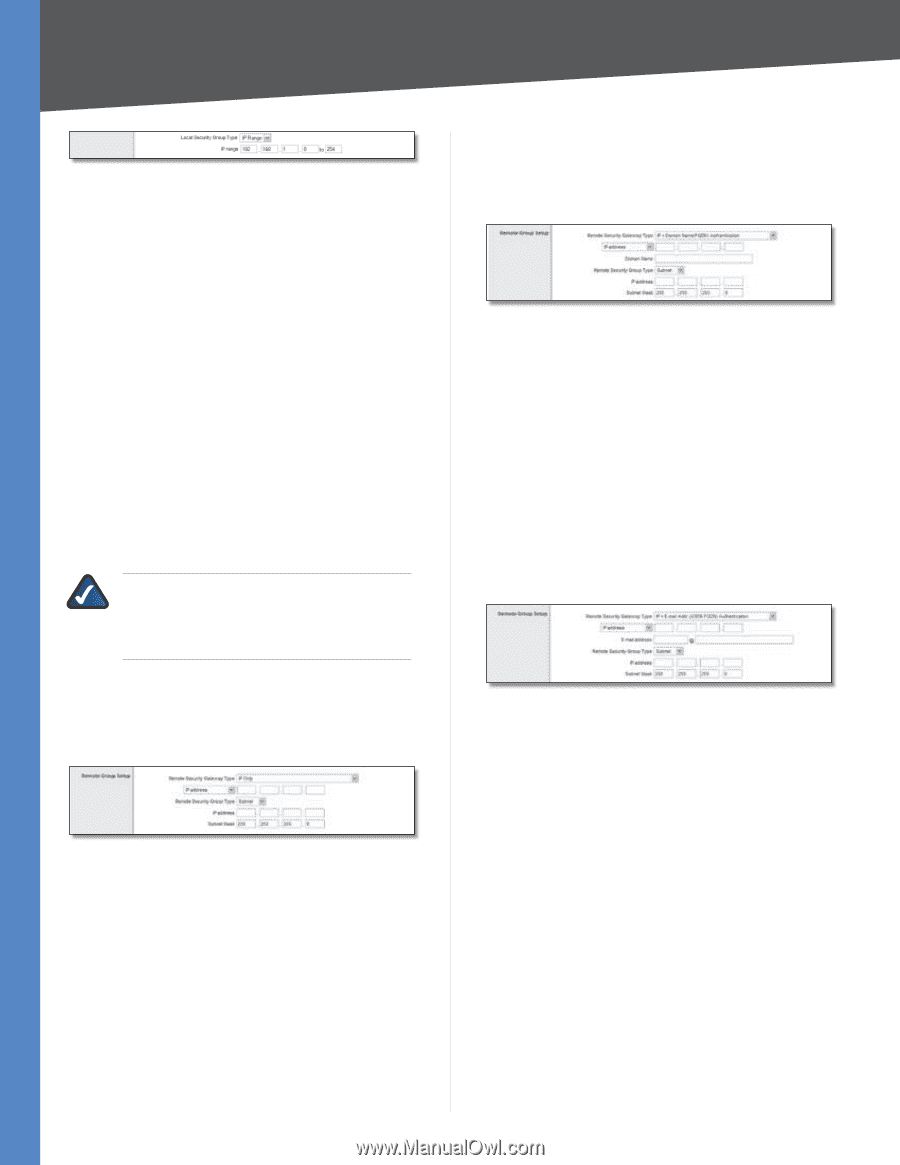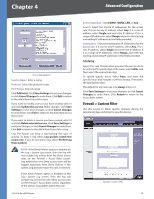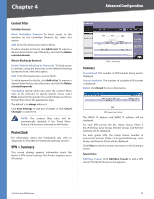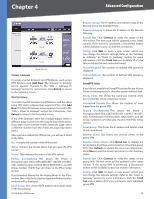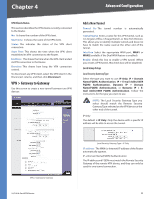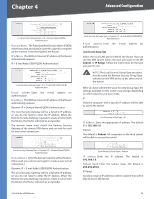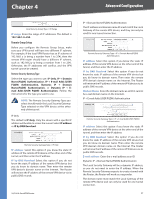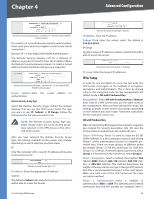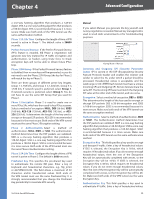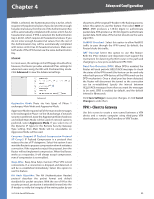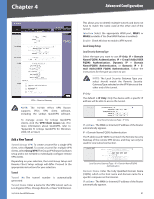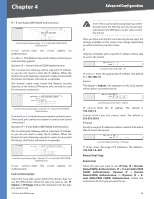Cisco RV042 User Guide - Page 44
Remote Group Setup, Remote Security Gateway Type - security router
 |
UPC - 745883560530
View all Cisco RV042 manuals
Add to My Manuals
Save this manual to your list of manuals |
Page 44 highlights
Chapter 4 Advanced Configuration Local Security Group Type > IP Range IP range Enter the range of IP addresses. The default is 192.168.1.0~254. Remote Group Setup Before you configure the Remote Group Setup, make sure your VPN tunnel will have two different IP subnets. For example, if the local VPN Router has an IP scheme of 192.168.1.x (x being a number from 1 to 254), then the remote VPN router should have a different IP scheme, such as 192.168.2.y (y being a number from 1 to 254). Otherwise, the IP addresses will conflict, and the VPN tunnel cannot be created. Remote Security Gateway Type Select the type you want to use: IP Only, IP + Domain Name(FQDN) Authentication, IP + E-mail Addr.(USER FQDN) Authentication, Dynamic IP + Domain Name(FQDN) Authentication, or Dynamic IP + Email Addr.(USER FQDN) Authentication. Follow the instructions for the type you want to use. NOTE: The Remote Security Gateway Type you select should match the Local Security Gateway Type selected on the VPN device at the other end of the tunnel. IP Only The default is IP Only. Only the device with a specific IP address will be able to access the tunnel. Select IP address or IP by DNS Resolved. Remote Security Gateway Type > IP Only IP address Select this option if you know the static IP address of the remote VPN device at the other end of the tunnel, and then enter the IP address. IP by DNS Resolved Select this option if you do not know the static IP address of the remote VPN device but you do know its domain name. Then enter the remote VPN device's domain name on the Internet. The Router will retrieve the IP address of the remote VPN device via its public DNS records. 10/100 4-Port VPN Router IP + Domain Name(FQDN) Authentication The IP address and domain name ID must match the Local Gateway of the remote VPN device, and they can only be used for one tunnel connection. Remote Security Gateway Type > IP + Domain Name(FQDN) Authentication IP address Select this option if you know the static IP address of the remote VPN device at the other end of the tunnel, and then enter the IP address. IP by DNS Resolved Select this option if you do not know the static IP address of the remote VPN device but you do know its domain name. Then enter the remote VPN device's domain name on the Internet. The Router will retrieve the IP address of the remote VPN device via its public DNS records. Domain Name Enter the domain name as an ID (it cannot be a real domain name on the Internet). IP + E-mail Addr.(USER FQDN) Authentication Remote Security Gateway Type > IP + E-mail Addr.(USER FQDN) Authentication IP address Select this option if you know the static IP address of the remote VPN device at the other end of the tunnel, and then enter the IP address. IP by DNS Resolved Select this option if you do not know the static IP address of the remote VPN device but you do know its domain name. Then enter the remote VPN device's domain name on the Internet. The Router will retrieve the IP address of the remote VPN device via its public DNS records. E-mail address Enter the e-mail address as an ID. Dynamic IP + Domain Name(FQDN) Authentication The Local Security Gateway will be a dynamic IP address, so you do not need to enter the IP address. When the Remote Security Gateway requests to create a tunnel with the Router, the Router will work as a responder. The domain name must match the Local Gateway of the remote VPN device and can only be used for one tunnel connection. 37