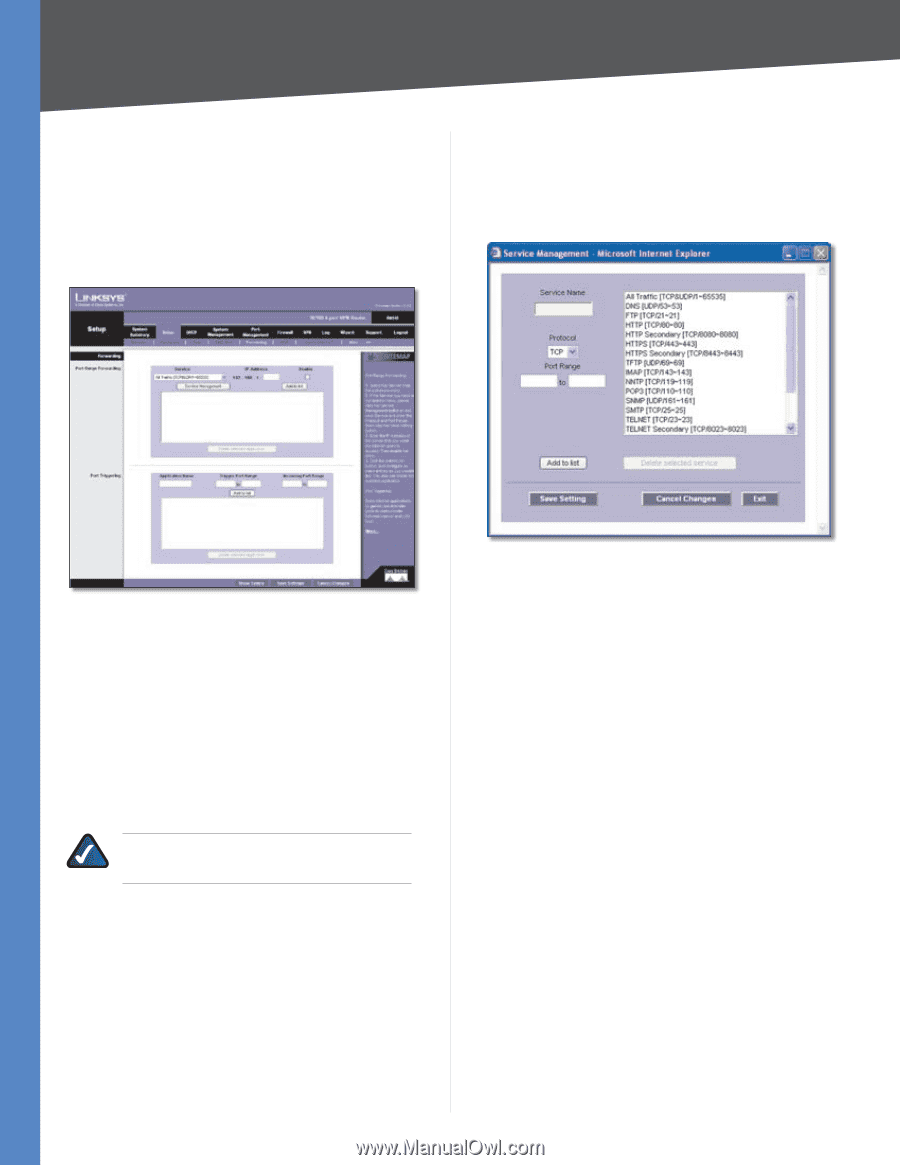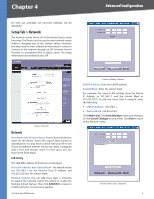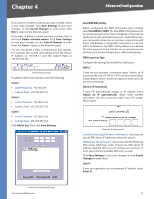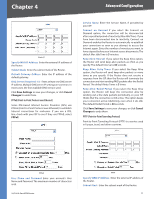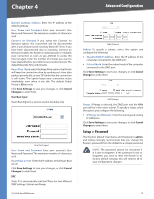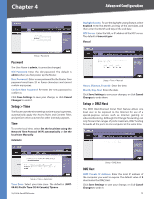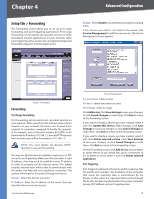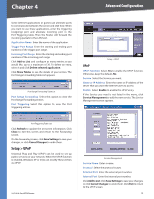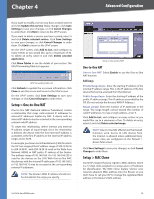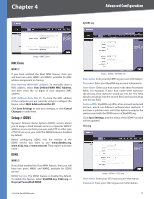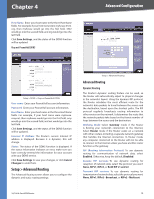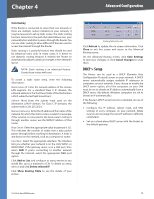Cisco RV042 User Guide - Page 21
Setup Tab > Forwarding, Forwarding - update
 |
UPC - 745883560530
View all Cisco RV042 manuals
Add to My Manuals
Save this manual to your list of manuals |
Page 21 highlights
Chapter 4 Advanced Configuration Setup Tab > Forwarding The Forwarding screen allows you to set up port range forwarding and port triggering applications. Port range forwarding can be used to set up public services or other specialized Internet applications on your network, while port triggering can be used to set up triggered ranges and forwarded ranges for Internet applications. Enable SelectEnabletoenablethisportrangeforwarding entry. If the Service you need is not listed in the menu, click Service Management to add the new service. The Service Management screen appears. Setup > Forwarding Forwarding Port Range Forwarding Port forwarding can be used to set up public services on your network. When users from the Internet make certain requests on your network, the Router can forward those requests to computers equipped to handle the requests. If, for example, you set the port number 80 (HTTP) to be forwarded to IP address 192.168.1.2, then all HTTP requests from outside users will be forwarded to 192.168.1.2. NOTE: You must disable the Router's DHCP function to use port forwarding. You may use this function to establish a web server or FTP server via an IP gateway. Make sure that you enter a valid IP address. (You may need to establish a static IP address in order to properly run an Internet server.) For added security, Internet users will be able to communicate with the server, but they will not actually be connected. The packets will simply be forwarded through the Router. Service Select the Service you want. IP Address Enter the IP address of the server that you want the Internet users to access. 10/100 4-Port VPN Router Service Management Service Name Enter a name. Protocol Select the protocol it uses. Port Range Enter its range. Click Add to List. Click Save Settings to save your changes, or click Cancel Changes to undo them. Click Exit to return to the Forwarding screen. If you want to modify a service you have created, select it and click Update this service. Make changes. Click Save Settings to save your changes, or click Cancel Changes to undo them. Click Exit to return to the Forwarding screen. If you want to delete a service you have created, select it and click Delete selected service. Click Save Settings to save your changes, or click Cancel Changes to undo them. Click Exit to return to the Forwarding screen. On the Forwarding screen, click Add to List, and configure as many entries as you would like, up to a maximum of 30. To delete an entry, select it and click Delete selected application. Port Triggering Port triggering allows the Router to watch outgoing data for specific port numbers. The IP address of the computer that sends the matching data is remembered by the Router, so that when the requested data returns through the Router, the data is pulled back to the proper computer by way of IP address and port mapping rules. 14