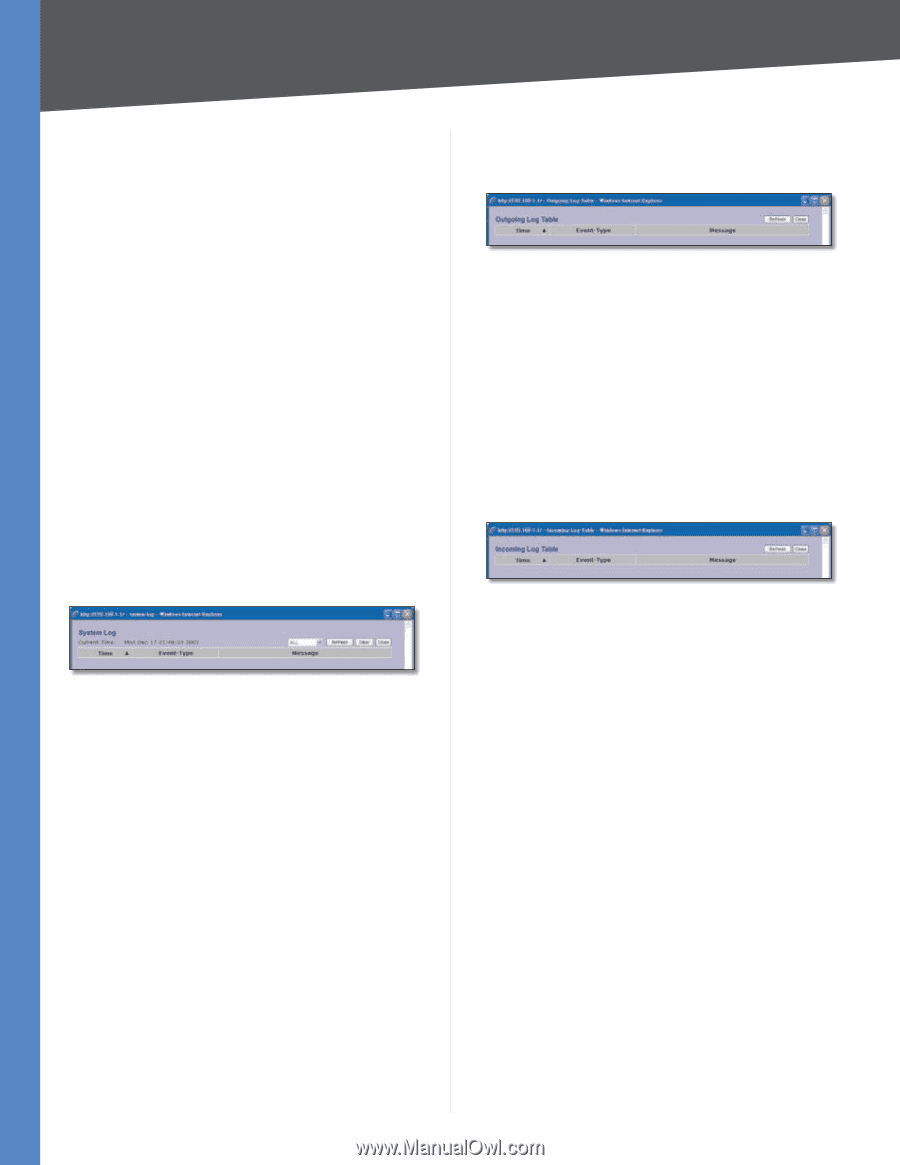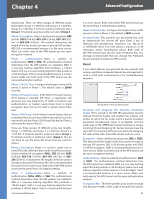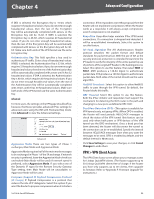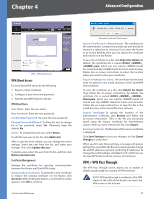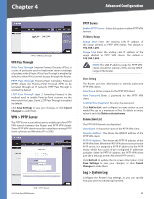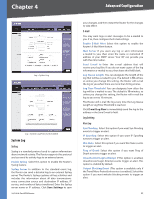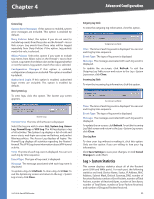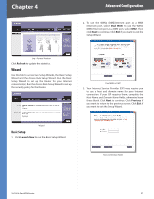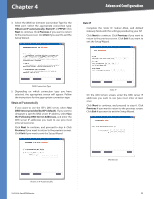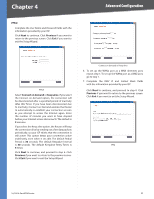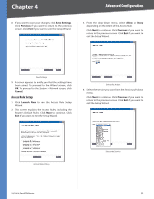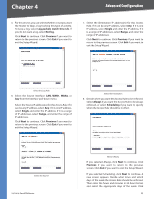Cisco RV042 User Guide - Page 57
Log > System Statistics, General Log, View System Log, Outgoing Log Table, Clear Log Now - mac vpn
 |
UPC - 745883560530
View all Cisco RV042 manuals
Add to My Manuals
Save this manual to your list of manuals |
Page 57 highlights
Chapter 4 Advanced Configuration General Log System Error Messages If this option is enabled, system error messages are included. This option is enabled by default. Deny Policies Select this option if you do not want to include log events from Deny rules on the Firewall > Access Rule screen. Log events from Deny rules will be logged separately from Deny Policies if the option, log packets match this rule, is selected. Allow Policies Select this option if you want to include log events from Allow rules on the Firewall > Access Rule screen. Log events from Allow rules will be logged whether or not the option, log packets match this rule, is selected. Configuration Changes If this option is enabled, configuration changes are included. This option is enabled by default. Authorized Login If this option is enabled, authorized login events are included. This option is enabled by default. View System Log To view logs, click this option. The System Log screen appears. System Log Current Time The time of the Router is displayed. Select the log you wish to view: ALL, System Log, Access Log, Firewall Log, or VPN Log. The All log displays a log of all activities. The System Log displays a list of cold and warm starts, web login successes and failures, and packet filtering policies. The Access Log displays all logins. The Firewall Log displays all activities regarding the Router's firewall. The VPN Log shows information about VPN tunnel activity. Time The time of each log event is displayed. You can sort each log by time sequence. Event-Type The type of log event is displayed. Message The message associated with each log event is displayed. To update a log, click Refresh. To clear a log, click Clear. To exit the System Log screen and return to the Log > System Log screen, click Close. 10/100 4-Port VPN Router Outgoing Log Table To view the outgoing log information, click this option. Outgoing Log Table Time The time of each log event is displayed. You can sort each log by time sequence. Event-Type The type of log event is displayed. Message The message associated with each log event is displayed. To update the on-screen, click Refresh. To exit the Outgoing Log Table screen and return to the Log > System Log screen, click Close. Incoming Log Table To view the incoming log information, click this option. Incoming Log Table Time The time of each log event is displayed. You can sort each log by time sequence. Event-Type The type of log event is displayed. Message The message associated with each log event is displayed. To update the on-screen, click Refresh. To exit the Incoming Log Table screen and return to the Log > System Log screen, click Close. Clear Log Now To clear your log without e-mailing it, click this option. Only use this option if you are willing to lose your log information. Click Save Settings to save your changes, or click Cancel Changes to undo them. Log > System Statistics This screen displays statistics about all of the Router's ports (LAN and WAN ports). For each port, the following statistics are listed: Device Name, Status, IP Address, MAC Address, Subnet Mask, Default Gateway, DNS, number of Received Packets, number of Sent Packets, number of Total Packets, number of Received Bytes, number of Sent Bytes, number of Total Bytes, number of Error Packets Received, and number of Dropped Packets Received. 50