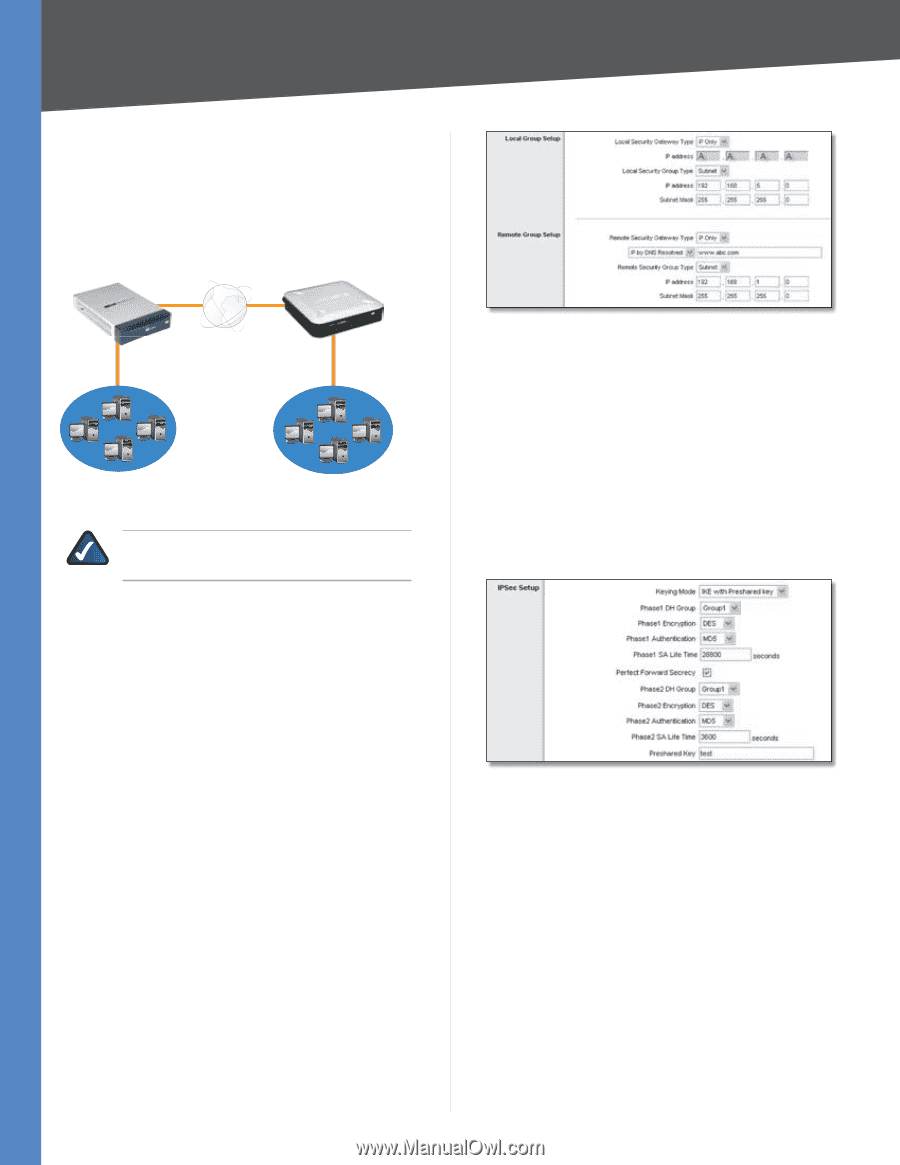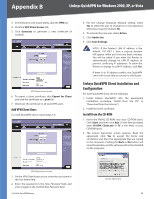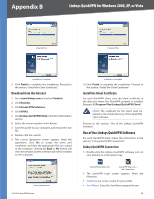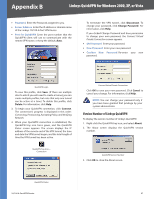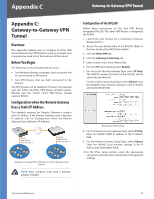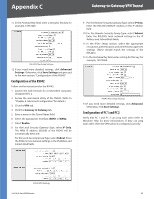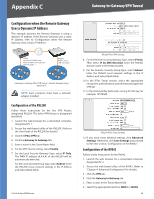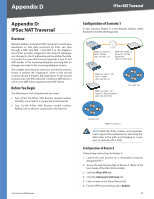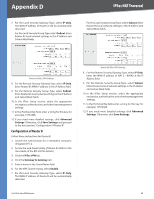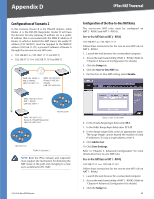Cisco RV042 User Guide - Page 71
Configuration when the Remote Gateway Uses a Dynamic IP Address, Configuration of the RVL200
 |
UPC - 745883560530
View all Cisco RV042 manuals
Add to My Manuals
Save this manual to your list of manuals |
Page 71 highlights
Appendix C Gateway-to-Gateway VPN Tunnel Configuration when the Remote Gateway Uses a Dynamic IP Address This example assumes the Remote Gateway is using a dynamic IP address. If the Remote Gateway uses a static IP address, refer to "Configuration when the Remote Gateway Uses a Static IP Address." RV042 Dynamic IP: B.B.B.B with Domain Name: www.abc.com LAN: 192.168.1.1 RVL200 WAN: A.A.A.A LAN: 192.168.5.1 Gateway-to-Gateway IPSec VPN Tunnel - Remote Gateway Using Dynamic IP NOTE: Each computer must have a network adapter installed. Configuration of the RVL200 Follow these instructions for the first VPN Router, designated RVL200. The other VPN Router is designated the RV042. 1. Launch the web browser for a networked computer, designated PC 1. 2. Access the web-based utility of the RVL200. (Refer to the User Guide of the RVL200 for details.) 3. Click the IPSec VPN tab. 4. Click the Gateway to Gateway tab. 5. Enter a name in the Tunnel Name field. 6. For the VPN Tunnel setting, select Enable. 7. For the Local Security Gateway Type, select IP Only. The WAN IP address (A.A.A.A) of the RVL200 will be automatically detected. For the Local Security Group Type, select Subnet. Enter the RVL200's local network settings in the IP Address and Subnet Mask fields. 10/100 4-Port VPN Router RVL200 IPSec VPN Settings 8. For the Remote Security Gateway Type, select IP Only. Then select IP by DNS Resolved. Enter the RV042's domain name in the field provided. 9. For the Remote Security Group Type, select Subnet. Enter the RV042's local network settings in the IP Address and Subnet Mask fields. 10. In the IPSec Setup section, select the appropriate encryption, authentication, and other key management settings. 11. In the Preshared Key field, enter a string for this key, for example, 13572468. RVL200 IPSec Setup Settings 12. If you need more detailed settings, click Advanced Settings. Otherwise, click Save Settings and proceed to the next section, "Configuration of the RV042." Configuration of the RV042 Follow similar instructions for the RV042. 1. Launch the web browser for a networked computer, designated PC 2. 2. Access the web-based utility of the RV042. (Refer to "Chapter 4: Advanced Configuration" for details.) 3. Click the VPN tab. 4. Click the Gateway to Gateway tab. 5. Enter a name in the Tunnel Name field. 6. Select the appropriate Interface, WAN1 or WAN2. 64