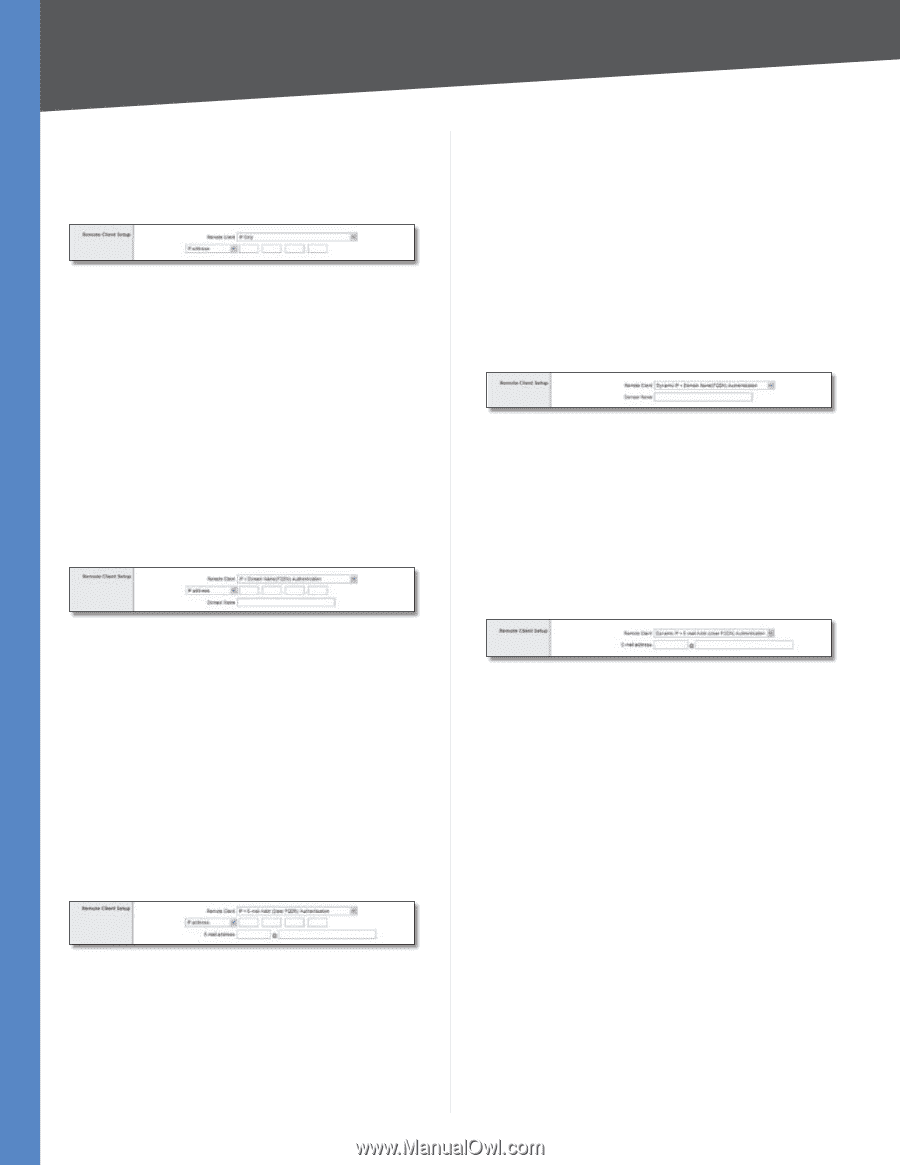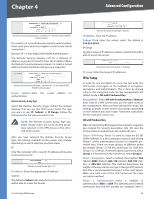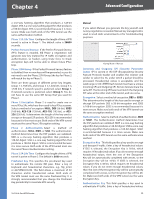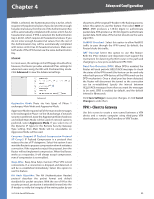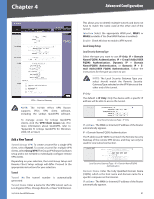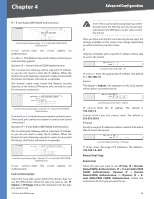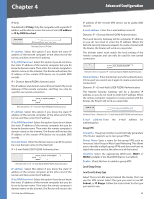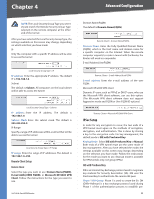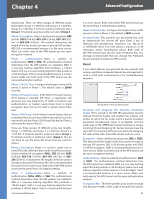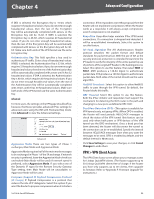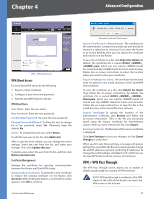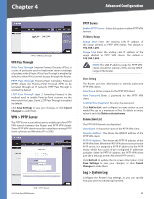Cisco RV042 User Guide - Page 50
Group VPN, Local Group Setup, IP address, IP by DNS Resolved, Domain Name, E-mail address, E-mail - vpn client box to box
 |
UPC - 745883560530
View all Cisco RV042 manuals
Add to My Manuals
Save this manual to your list of manuals |
Page 50 highlights
Chapter 4 Advanced Configuration IP Only The default is IP Only. Only the computer with a specific IP address will be able to access the tunnel. Select IP address or IP by DNS Resolved. Remote Client > IP Only IP address Select this option if you know the static IP address of the remote computer at the other end of the tunnel, and then enter the IP address. IP by DNS Resolved Select this option if you do not know the static IP address of the remote computer but you do know its domain name. Then enter the remote computer's domain name on the Internet. The Router will retrieve the IP address of the remote VPN device via its public DNS records. IP + Domain Name(FQDN) Authentication The IP address and domain name ID must match the Local Gateway of the remote computer, and they can only be used for one tunnel connection. Remote Client > IP + Domain Name(FQDN) Authentication IP address Select this option if you know the static IP address of the remote computer at the other end of the tunnel, and then enter the IP address. IP by DNS Resolved Select this option if you do not know the static IP address of the remote computer but you do know its domain name. Then enter the remote computer's domain name on the Internet. The Router will retrieve the IP address of the remote VPN device via its public DNS records. Domain Name Enter the domain name as an ID (it cannot be a real domain name on the Internet). IP + E-mail Addr.(USER FQDN) Authentication Remote Client > IP + E-mail Addr.(USER FQDN) Authentication IP address Select this option if you know the static IP address of the remote computer at the other end of the tunnel, and then enter the IP address. IP by DNS Resolved Select this option if you do not know the static IP address of the remote computer but you do know its domain name. Then enter the remote computer's domain name on the Internet. The Router will retrieve the 10/100 4-Port VPN Router IP address of the remote VPN device via its public DNS records. E-mail address Enter the e-mail address as an ID. Dynamic IP + Domain Name(FQDN) Authentication The Local Security Gateway will be a dynamic IP address, so you do not need to enter the IP address. When the Remote Security Gateway requests to create a tunnel with the Router, the Router will work as a responder. The domain name must match the local setting of the remote computer and can only be used for one tunnel connection. Remote Client > Dynamic IP + Domain Name(FQDN) Authentication DomainName Enterthedomainnameforauthentication. (Once used, you cannot use it again to create a new tunnel connection.) Dynamic IP + E-mail Addr.(USER FQDN) Authentication The Remote Security Gateway will be a dynamic IP address, so you do not need to enter the IP address. When the remote computer requests to create a tunnel with the Router, the Router will work as a responder. Remote Client > Dynamic IP + E-mail Addr.(USER FQDN) Authentication E-mail address Enter the e-mail address for authentication. Group VPN Group No The group number is automatically generated. (The Router supports up to two group VPNs.) Group Name Enter a name for this group VPN, such as American Sales Group or West Coast Marketing. This allows you to identify multiple group VPNs and does not have to match the name used at the other end of the tunnel. Interface Select the appropriate WAN port, WAN1 or WAN2 (available if the Dual WAN feature is enabled). Enable Check this box to enable a group VPN. Local Group Setup Local Security Group Type Select the local LAN user(s) behind the Router that can use this VPN tunnel. Select the type you want to use: IP, Subnet, or IP Range. Follow the instructions for the type you want to use. 43