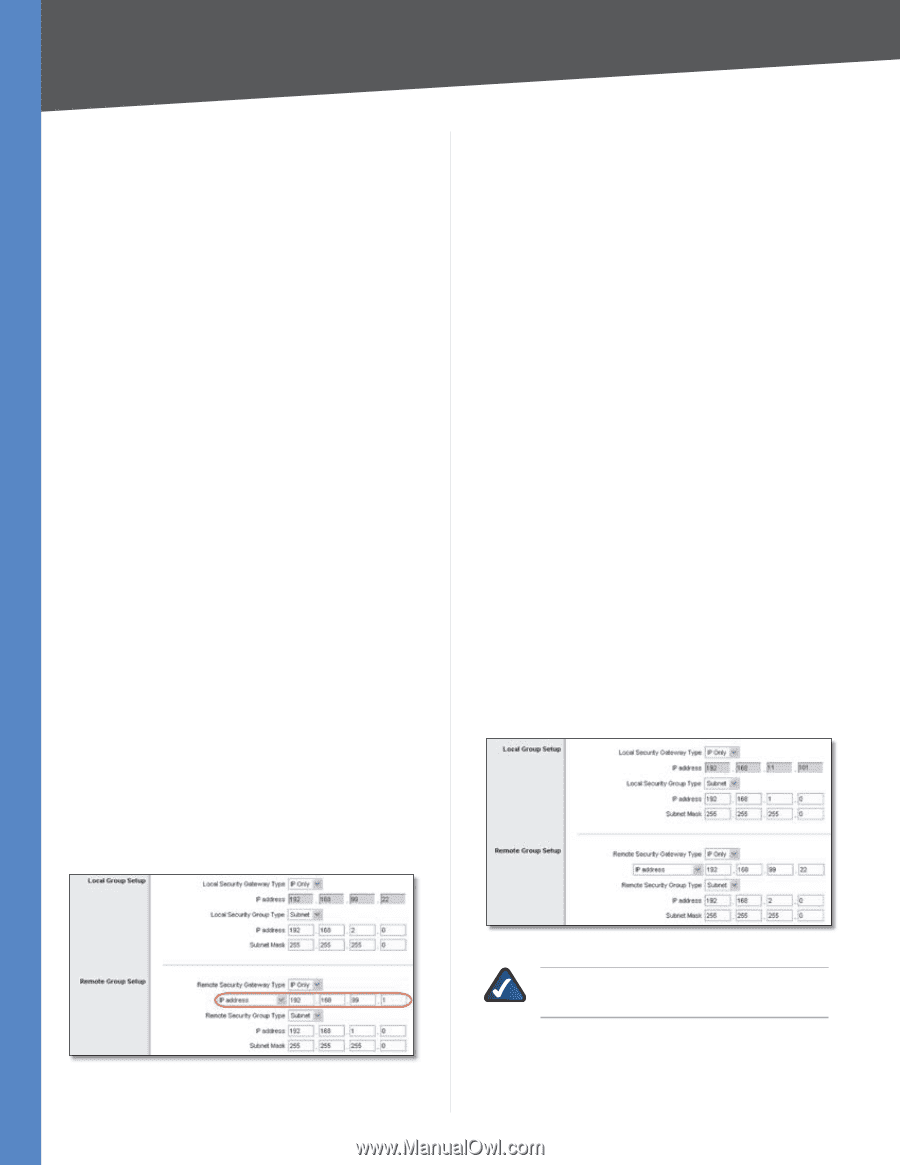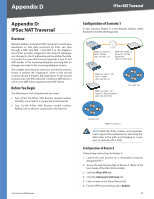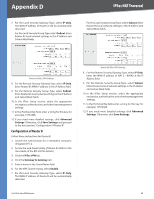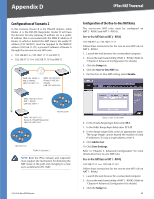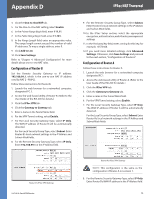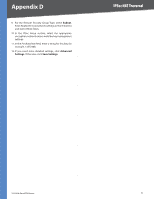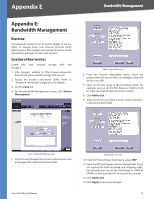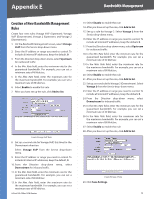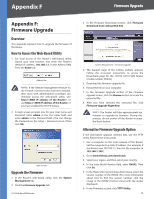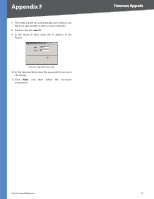Cisco RV042 User Guide - Page 77
Configuration of Router B, One-to-One NAT, Enable, Add to List, Save Settings, IPSec VPN
 |
UPC - 745883560530
View all Cisco RV042 manuals
Add to My Manuals
Save this manual to your list of manuals |
Page 77 highlights
Appendix D IPSec NAT Traversal 4. Click the One-to-One NAT tab. 5. For the One-to-One NAT setting, select Enable. 6. In the Private Range Begin field, enter 111.11. 7. In the Public Range Begin field, enter 11.101. 8. In the Range Length field, enter an appropriate value. The range length cannot exceed the number of valid IP addresses. To map a single address, enter 1. 9. Click Add to List. 10. Click Save Settings. Refer to "Chapter 4: Advanced Configuration" for more details about one-to-one NAT rules. Configuration of Router B Set the Remote Security Gateway to IP address: 192.168.99.1, which is the one-to-one NAT IP address used by NAT 2 - RV042. Follow these instructions for Router B. 1. Launch the web browser for a networked computer, designated PC 2. 2. Access the web-based utility of Router B. (Refer to the User Guide of the RVL200 for details.) 3. Click the IPSec VPN tab. 4. Click the Gateway to Gateway tab. 5. Enter a name in the Tunnel Name field. 6. For the VPN Tunnel setting, select Enable. 7. For the Local Security Gateway Type, select IP Only. The WAN IP address of Router B will be automatically detected. For the Local Security Group Type, select Subnet. Enter Router B's local network settings in the IP Address and Subnet Mask fields. 8. For the Remote Security Gateway Type, select IP Only. Enter 192.168.99.1 in the IP Address field. 9. For the Remote Security Group Type, select Subnet. Enter Router A's local network settings in the IP Address and Subnet Mask fields. 10. In the IPSec Setup section, select the appropriate encryption, authentication, and other key management settings. 11. In the Preshared Key field, enter a string for this key, for example, 13572468. 12. If you need more detailed settings, click Advanced Settings. Otherwise, click Save Settings and proceed to the next section, "Configuration of Router A." Configuration of Router A Follow these instructions for Router A. 1. Launch the web browser for a networked computer, designated PC 1. 2. Access the web-based utility of Router A. (Refer to the User Guide of the RVL200 for details.) 3. Click the IPSec VPN tab. 4. Click the Gateway to Gateway tab. 5. Enter a name in the Tunnel Name field. 6. For the VPN Tunnel setting, select Enable. 7. For the Local Security Gateway Type, select IP Only. The WAN IP address of Router A will be automatically detected. For the Local Security Group Type, select Subnet. Enter Router A's local network settings in the IP Address and Subnet Mask fields. Router B's IPSec VPN Settings 10/100 4-Port VPN Router Router A's IPSec VPN Settings NOTE: This configuration is the same as the configuration of Router A in scenario 1. 8. For the Remote Security Gateway Type, select IP Only. Enter Router B's WAN IP address in the IP Address field. 70