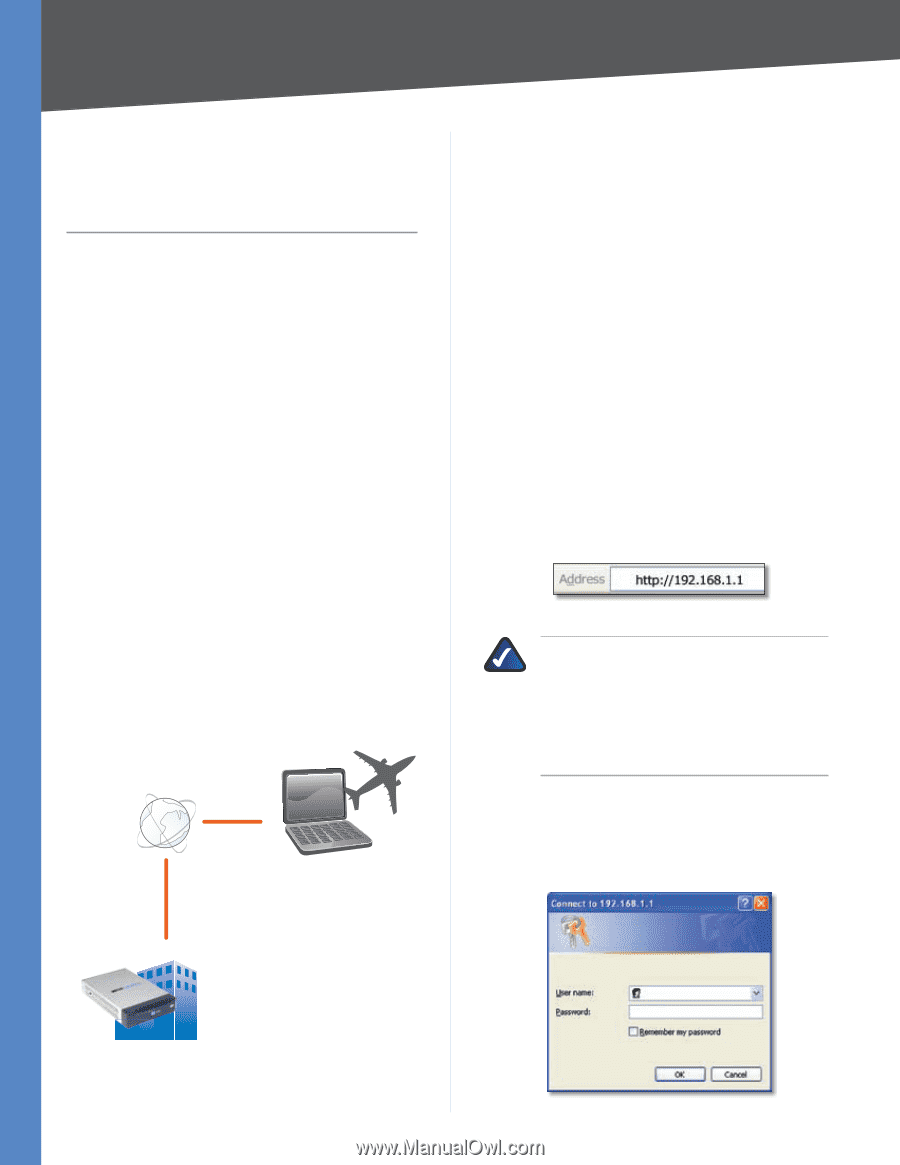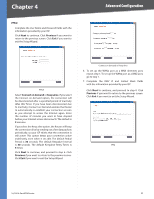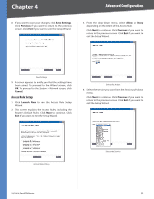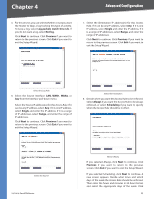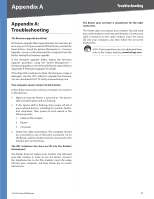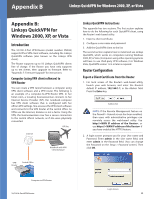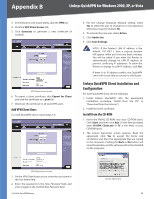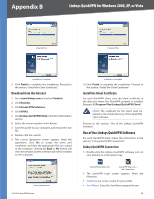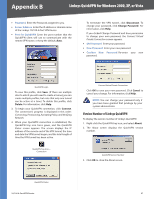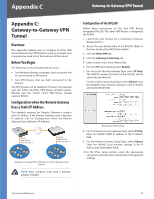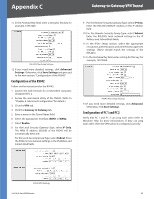Cisco RV042 User Guide - Page 65
Appendix B: Linksys QuickVPN for Windows 2000, XP, or Vista, Introduction - default login
 |
UPC - 745883560530
View all Cisco RV042 manuals
Add to My Manuals
Save this manual to your list of manuals |
Page 65 highlights
Appendix B Linksys QuickVPN for Windows 2000, XP, or Vista Appendix B: Linksys QuickVPN for Windows 2000, XP, or Vista Introduction The 10/100 4-Port VPN Router (model number: RV042) supports IPSec VPN client software, including the Linksys QuickVPN software (also known as the Linksys VPN client). The Router supports up to 50 Linksys QuickVPN clients free of charge. If the Router you have only supports up to ten clients, then upgrade its firmware. Refer to "Appendix F: Firmware Upgrade" for instructions. Computer (using VPN client software) to VPN Router You can create a VPN tunnel between a computer using VPN client software and a VPN router. The following is an example of a computer-to-VPN Router VPN. In her hotel room, a traveling businesswoman connects to her Internet Service Provider (ISP). Her notebook computer has VPN client software that is configured with her office's VPN settings. She accesses the VPN client software and connects to the VPN Router at the central office. As VPNs use the Internet, distance is not a factor. Using the VPN, the businesswoman now has a secure connection to the central office's network, as if she were physically connected. Off-Site Internet VPN Router Central Office Notebook with VPN Client Software Linksys QuickVPN Instructions This appendix has two sections. The first section explains how to do the following for each QuickVPN client, using the Router's web-based utility: 1. Export a client certificate. 2. Configure a user name and password. 3. Add the QuickVPN client to the list. The second section explains how to install and use Linksys QuickVPN, which works on computers running Windows 2000, XP, or Vista. (Computers using other operating systems will have to use third-party VPN software.) For Windows Vista, QuickVPN version 1.2.5 or later is required. Router Configuration Export a Client Certificate from the Router 1. For local access of the Router's web-based utility, launch your web browser, and enter the Router's default IP address, 192.168.1.1, in the Address field. Press the Enter key. Address Bar NOTE: If the Remote Management feature on the Firewall > General screen has been enabled, then users with administrative privileges can remotely access the web-based utility. Use http://, or use https:// if you have enabled the HTTPS feature. 2. A login screen prompts you for your User name and Password. Enter admin in the User name field, and enter admin in the Password field. (You can change the Password on the Setup > Password screen.) Then click OK. Computer to VPN Router 10/100 4-Port VPN Router Login Screen 58