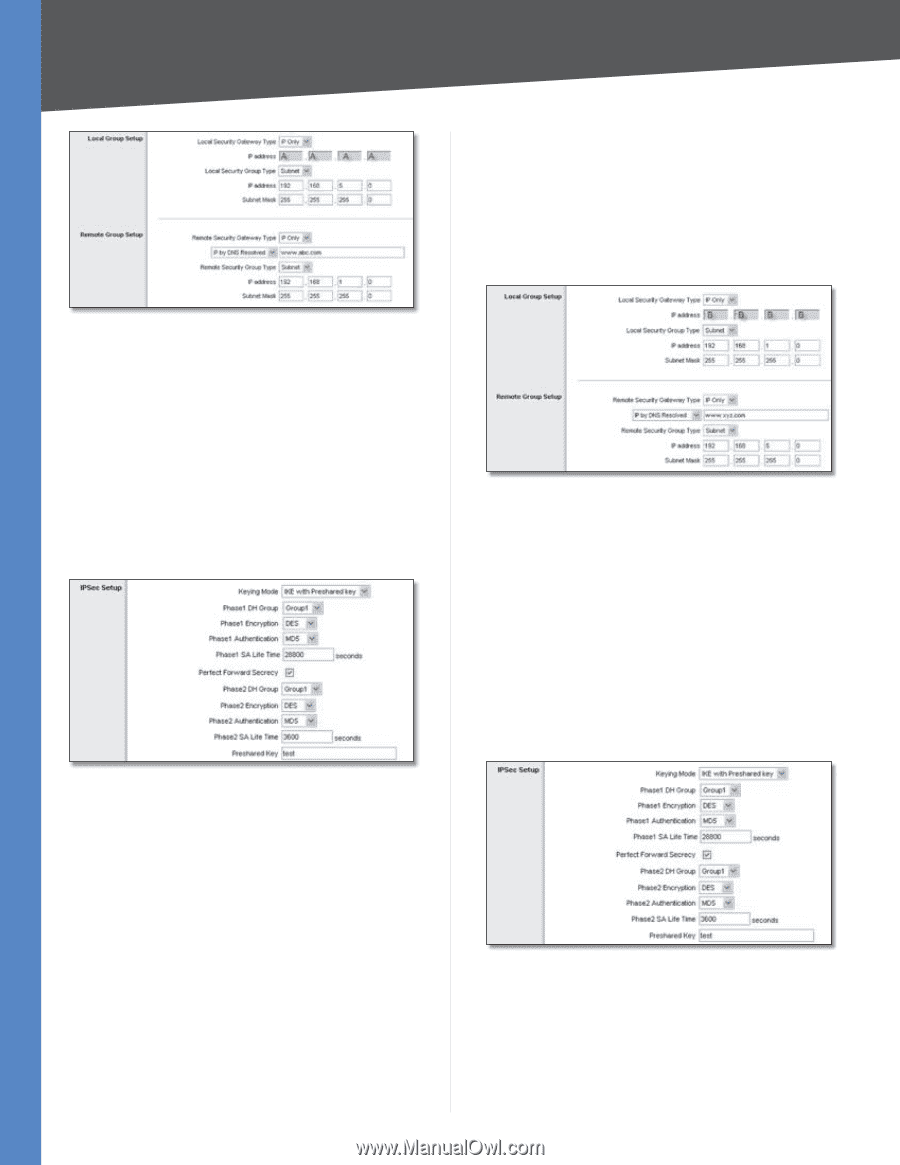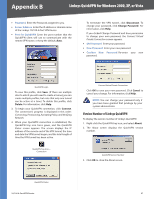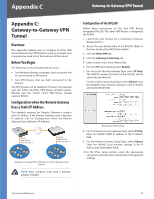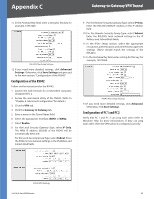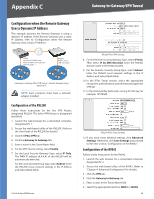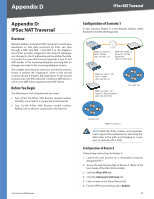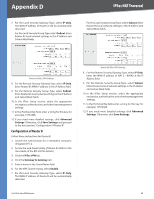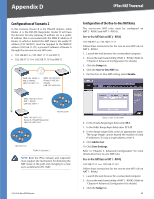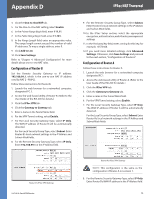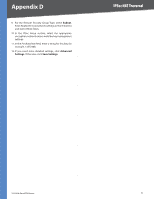Cisco RV042 User Guide - Page 73
Configuration of the RV042, Configuration of PC 1 and PC 2, IP Only, IP by DNS Resolved, Subnet
 |
UPC - 745883560530
View all Cisco RV042 manuals
Add to My Manuals
Save this manual to your list of manuals |
Page 73 highlights
Appendix C Gateway-to-Gateway VPN Tunnel RVL200 IPSec VPN Settings 8. For the Remote Security Gateway Type, select IP Only. Then select IP by DNS Resolved. Enter the RV042's domain name in the field provided. 9. For the Remote Security Group Type, select Subnet. Enter the RV042's local network settings in the IP Address and Subnet Mask fields. 10. In the IPSec Setup section, select the appropriate encryption, authentication, and other key management settings. 11. In the Preshared Key field, enter a string for this key, for example, 13572468. RVL200 IPSec Setup Settings 12. If you need more detailed settings, click Advanced Settings. Otherwise, click Save Settings and proceed to the next section, "Configuration of the RV042." Configuration of the RV042 Follow similar instructions for the RV042. 1. Launch the web browser for a networked computer, designated PC 2. 2. Access the web-based utility of the RV042. (Refer to "Chapter 4: Advanced Configuration" for details.) 3. Click the VPN tab. 4. Click the Gateway to Gateway tab. 5. Enter a name in the Tunnel Name field. 6. Select the appropriate Interface, WAN1 or WAN2. 10/100 4-Port VPN Router 7. Select Enable. 8. For the Local Security Gateway Type, select IP Only. The WAN IP address (B.B.B.B) of the RV042 will be automatically detected. For the Local Security Group Type, select Subnet. Enter the RV042's local network settings in the IP Address and Subnet Mask fields. RV042 VPN Settings 9. For the Remote Security Gateway Type, select IP Only. Then select IP by DNS Resolved. Enter the RVL200's domain name in the field provided. 10. For the Remote Security Group Type, select Subnet. Enter the RVL200's local network settings in the IP Address and Subnet Mask fields. 11. In the IPSec Setup section, select the appropriate encryption, authentication, and other key management settings. (These should match the settings of the RVL200.) 12. In the Preshared Key field, enter a string for this key, for example, 13572468. RV042 IPSec Setup Settings 13. If you need more detailed settings, click Advanced Settings. Otherwise, click Save Settings. Configuration of PC 1 and PC 2 Verify that PC 1 and PC 2 can ping each other (refer to Windows Help for more information). If they can ping each other, then the VPN tunnel is configured correctly. 66